In-Situ TROLL 9500 Operators Manual User Manual
Page 33
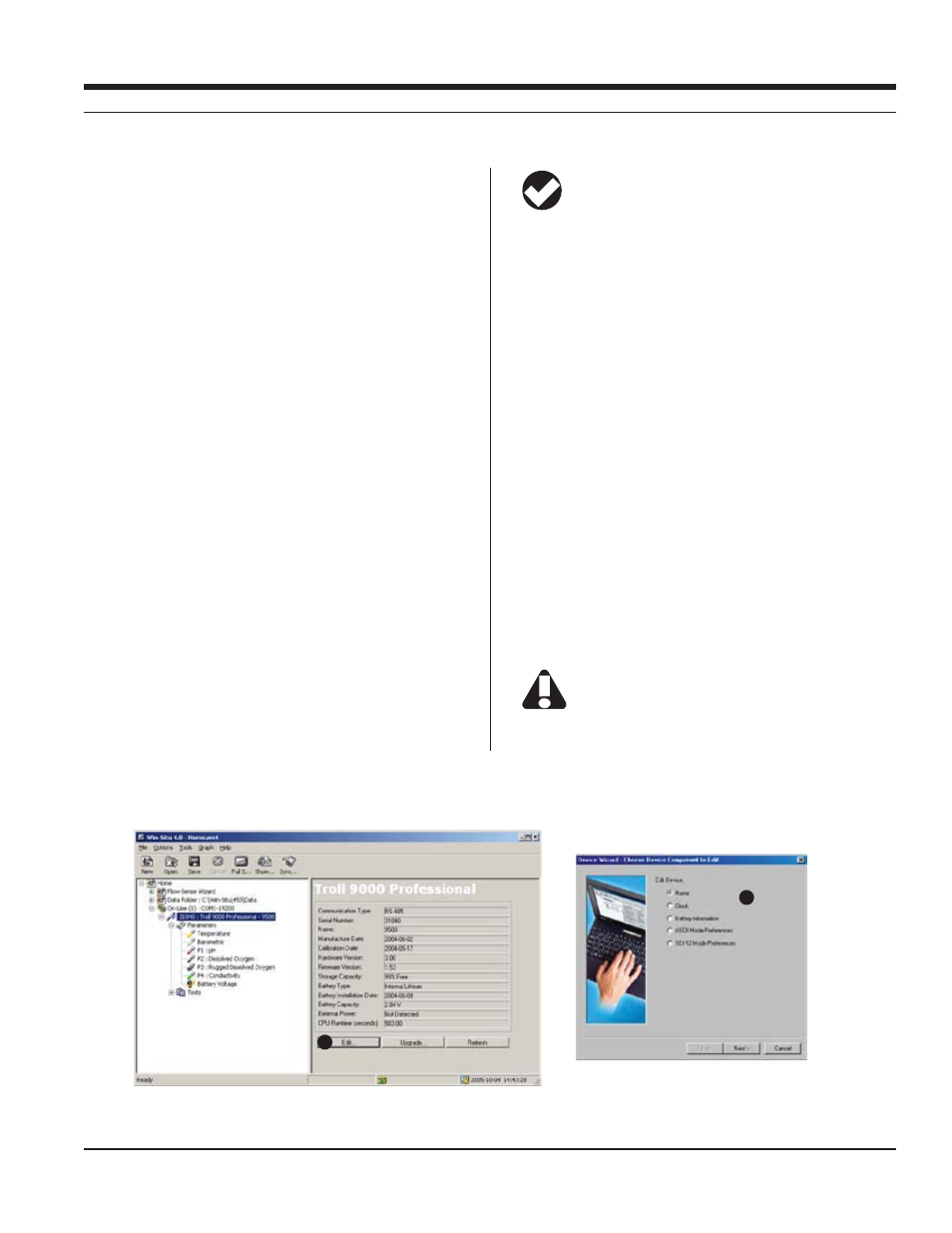
26
TROLL 9500 Operator’s Manual
0095110 rev. 007 01/09
EDITING THE DEVICE PROPERTIES
Setting a Device Name
The software recognizes each device on the network by its type and
serial number. In addition, you can assign a meaningful descrip-
tion—a well or site name, location coordinates, etc. This name will be
displayed in the Navigation tree and in the header of test data files.
1. With the MP TROLL 9500 connected to a host PC and selected in
the Navigation tree, press Edit....
2. In the Device Wizard, select Name, then Next.
3. Enter a new name for the device (up to 16 characters).
4. When you finish the Wizard, the information is sent to the device
and the display is updated.
Setting the Real-Time Clock
Data collection schedules depend on the device clock, shown in the
lower right corner of the desktop PC interface. If the clock is not cor-
rect, set it as follows:
1. With the MP TROLL 9500 connected to a host PC and selected in
the Navigation tree, press Edit....
2. In the Device Wizard, select Clock, then Next.
3. Follow the instructions to synchronize the MP TROLL 9500’s inter-
nal real-time clock to the host computer.
4. When you finish the Wizard, the information is sent to the device
and the display is updated.
TIP: Due to the size of the PDA screen, the device clock is not
displayed in the interface. We recommend you edit the device
as above to synchronize the device clock to the PDA clock.
Setting Battery Information
After replacing the batteries, update the device battery information:
1. With the MP TROLL 9500 connected to a host PC and selected in
the Navigation tree, press Edit....
2. In the Device Wizard, select Battery Information, then Next.
3. Select the appropriate battery type and enter the installation date.
4. When you finish the Wizard, the information is sent to the device
and the display is updated.
SDI-12 and ASCII Mode Preferences
Preferences for these communication modes may be set in the Device
Wizard.
1. With the MP TROLL 9500 connected to a host PC and selected in
the Navigation tree, press Edit....
2. In the Device Wizard, select the desired mode to edit, then Next.
3. Change the settings as appropriate.
To communicate via SDI-12, insure SDI-12 is enabled
(factory default) in the device. For telemetry applications,
SDI-12 should be disabled.
1
2
Editing the Device Properties
1. Select the device in the Navigation tree and click Edit.
2. Select the device property to edit.
SECTION 4: CONTROL SOFTWARE
