In-Situ TROLL 9500 Operators Manual User Manual
Page 100
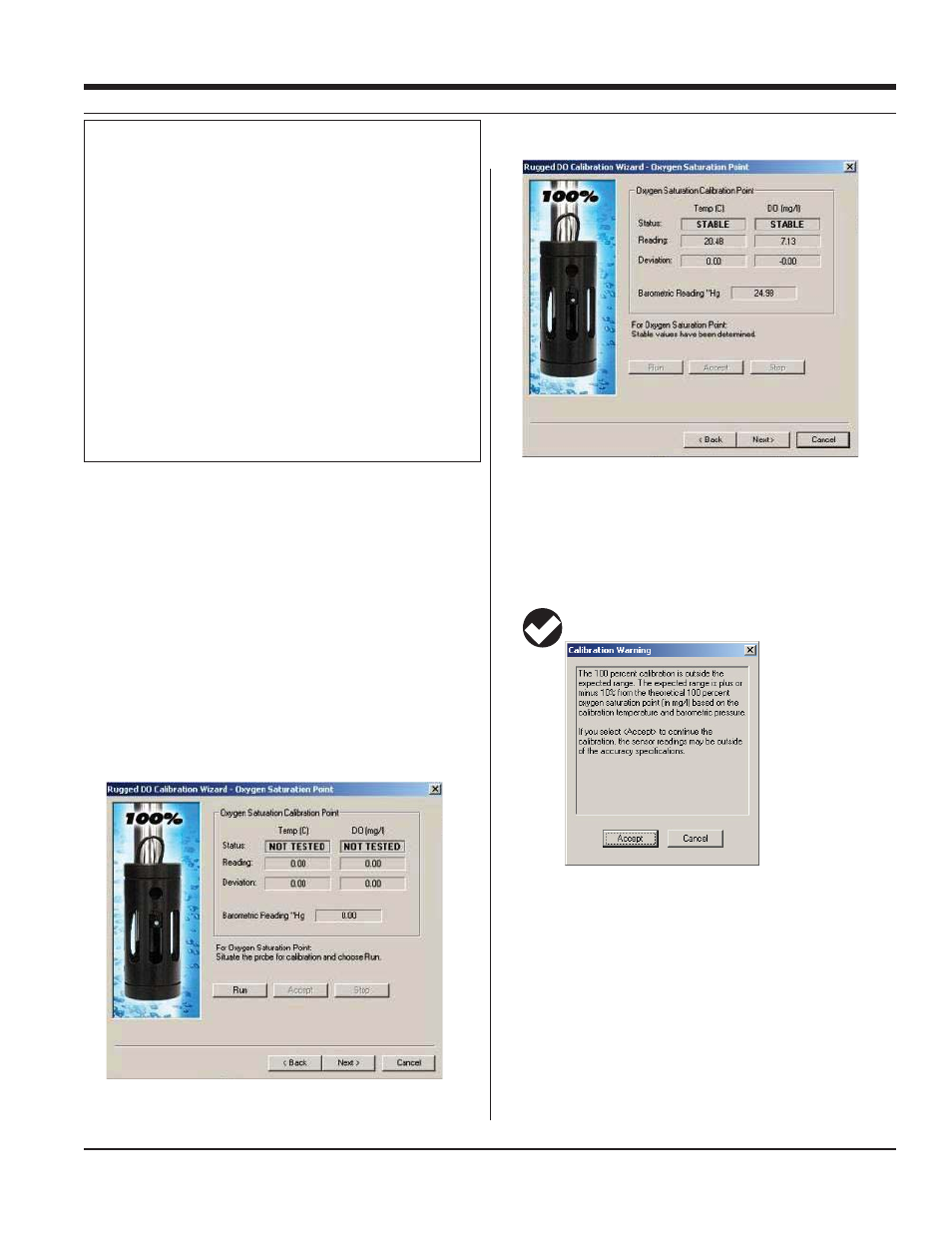
93
TROLL 9500 Operator’s Manual
0095110 rev. 007 01/09
10. When readings have stabilized, the screen will appear similar to
the one below, and you have several choices:
s
with step 11 to calibrate at 0%.
s
performing a one-point calibration. Go to step 14.
s
believe the sensor values are incorrect. Go back to step 9.
TIP: The warning box below will appear if the slope is out of
range. Repeat the 100% saturation calibration point.
ZERO OXYGEN POINT
11. Immerse the RDO sensor in an oxygen-depleted medium:
s
2
SO
3
) solution is generally reliable, if
somewhat messy. Use a laboratory beaker or In-Situ’s special
zero-point cal cup. Be sure the small well in front of the sensing
foil is filled with solution.
s
completely purged from the water.
s
there are no air bubbles on the sensing foil.
s
SECTION 13: DISSOLVED OXYGEN—OPTICAL
7. Three calibration options appear. Select the first or second option:
s
factory defaults) for the 0% and 100% calibration, this allows the
user to redo one or both calibration points
s
both 0% and 100%, then allows the user to redo one or both
calibration points.
s
both 0% and 100% saturation and closes the Calibration Wizard.
8. Follow the instructions for 100% oxygen calibration.
9. After allowing 5 to 10 minutes for temperature stabilization, click
the Run button. The display will continuously update as readings
are taken and compared against the stabilization criteria.
Barometric Pressure Options
Cable venting is essential to obtain accurate measurements, and the
software cannot tell if the cable is vented, so please take a moment
to supply this information. Do one of the following:
s
on ented cable, click No — and you may want to check the
“Don’t ask me this again” box.
s
non-vented cable, click Yes. In the next screen, check the box
indicating non-vented cable for deployment but vented cable for
calibration/programming.
s
non-vented cable, click Yes. In the next screen, check the box
indicating non-vented cable for deployment and enter a baromet-
ric pressure value.
For help, see Section 9, Monitoring Barometric Pressure.
