In-Situ TROLL 9500 Operators Manual User Manual
Page 21
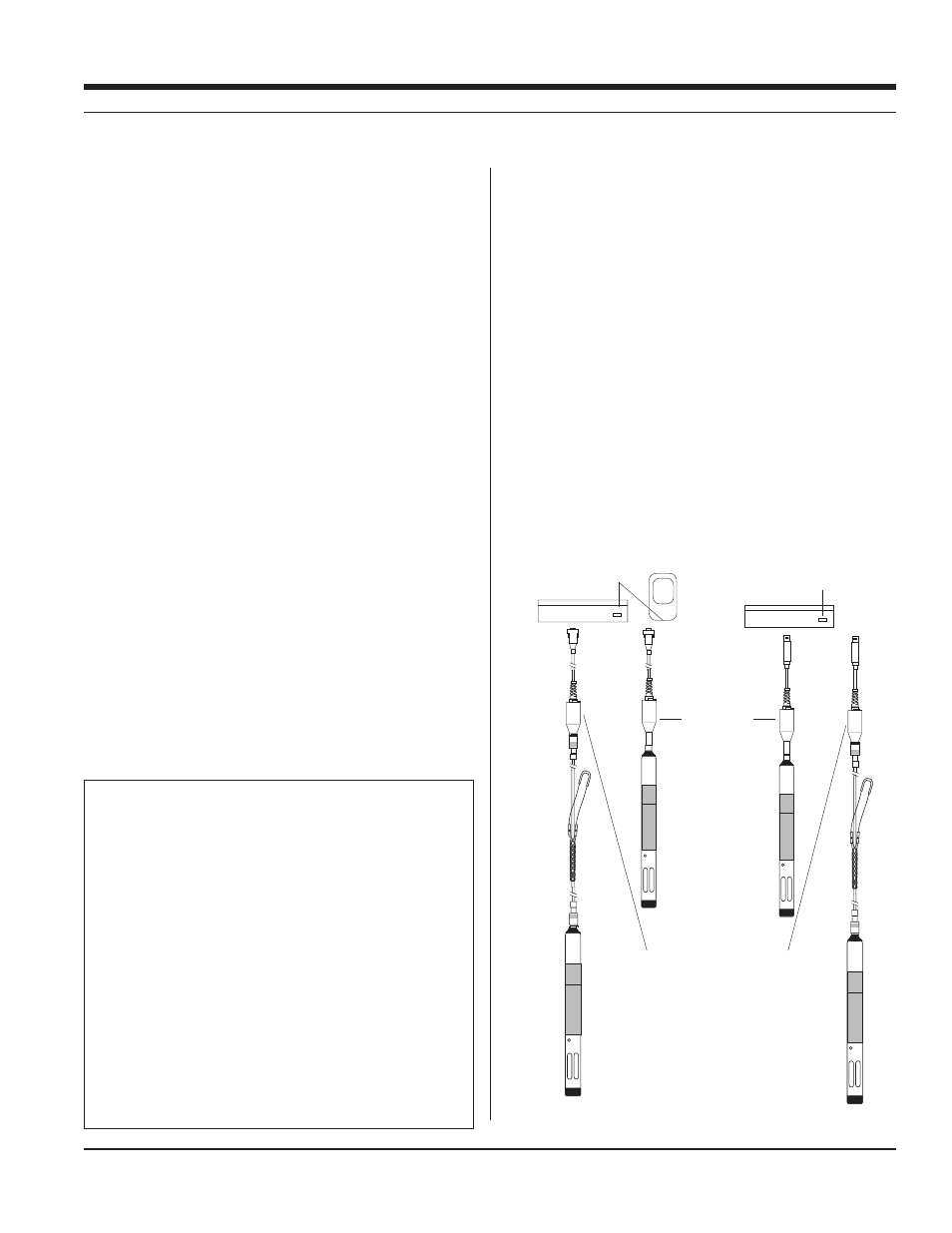
14
0095110 rev. 007 01/09
TROLL 9500 Operator’s Manual
INSTALL THE SOFTWARE
WIN-SITU 4
Install Win-Situ 4 from the In-Situ software CD or the In-Situ website:
s
to your local hard drive.
USB TROLL COM DRIVERS
s
Win-Situ installation. Two drivers will be loaded to your hard drive,
(USB TROLL Com, USB TROLL Com serial port).
POCKET-SITU 4
For communication using a RuggedReader
®
handheld in the field,
install the desktop component of Pocket-Situ 4 from the CD or web-
site. The desktop component is the “Win-Situ Software Manager,” and
helps you install Pocket-Situ on the RuggedReader at any time.
s
Situ Software Manager to your local hard drive.
To install Pocket-Situ on the RuggedReader: When convenient, con-
nect the RuggedReader to the PC, establish a connection in Microsoft
ActiveSync
®
, launch the Win-Situ Software Manager, and follow the
instructions.
WIN-SITU SYNC
If you plan to synchronize data files from the RuggedReader back to a
desktop PC after collecting data in the field, also install Win-Situ Sync
from the CD or website.
SECTION 3: GETTING STARTED
CONNECT THE HARDWARE
TROLL 9500 TO TROLL COM
Connect the TROLL 9500 to the appropriate TROLL Com as shown.
s
nector at the back end of the TROLL 9500.
s
the TROLL’s RuggedCable—see the
box
on the next page.
TROLL COM TO COMPUTER
Plug an RS232 TROLL Com into a serial port on a desktop/laptop PC
or a RuggedReader.
Plug a USB into a USB port on a desktop/laptop PC. Install drivers
and check the virtual COM port—see the box below.
After connections are made, you are ready to launch the software and
program the MP TROLL 9500.
USB TROLL Com
When you plug in a USB TROLL Com, the USB drivers downloaded dur-
ing Win-Situ installation will be installed as follows:
s
drivers are installed automatically.
s
Wizard. Select the option “Install software automatically.”
After installation, you will need to determine which COM port the con-
nected USB TROLL Com is using:
s
$EVICE
s
PERMISSION
REMEMBER THE COM PORT NUMBER! You will need it when connect-
ing to the TROLL 9500 in software.
(continued on page 16)
USB connections
USB port
Serial port
RS232 connections
Direct Connect
TROLL Coms
Cable Connect TROLL Coms
