In-Situ smarTROLL Low-Flow Sampling System Quick Start Guide User Manual
Low-flow sampling with, Troll™ mp instrument, Top layer
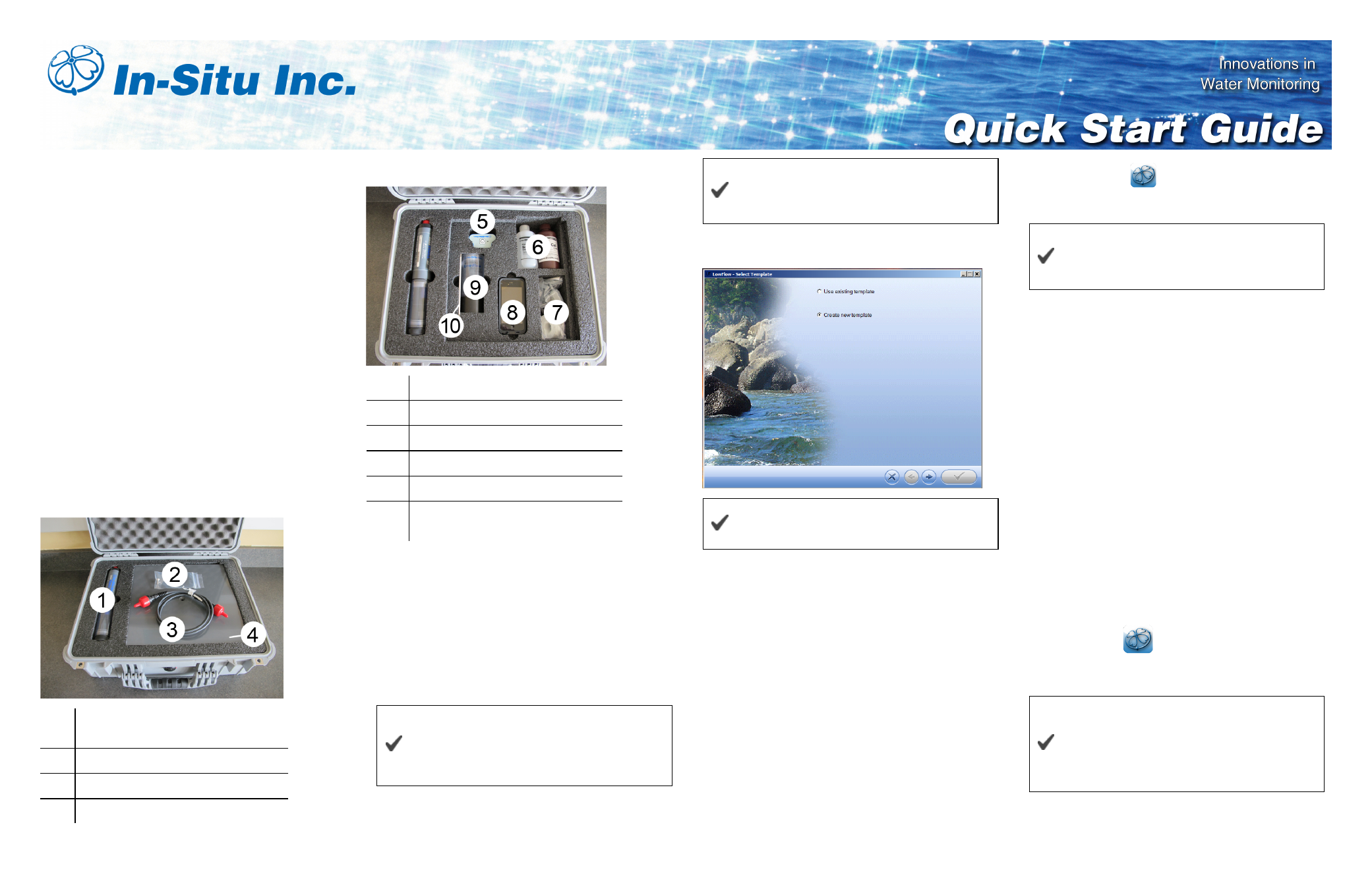
0072022 | Rev. 001 | 04/2013
Low-Flow Sampling with
SMAR
TROLL™
MP Instrument
Low-Flow sampling allows you to automate the collection
of well and pumping information, monitor and record the
stabilization of key water quality parameters, and
automatically generate sample reports that conform to
federal and regional regulations.
You can set up a template in the office and email it to a
technician, or the setup can be done entirely in the field.
You need the following equipment.
l
Pump and tubing
l
Flow cell, fittings, and base plate or stake
l
SMAR
TROLL MP Instrument, battery pack, and
cable
l
iPod
®
or iPhone
®
loaded with the iSitu App
l
Optional turbidity meter
Top Layer
1
SMAR
TROLL MP Instrument and
storage/cal cup
2
Attachment screw for base plate
3
Cable
4
Base plate
Bottom Layer
5
Battery pack
6
Calibration solution
7
Flow cell fittings
8
iPod loaded with the iSitu app
9
Flow cell
10
Stake to anchor flow cell if base plate
is not used.
In the Office
You can create a Low-Flow template from a desktop or
laptop computer and email it to technicians in the field. If
you do not create a template, you can set up the test in the
field. You can calibrate the water-quality sensors in the
office or in the field.
1. To create a Low-Flow template, install the Low-Flow
software on your computer.
Set up an email account on the iPod for
template and data transfer. Go to Settings >
Mail, Contacts, Calendars > Accounts and
enter your email information.
After you return the equipment to the factory,
all information will be erased from the iPod, or
you can delete the account yourself.
2. Open the software and follow the Wizard to enter your
project information.
Detailed information is available in the
SMAR
TROLL MP Instrument manual.
Email Low-Flow Template to an iPod or
iPhone
1. Low-Flow templates are by default saved to your
computer in My Documents/LowFlow Templates.
2. One way to email a template is to open the LowFlow
Templates folder and right-click on the template you
want to email.
3. Select Send to and select Mail recipient. A new email
will open with the template attached.
4. Send the email to a device that has email enabled.
Load the Template into the iSitu App
1. Open the email on the mobile device.
2. Scroll to the attached template.
3. Tap and hold the attachment. A pop-up menu appears.
4. Tap the iSitu icon
. The iSitu app opens with the
template loaded. If you would like to save the template to
the device, tap the Save button.
You can swipe through the screens and edit
information before you save changes to the
template.
Connect the Cable to the Instrument and
Battery Pack
Align the pins on the cable connector with the pins on the
instrument, then twist the outer portion of the connector
until the connection is secure.
Align the pins on the cable connector with the pins on the
battery pack, then twist the outer portion of the connector
until the connection is secure.
Connect the Instrument to the iSitu App
1. Make sure that the cable is connected to the instrument
and the battery pack.
2. Press the power button on the battery pack.
3. On the mobile device, tap Settings.
4. Turn Bluetooth on.
5. Press the Home button (round button on the mobile
device frame) to show all apps.
6. Tap the iSitu icon
to open the iSitu App.
7. If you are prompted to allow iSitu to use your current
locations, tap OK.
If you allow iSitu to use your current locations it
will enable the mapping feature for site setup. If
you select Don't Allow, you can change the
setting later. See Settings > Privacy
Settings > Location Services.
8. Live readings appear on screen.
Document Outline
- 1 Low-Flow Sampling with SMARTROLL™ MP Instrument
- 2 Top Layer
- 3 Bottom Layer
- 4 In the Office
- 5 Email Low-Flow Template to an iPod or iPhone
- 6 Load the Template into the iSitu App
- 7 Connect the Cable to the Instrument and Battery Pack
- 8 Connect the Instrument to the iSitu App
- 9 Calibrate the Rugged Dissolved Oxygen Sensor
- 10 Calibrate Multiple Sensors with Quick-Cal Solution
- 11 Prepare the Flow Cell
- 12 Install the Pump
- 13 Set up a Low Flow Test From a Template
- 14 Set up a Low-Flow Test without a Template
- 15 Start a Low-Flow Test
- 16 Guidelines and Precautions
