In-Situ TROLL 9500 Operators Manual User Manual
Page 106
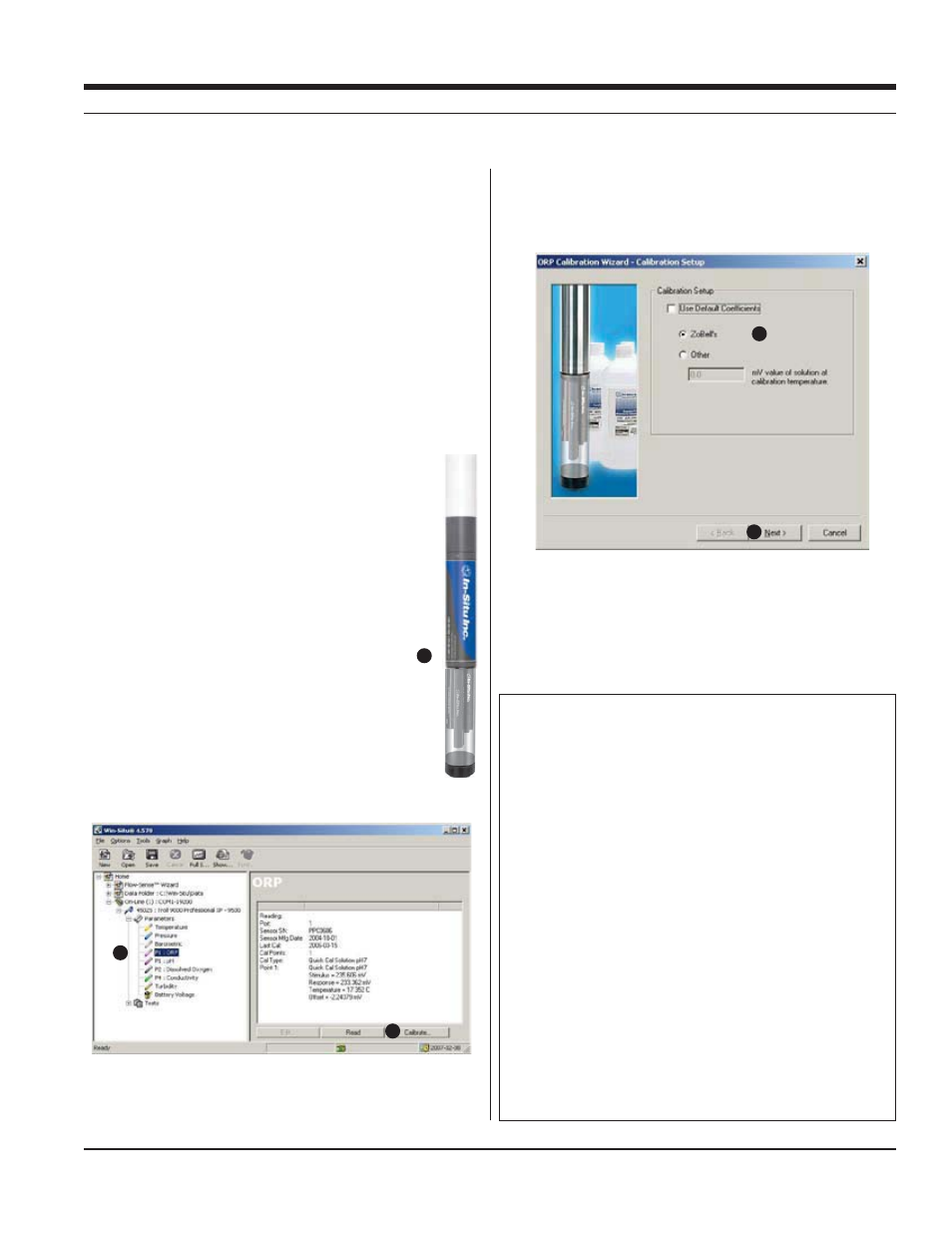
99
TROLL 9500 Operator’s Manual
0095110 rev. 007 01/09
3
6
7
8
9
Indicators during Calibration
s
NOT
TESTED is displayed until you begin the calibration by selecting
Run.
UNSTABLE indicates the sensor response does not meet the criteria
for a valid calibration point.
NOMINAL indicates the sensor deviation meets early stabilization
criteria.
The
Accept button becomes available when nominal stability is
achieved. You may accept the early value, or wait for complete stability.
If you accept the early value, the calibration point will be designated
“USER SET” in the calibration report. (For more on calibration reports,
see “Calibration History” in Section 10.)
STABLE is displayed when the readings have stabilized sufficiently to
take a valid calibration point. The calibration proceeds automatically to
the next screen.
s
s
s
readings. This enables you to follow the progress of the stabilization,
but deviation from the previous reading is not necessarily the best
indicator of stability as the software is looking at longer-term trends.
RECOMMENDED CALIBRATION ORDER FOR pH AND ORP
The pH/ORP sensor requires separate calibrations for pH and ORP. A
suggested calibration scenario is as follows:
A. First, Quick-Cal ORP (plus, optionally, other installed Basic sen-
sors). For the procedure, see Section 3, Getting Started.
B. Then, perform a 2- or 3-point Traditional pH calibration as de-
scribed in Section 11 of this manual.
TRADITIONAL ORP CALIBRATION PROCEDURE
If you wish to perform a traditional calibration with a dedicated ORP
calibration solution, use the following procedure.
1. With a pH/ORP sensor installed and plugs or sensors in the other
ports, rinse the front end of the MP TROLL 9500 in
clean water. For best results, rinse again in a portion
of the calibration solution.
2. Fill the Cal Cup with ZoBell’s or other custom ORP
calibration solution.
3. Attach the Cal Cup to the MP TROLL 9500. Thread
the Cal Cup onto the body until seated against the
o-ring, then back off slightly to avoid overtightening.
4. Connect the MP TROLL 9500 to a PC and establish a
connection in Win-Situ 4 or Pocket-Situ 4.
5. Select the MP TROLL 9500 in the Navigation tree.
The software will automatically detect and display the
installed sensors. (This can take a moment.)
6. Select ORP in the Parameters list. The sensor serial
number (SN) and recent calibration information is displayed.
7. Select Calibrate to launch the ORP Calibration Wizard.
8. In the ORP Calibration Wizard, select the solution the sensor is
soaking in. For ZoBell’s, the reference milliVolt value is available
in the software. For a custom solution, select “Other” and enter the
mV of the solution at the calibration temperature.
9. Select
Next to continue.
10. In the next screen, select Run to begin the stabilization.
The display will continuously update as readings are taken and
compared against the stabilization criteria.
SECTION 14: ORP
