In-Situ Telemetry System: Cube 300S Quick Start Guide User Manual
Cube 300s telemetry system, Connecting the cube to the computer, Select connected probes
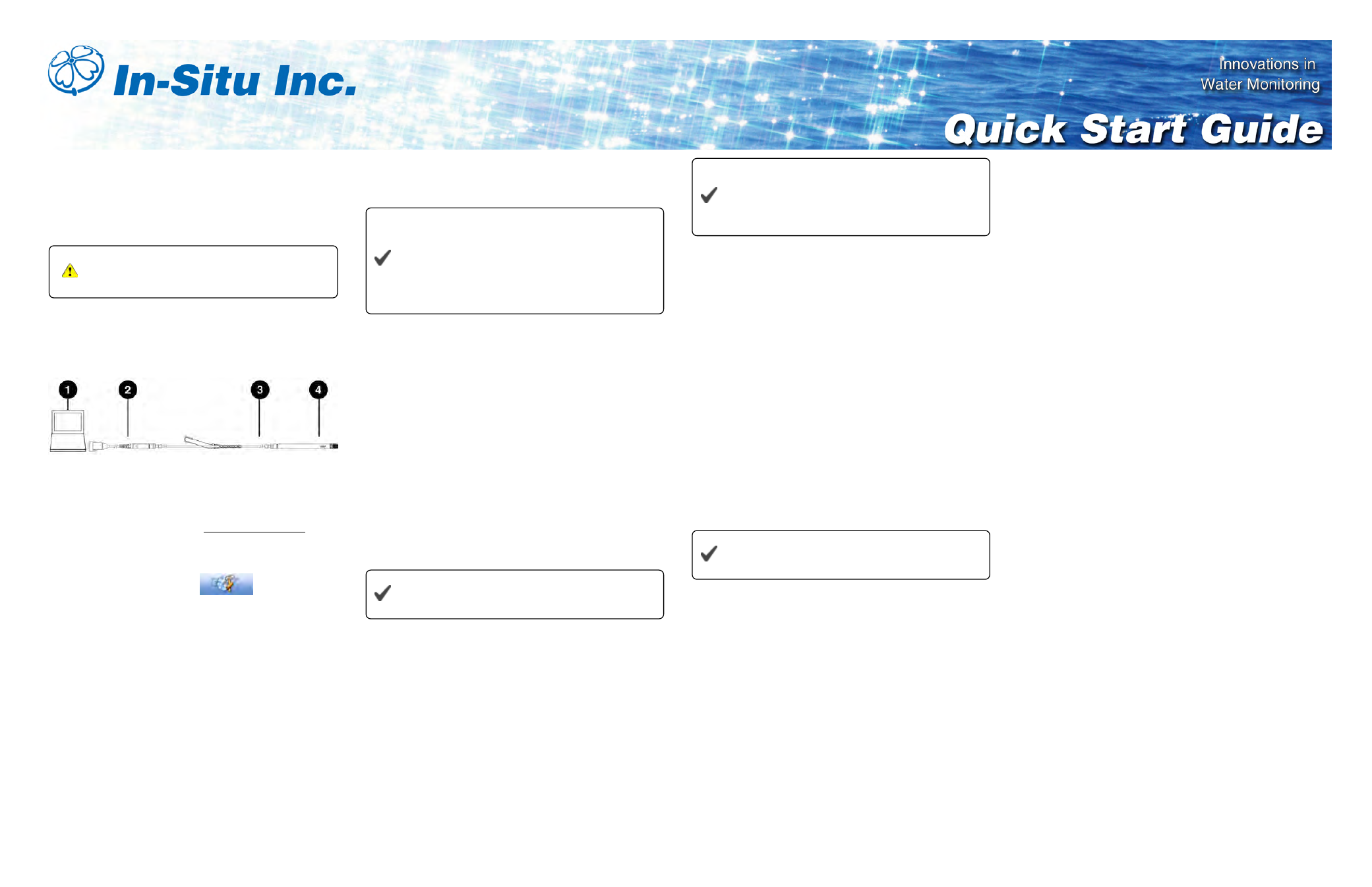
0062570 | Rev. 001 | 05/2014
Cube 300S Telemetry System
Part Number 0062090, 0062100, 0062110, 0062210, 0062220,
0062230
Never connect power to the Cube without
the antenna attached.
Connecting an In-Situ Instrument to the
Computer
Instrument Communication Settings
Complete the following steps for each instrument you
want to connect to the Cube.
1. Connect to the instrument using Win-Situ 5 software.
2. Click the Device Setup tab
.
3. Click Modbus Setup...
4. Select the following options:
Baud: 9600
Data Bits: 8
Parity Bits: None
Stop Bits: 1
End Of Message Timeout (ms): 1000
End of Session Timeout (ms): 5000
Mode: Modbus-ASCII
5. Enter a unique number in the device address for
each instrument you want to connect to the Cube. No
instrument should have the same device address.
Record these addresses for future reference.
6. Click the Checkmark. Click Yes to change the
communication settings. Click Yes or No to save
these settings as the default for Win-Situ 5.
You must change Win-Situ Software
communication settings to match the device
address and instrument communication
settings next time you connect the instrument.
Change Win-Situ settings under Preferences
> Comm Settings.
Set up and start a log in the instrument if you require
data redundancy.
Connecting the Cube to the Computer
1. Connect the setup cable to the communication port of
the Cube and to the computer using a serial-to-USB
or male-to-female serial adaptor.
2. Download the ANT Tube Tool software from
www.in-situ.com/telemetrysoftware
3. Install and open the ANT Tube Tool software.
4. Select the correct serial port. A serial-to-serial
adapter is typically COM1. A USB-to-serial adapter is
typically a different COM number.
Some serial-to-USB adapters require device
drivers to properly function.
Select Connected Probes
1. Connect your probes to the Cube.
2. Click Probe and set-point configuration.
3. Select the appropriate probe names from the drop
down menus, and enter the correct device addresses
as set in Win-Situ 5.
If you have a Cube with a barometric sensor
installed inside it, Probe 1 will automatically be
listed as "Barometer" and the address will be
listed at 100.
4. Click Write probes and set-points.
Select Probe Parameters
1. Click the Parameters monitoring tab.
2. Select a connected probe from the drop-down menu,
and then select a parameter to monitor. Cube units
monitor up to eight total parameters from the
connected probes.
3. Enter the minimum and maximum values to trigger
warnings and alarms. If a parameter is measured
outside the Warning levels, the measurement is
stored in the log memory even if the TubeCube is not
designated to save that reading. If a parameter is
outside the Alarm levels, the reading is stored and an
alarm message is sent (if the corresponding alarm
has been enabled).
Use the same units for Warning and Alarm
levels as the probe was set to use in Win-Situ 5.
4. Select the monitoring mode for Warnings/Alarms.
Absolute mode: Warning or Alarm occurs when a
single reading is higher or lower than the maximum
or minimum level.
Incremental mode: Warning or Alarm occurs when
the change between two consecutive readings is
greater than the Maximum value or less than the
Minimum value. The alarm threshold is a slope
instead of a fixed value.
5. Click Write probes and set-points.
Set the Site Name and Clock
1. Click General information, parameters and
functional options.
2. Click the Information tab.
3. Enter a Site name for your deployment area and click
Set the Site Name.
4. Click Set clock to synchronize the Cube clock with
your computer clock.
Configure Options
1. Click the Options tab.
2. "Barometric compensation for level readings" is only
changeable if you have a Cube with an internal
barometric sensor. Enter a manual value for the
density of water if needed.
3. Select "Power supply to the probes" if you are
deploying an Aqua TROLL 400 or RDO PRO-X
probe.
4. Select "Warmup time for the probes." Set the Probe
warmup time to 1.
5. Select "Retry data sending in case of error."
6. Select "Send logging data without additional info."
7. Select whether to send data to an email address or to
an FTP site.
8. Click the Write options button.
Modem Parameters
1. Click the Modem parameters tab.
2. Enter the Access point name (APN) in the field under
"GPRS connection." If you purchased a SIM card
and data plan through In-Situ Inc., your access point
is:
ccspbsc095.acfes.org
Document Outline
- 1 Connecting an In-Situ Instrument to the Computer
- 2 Instrument Communication Settings
- 3 Connecting the Cube to the Computer
- 4 Select Connected Probes
- 5 Select Probe Parameters
- 6 Set the Site Name and Clock
- 7 Configure Options
- 8 Modem Parameters
- 9 Activate Alarms
- 10 Set Probe Reading Schedule
- 11 Set Wake Up Events
- 12 Activate the Modem
- 13 Test Remote Communications
- 14 Start the Cube
- 15 Deploy the Cube
- 16 Improving Signal Quality
