Staking points, Alignment – Spectra Precision Survey Pro v4.5 Ranger User Manual User Manual
Page 77
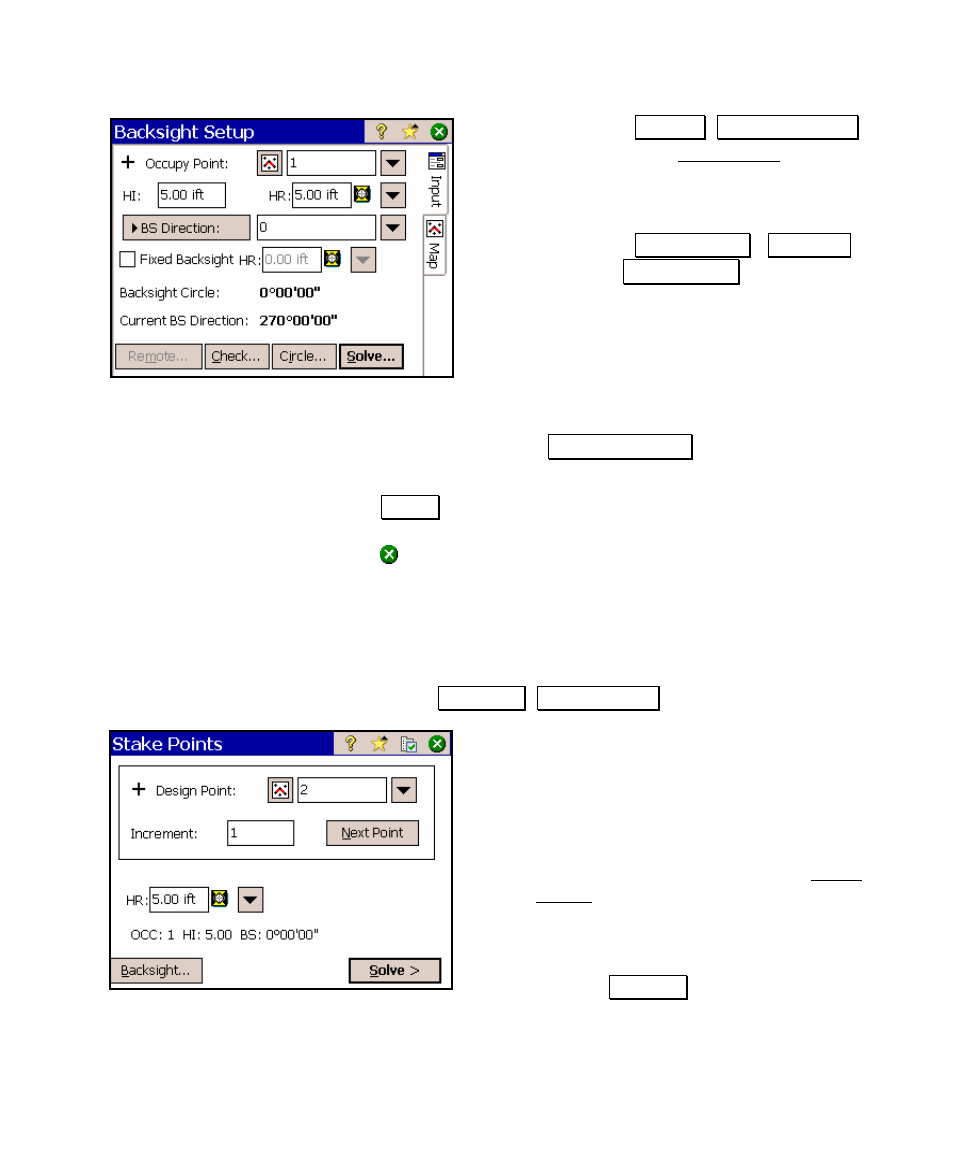
Conventional Fieldwork
67
a. Access the Survey , Backsight Setup
screen from the Main Menu.
b. In the Occupy Point field, enter 1 as the
point name.
c. Toggle the
.
BS Direction
.
/
.
BS Point
.
button to BS Direction
.
and enter 0 as
the backsight azimuth.
d. Enter an HI and HR of 5 feet.
e. Leave the Fixed HR at Backsight field
unchecked.
f. Confirm that the Backsight Circle value is zero. If it displays a
non-zero value, tap the
.
Backsight Circle
.
button and set it to
zero.
g. Tap Solve . A map view will open that shows a graphical
representation of the occupy point and backsight direction.
Tap (close) to continue.
Staking Points
4. Stake the first design point (Point 2).
a. Access the Stakeout , Stake Points
.
screen. The backsight
information is displayed near the
bottom of the screen. At this point, it is
assumed that your total station is over
the occupy point and its horizontal
angle was zeroed while aiming toward
the backsight.
b. Enter the following data in the Stake
Points screen:
Design point
: 2
Increment
: 1
Height of rod
: 5
and tap Solve > .
