Receiver settings, Ion reset origin – Spectra Precision Survey Pro v4.5 Ranger User Manual User Manual
Page 242
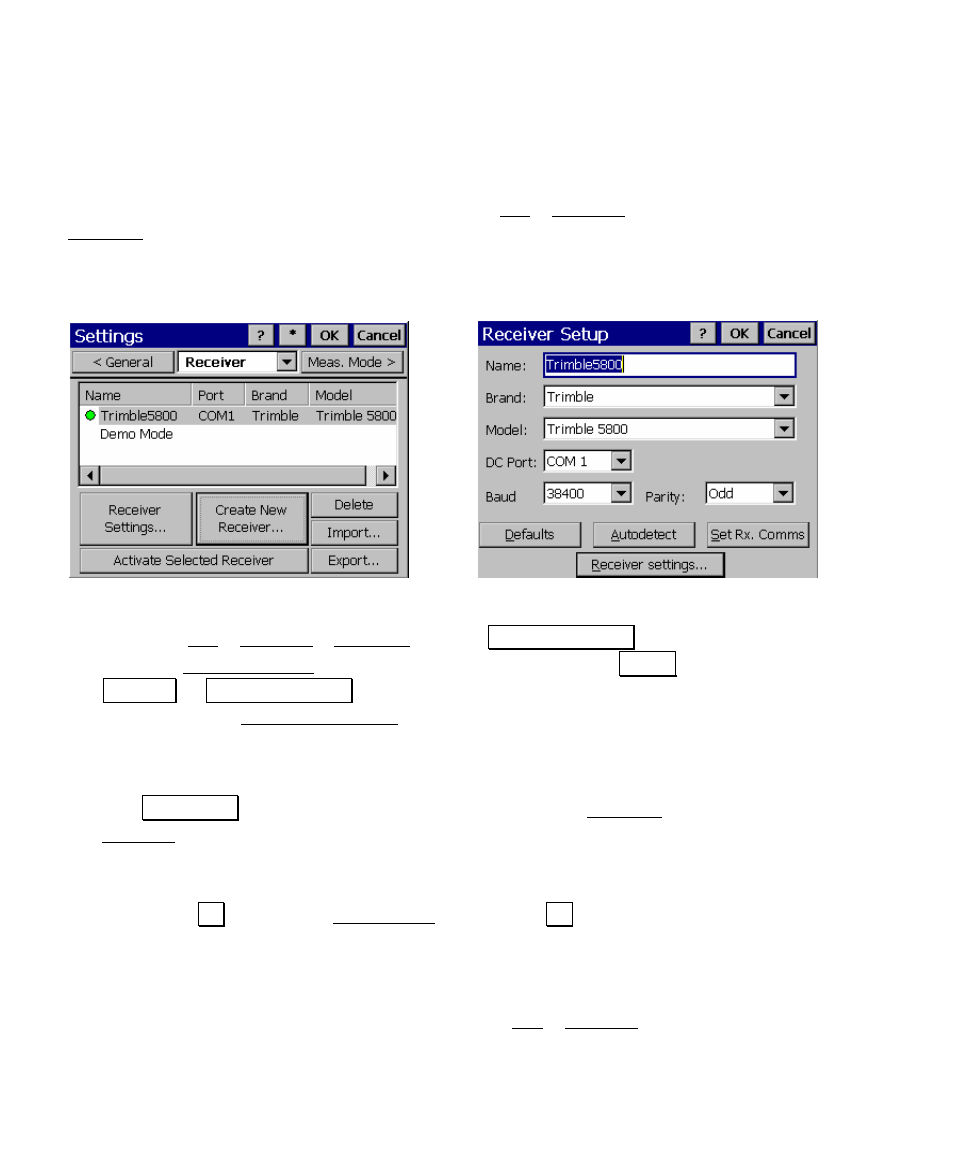
User’s Manual – GPS Mode
232
Receiver Settings
Using either RTK or post processing data collection is controlled by
the type of receiver you choose to connect to. The Job > Settings >
Receiver screen is used to manage receiver profiles for RTK and post
processing receivers. You must create a receiver profile for each
different brand and model you want to use as an RTK base, RTK
rover, RTK NTRIP rover, or post processing only receiver.
Receiver
Settings
Receiver
Setup
1. Go to the Job > Settings > Receiver and tap Receiver Settings to
open the Receiver Setup screen. Alternatively, you can tap Create
Receiver or Receiver Settings when prompted to connect to a
receiver during Start GPS Survey (Page 235).
2. Enter a Name for this receiver profile, choose the Brand and
Model
, and select the communication settings.
3. Tap Rx Settings to connect to the receiver and open the Receiver
Settings screen where you can configure the specific properties of
the receiver profile using up to three cards.
4. When you are done configuring the receiver settings as described
below, tap OK to close the Rx Settings screen, and OK again to
create or update the receiver profile.
This receiver profile is now ready to use in a GPS survey. You should
now set the RTK and/or post processing settings on the Measure
Mode, Projection, and Post Processing cards of the Job > Settings
screen, see page 235.
