Map check, Entering boundary data – Spectra Precision Survey Pro v4.5 Ranger User Manual User Manual
Page 155
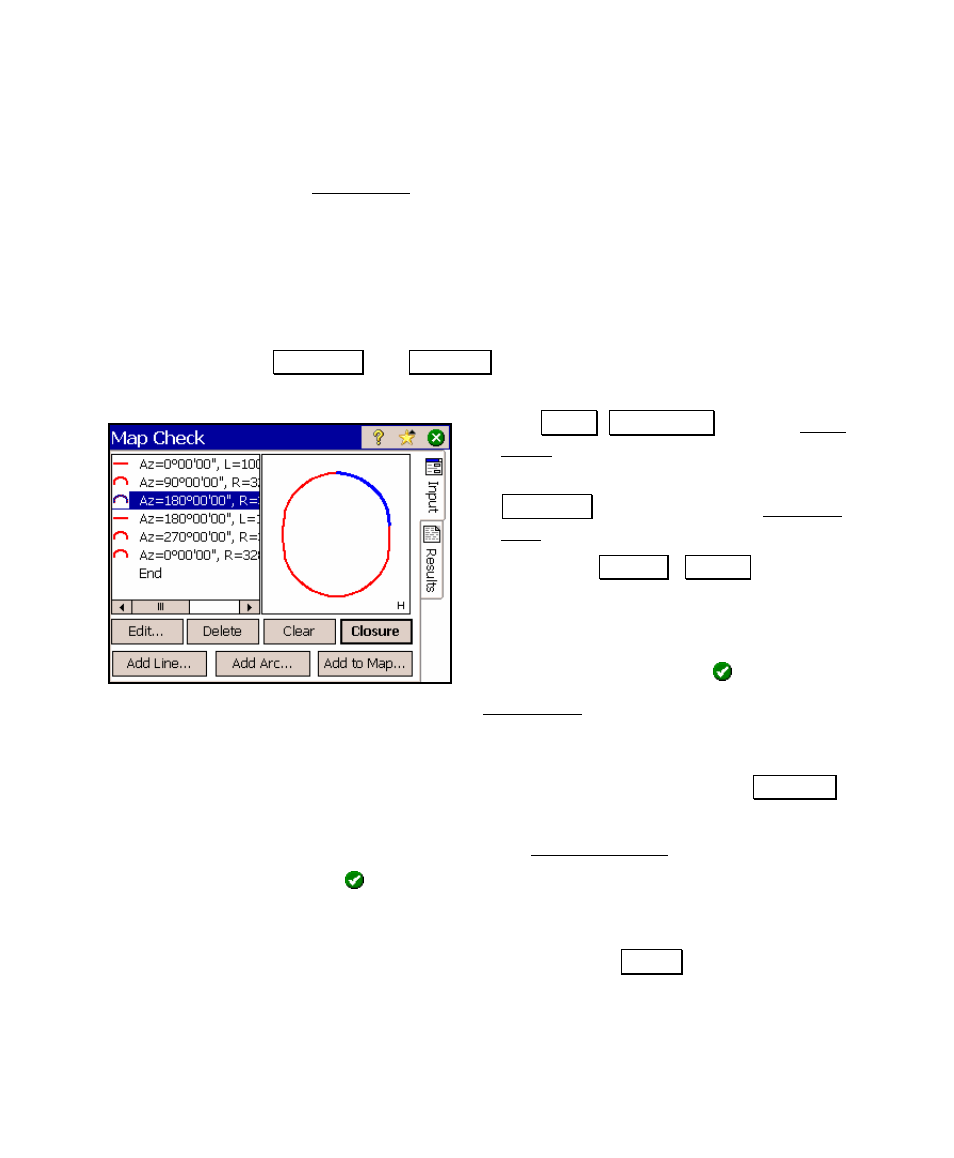
Other Conventional Surveying Tutorials
145
Map Check
The Map Check screen is used to enter distance and direction
information from a map for straight and curved sections to compute
closure, and other information from the entered boundary.
Entering Boundary Data
Each straight and curved section of the boundary is entered using the
Add Line… and Add Arc… buttons in the order that the sections occur
on the map.
1. Tap
.
Cogo , Map Check from the Main
Menu.
2. To add a straight section, tap the
Add Line… button to open the Add/Edit
Line screen.
3. Toggle the Azimuth / Bearing button to the
desired setting and then enter the direction
in that field.
4. Enter the length of the straight section in
the Length field and tap .
When you return to the Map Check screen, the straight section is
displayed in a map view in the right-hand portion of the screen, along
with any previously entered sections.
1. To add a horizontal curve to the boundary, tap the Add Arc…
button
2. Describe the curve in the Add/Edit Curve screen.
3. Tap when finished.
Each section is added to the end of the previous section until all the
sections are entered. When you are finished, you can view the details
of the entered boundary by tapping the Results tab. You can also
merge the entered data with the current project, described later.
