Projection check point status page – Spectra Precision Survey Pro v4.5 Ranger User Manual User Manual
Page 330
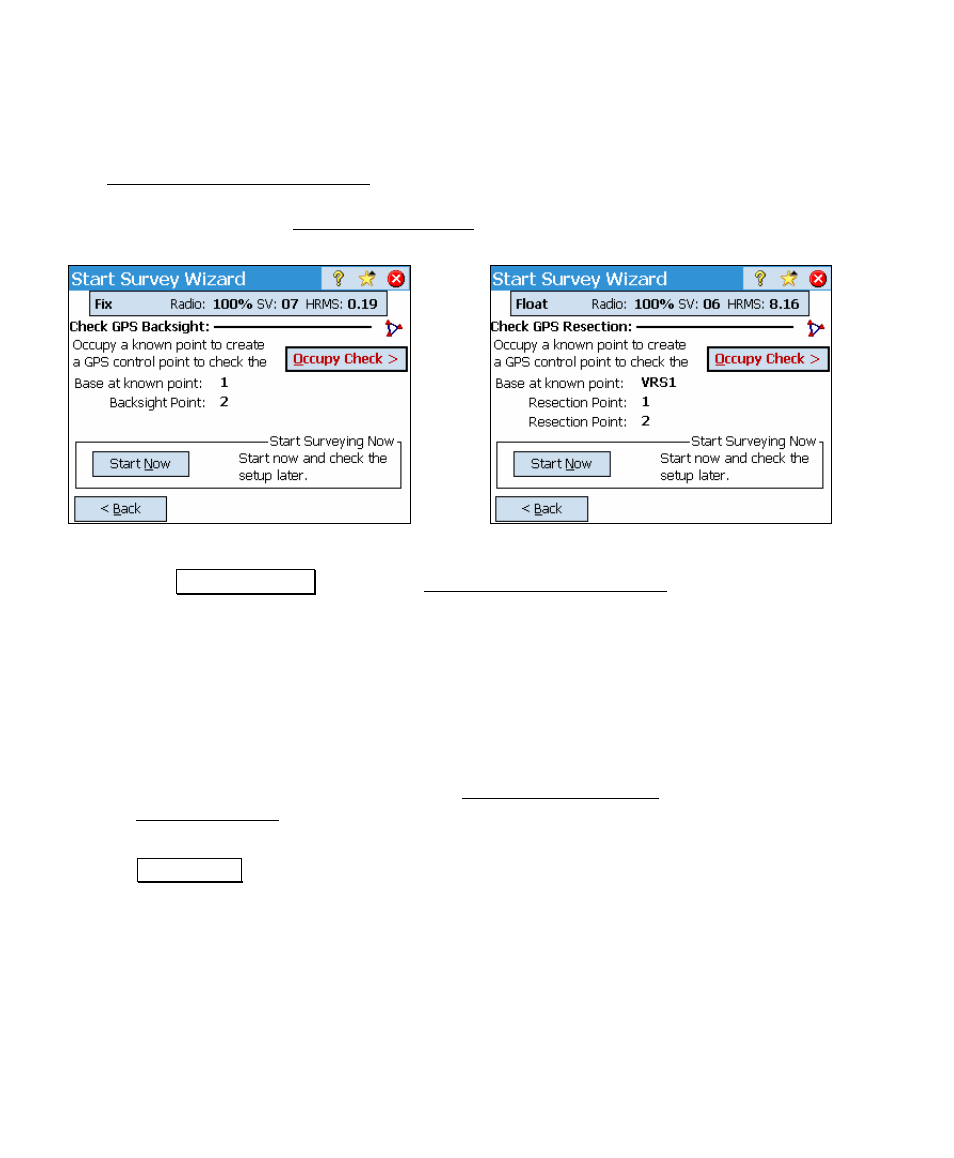
User’s Manual – GPS Mode
320
Projection Check Point Status Page
The Projection Check Point Status screen appears in one of two
states: GPS Backsight, or GPS Resection. The conditions for either
state are the same as the Control Point Status screen.
GPS Backsight Page Layout
GPS Resection Page Layout
1. Tap Occupy Check > to open the Collect Check Point Prompt
(Page 321). This screen is used to select an existing job file
point and initiate an occupation to check the localization
solved with the minimum amount, and then create an extra
GPS control point, which will be used to re-solve the
localization and run the blunder detection routine.
2. After each occupation, the state of the dialog updates.
3. When enough horizontal and vertical check points are
collected, the wizard advances to the Solve Localization and
Detect Blunders screen (Page 322).
4. If you want to start without checking the localization, tap
Start Now >. In this case, the localization solved with the
minimum control points will be set in the job file, and the
projection readjust mechanism will run to update any job
points as required. You must remember, that the solution has
not been checked for quality.
