Office procedure, Urvey - solve localization – Spectra Precision Survey Pro v4.5 Ranger User Manual User Manual
Page 283
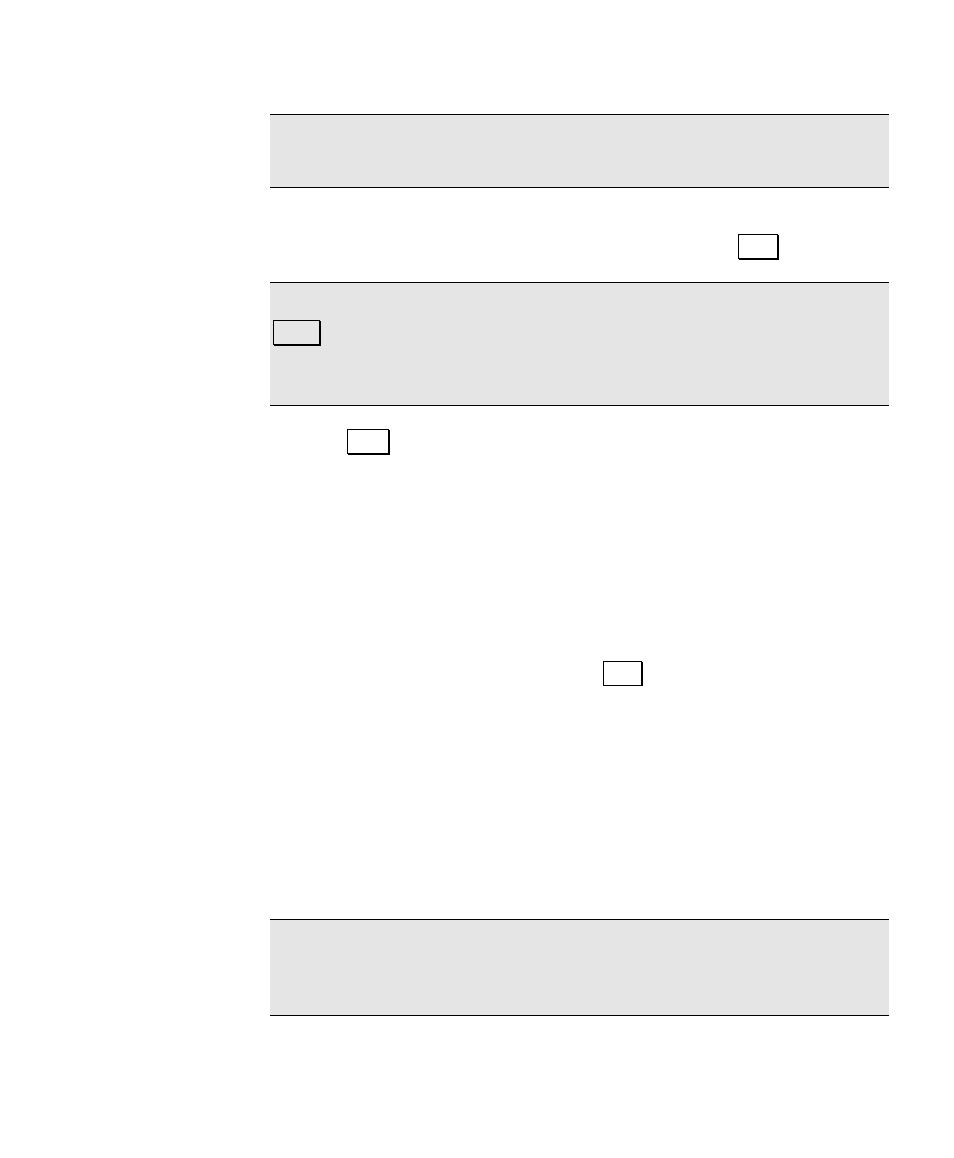
GPS Module
273
Note: If the Site ID or Description is not valid for your model of
receiver, you will be prompted to modify them.
4. Enter a Duration for this session. If you enter 0 or if you check Log
Until Stop
, the session will continue until you tap Stop.
Note: In order for a timed session to stop properly, you cannot tap
Close out of this screen until the timed session is finished. If you wish
to exit this screen while the session is underway, you should use Log
Until Stop
.
5. Tap Start to mark the beginning of this site occupation in the
receiver raw data. If you are storing the point in Survey Pro, you
will be prompted for the autonomous layer and attributes (if set)
at this point.
6. If you specified a Duration, you can watch the time Remain /
Elapse
count down or up depending on your receiver. If you
choose to record until stop, the Remain / Elapse field shows "…".
When the session is done, Survey Pro will send an end of
occupation event marker to the receiver.
7. You can end a session by tapping Stop.
Office Procedure
1. Use the software supplied by the receiver manufacturer to
download the files from receiver or the data collector onto your
PC.
2. Use your GPS baseline processing software to combine the raw
data from different receivers and generate GPS base lines.
Note: See the documentation supplied with your PC software for
details on downloading and processing GPS raw data from the
receiver’s internal memory.
