Spectra Precision Survey Pro v4.5 Ranger User Manual User Manual
Page 272
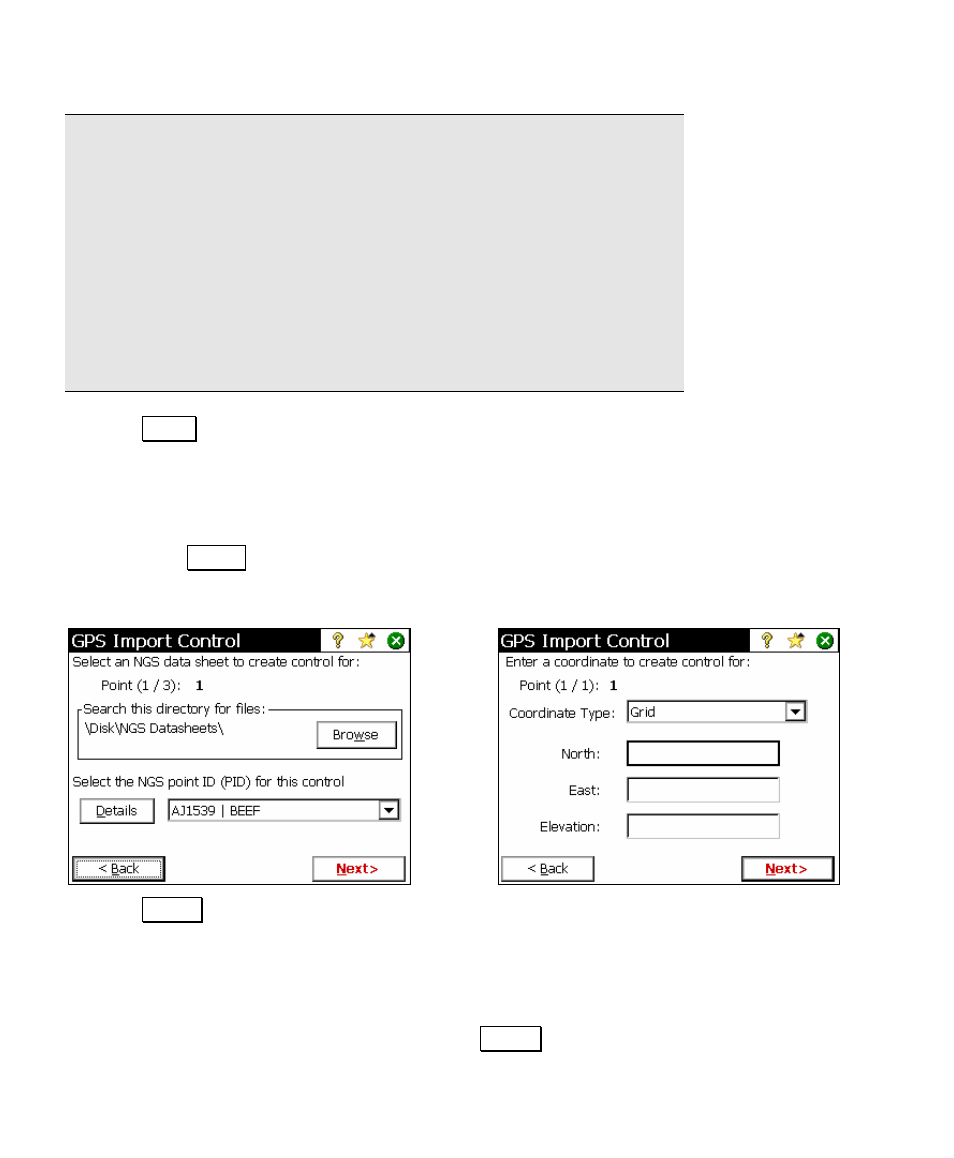
User’s Manual – GPS Mode
262
Note: To use an NGS data sheet, download the data sheet for one or
more desired points from the NGS web site, open the *.htm data
sheet files using your web browser, and then click on File > Save As.
Specify to save the file as a plain text file, and make sure the file has
a .txt extension. To use an OPUS solution results file, open the email
containing the solution report with your email editor, and then click
on File > Save As. Specify to save the file as plain text, and make sure
the file has a .txt extension. Then copy any desired .txt files to the
data collector; the Survey Pro Jobs directory is the default location,
but you may place these files anywhere you wish on the data
collector.
4. Tap Next>
5. For each point selected on the previous screen, enter the source
for the accurate local coordinate. If you are using an OUPS
solution report or an NGS data sheet, pick the desired item from
the drop down list. If you want to see additional details on any
item, tap Details. If you are keying in each local coordinate,
choose the Coordinate Type and key in the North, East, and
Elevation
, or the Latitude, Longitude, and Height.
6. Tap Next > after you have entered the local coordinate for each
point. After the last point, the wizard will advance to the final
screen.
7. Examine the preview of the control points to be created. When
you are creating a single control point, the complete details are
listed on this screen. To edit the input, tap < Back. When you are
