Activate bluetooth in windows, Discover and bond with new bluetooth devices – Spectra Precision Survey Pro v4.5 Ranger User Manual User Manual
Page 306
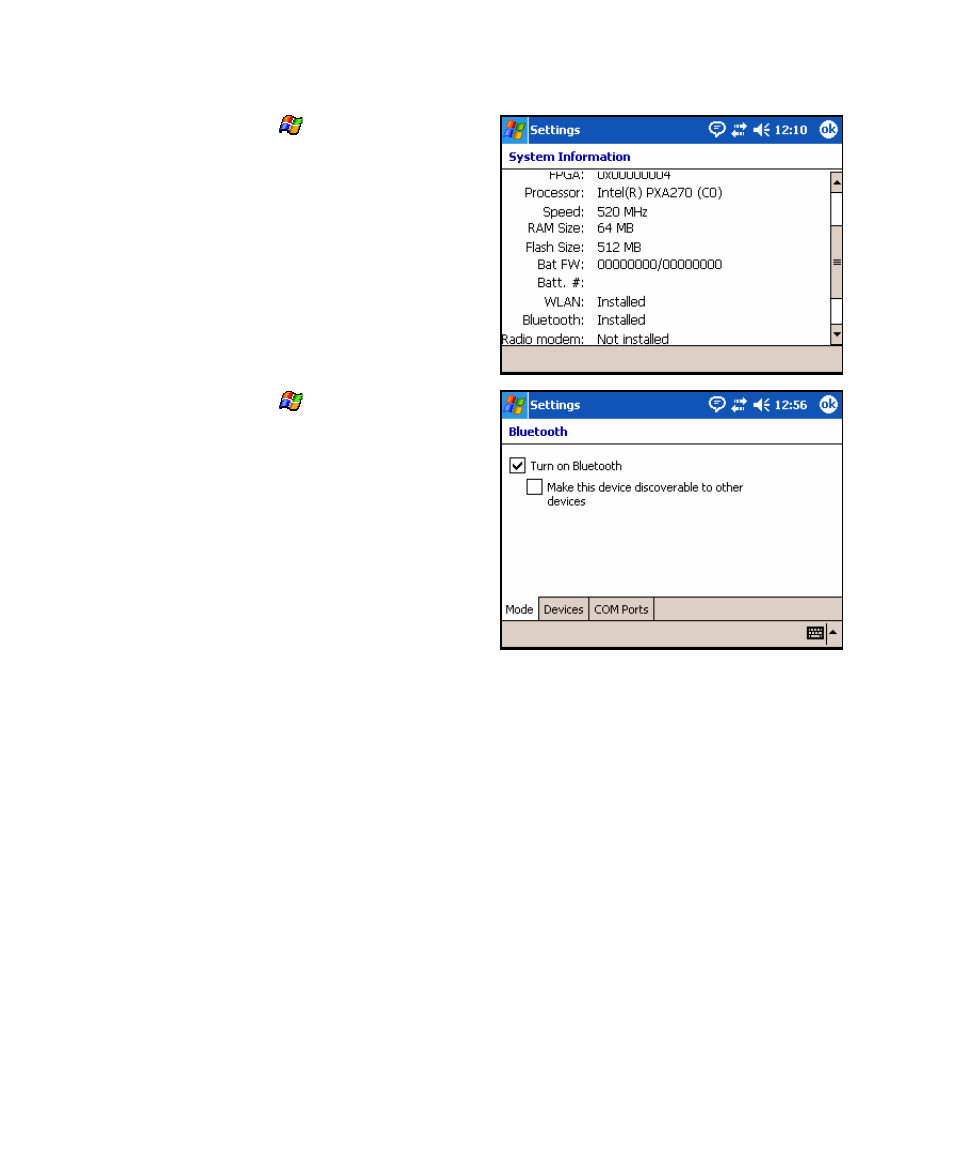
User’s Manual – GPS Mode
296
2. From Windows, tap
> Settings > System
> System Information and verify there is a
line stating that Bluetooth is installed. If it
is not installed, you cannot use Bluetooth.
Activate Bluetooth in Windows
When Bluetooth hardware is installed on a
Ranger, it must be enabled before it can be
used.
1. Exit Survey Pro if it is running to return to
the Windows operating system.
2. From Windows, tap
> Settings >
Connections
> Bluetooth > Mode and check
the Turn on Bluetooth checkbox. (It should
not be necessary to check the Make this
device discoverable…
checkbox unless you
want other devices to be able to detect your
Ranger for non-data collecting functions.)
Discover and Bond with New Bluetooth
Devices
Before you can use any Bluetooth peripheral with Survey Pro for the
first time, the device must be discovered, and typically a process
called bonding must be performed.
1. Exit Survey Pro if it is running to return to the Windows
operating system.
2. Power on your peripheral hardware and be sure Bluetooth is
activated and discoverable on that device. Also be sure you have
the Bluetooth passkey available if applicable.
