Map view, Station equation – Spectra Precision Survey Pro v4.5 Ranger Reference Manual User Manual
Page 452
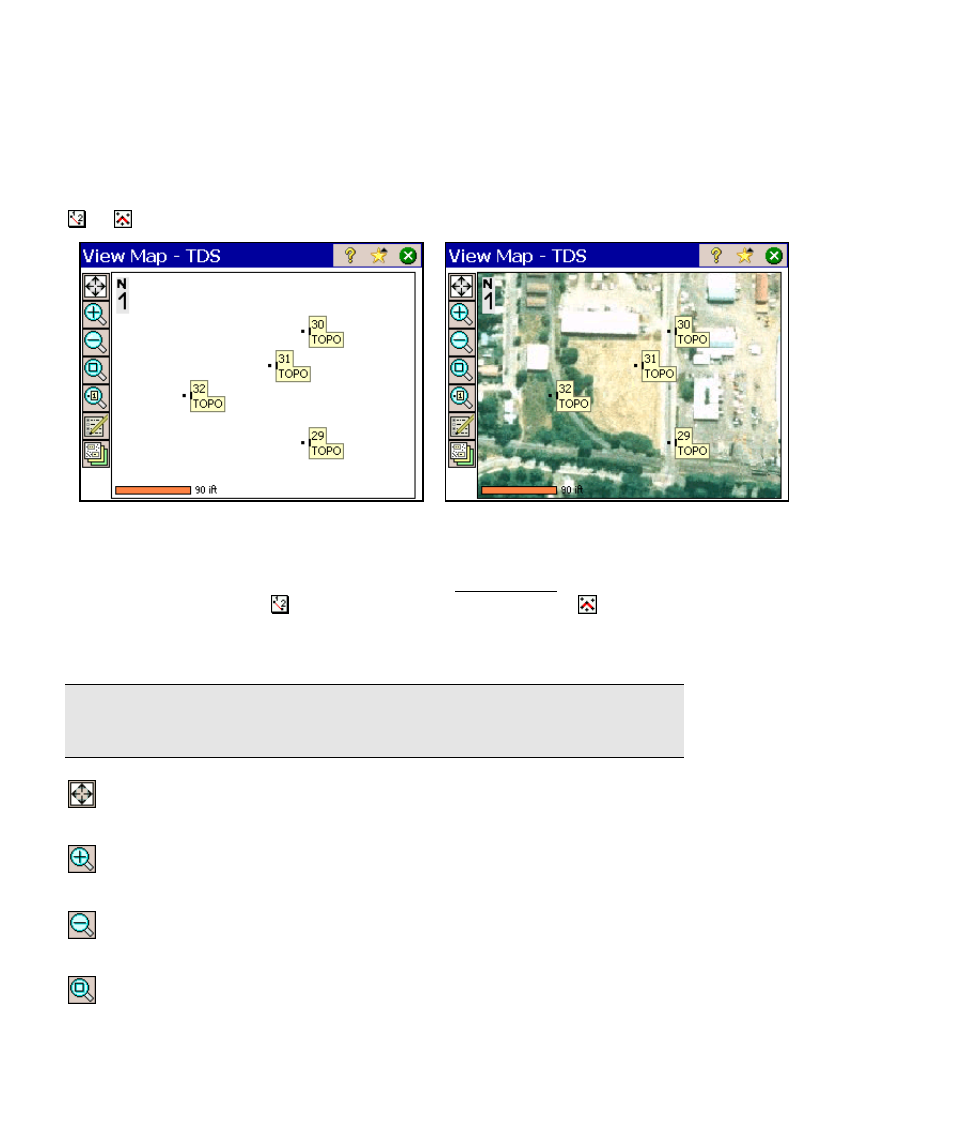
Survey Pro Reference Manual
R-444
Map View
or from the command bar in various screens.
Map View without basemaps
Map View with basemaps
Many screens provide access to a map view, which shows data from
the current job. It can be accessed from the Main Menu in the
command bar with the button, or any screen that has a button.
Some map views display additional information, such as a vertical
profile.
Tip: You can pan around your map by dragging your finger or stylus
across the screen.
Zoom Extents Button: will change the scale of the screen so that
all the points in the current job will fit on the screen.
Zoom In Button: will zoom the current screen in by
approximately 25%.
Zoom Out Button: will zoom the current screen out by
approximately 25%.
Zoom Window Button: allows you to drag a box across the
screen. When your finger or stylus leaves the screen, the map will
zoom to the box that was drawn.
