Control points, Surface scan – Spectra Precision Survey Pro v4.5 Ranger Reference Manual User Manual
Page 203
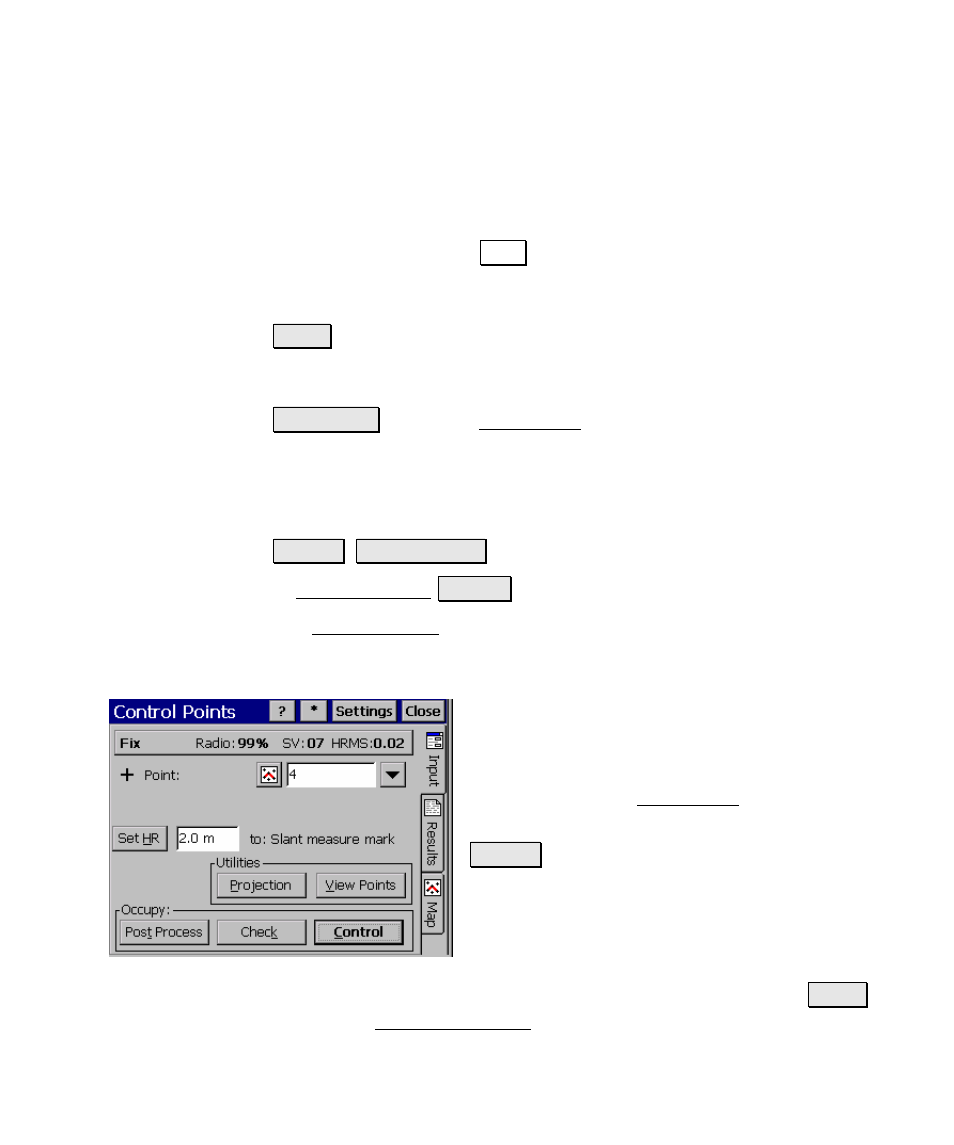
Survey Menu – GPS Module
R-195
Session Time
: displays the total occupation time so far for this
measurement.
Count Status
: displays Measuring when you have current coordinates
from the receiver and the screen is updating with the latest
measurement. If you are using Epoch Averaging, Averaging is
displayed after you tap Store while the number of epochs is averaged
in Survey Pro. Suspended is displayed if you are not receiving valid
data from the receiver.
Store : prompts you for description, layer, and attribute (depending
on your Survey settings) for the new point, then returns to the
previous screen.
GPS Status : opens the GPS Status screen (Page R-172).
Control Points
Survey Control Points
.
or Data Collection Control
.
The Control Points screen is used to measure GPS control points to
use in the localization adjustment, or to check the location of exiting
points against GPS measurements and the latest coordinate system.
GPS Status: displays the current solution
type, radio signal quality, number of satellites
used, and the receiver’s estimate of the
horizontal precision of the current point. If this
area is tapped, the GPS Status screen will open
(Page R-172).
Set HR : displays the current antenna
measurement and measure to setting. You can
change the antenna measurement by entering
a new value in the edit box. This new antenna
height will be sent to the receiver with your
next control or check point collection. You can change both the
antenna measurement and measure to setting by tapping on Set HR
to open the Receiver Antenna screen (Page R-184).
