Video card – Spectra Precision Survey Pro v4.5 Ranger Reference Manual User Manual
Page 173
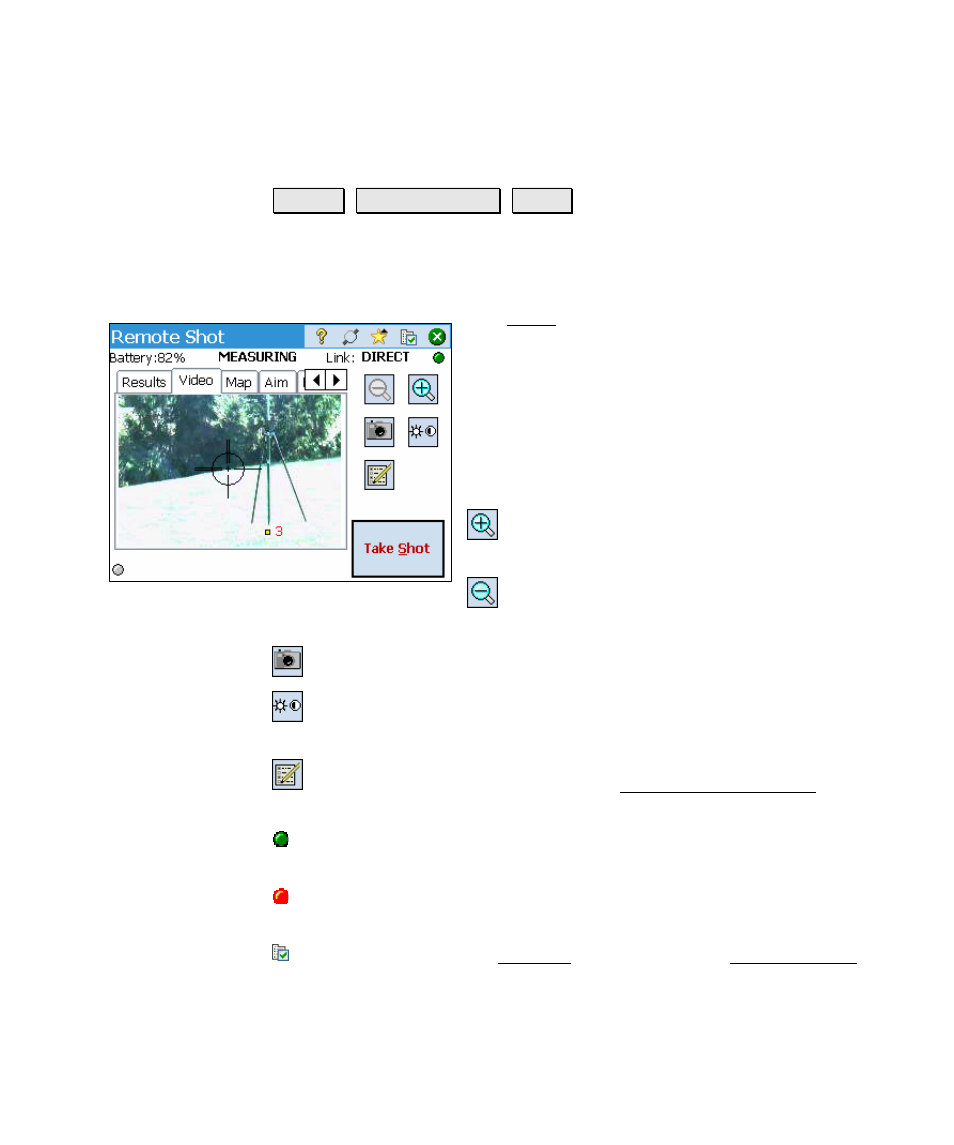
Survey Menu – Conventional Mode
R-165
Video Card
Survey Remote Control Video
.
This feature is only available when using a supported total station
with a USB or supported radio connection, and only on data collectors
running Windows Mobile 5.
The Video card displays a live video image from
the total station and allows you to adjust the
camera/video settings, take a photo, or turn the
total station.
Tapping anywhere within the video image will
turn the total station to that location. Existing
points are overlaid on the screen when they are
in view.
Zoom In: will digitally zoom in the image
with each tap between four levels from 1x to 4x.
Zoom Out: will zoom out with each tap
from 4x back to 1x.
Take Photo: Takes a digital photo and stores the photo to a file.
Brightness/Contrast: Opens a dialog box where the brightness,
contrast and white balance can be adjusted.
Video Display Options: Opens the Video Display Options screen,
described below, where the look of overlaid points can be customized.
(Green Blinking Light): A blinking green 'light' in the upper right
corner indicates a good data feed is being received.
(Red Blinking Light): A blinking red 'light' in the lower left corner
indicates a good video feed is being received.
Settings: Accesses the Settings screen where the Video Settings
screen (Page R-167) can be accessed.
