D3.2.10 downloading wireless network settings, D3-66, Lerror check – Yokogawa YFGW410 User Manual
Page 127: Ldownload
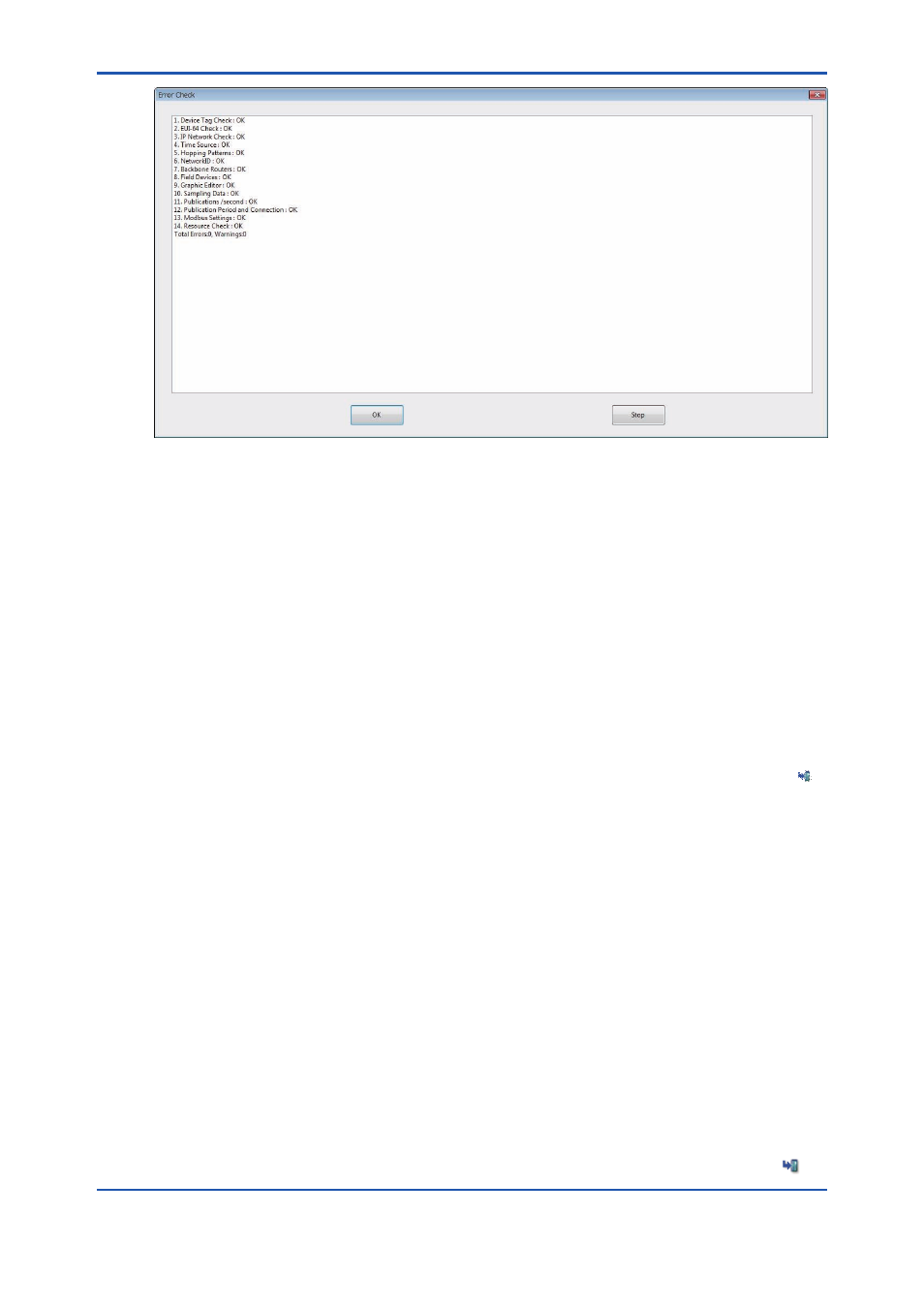
D3-66
IM 01W02D01-01EN
FD0373.ai
Figure D3-66 Error Check Window
This window displays the results of the error check. Make corrections in the relevant locations
until the number of errors and warnings shown in the last line of the window reaches “0”.
After confi rming there are no errors, click the [OK] button to close the window. Click the [Stop]
button to stop an error check while it is running.
D3.2.10 Downloading Wireless Network Settings
Please check confi guration before downloading that it meets the setting rules.
l
Error Check
To check the compatibility of the setting information with the setting rules, click [Tools], and then
click [Error Check] in the menu bar of the Confi gurator. Alternatively, click the download icon [ ]
in the command bar.
After the check is complete, the window shown in Figure D3-66 appears. If there are errors or
warnings in the results, click the [OK] button. The error check window closes and returns to main
window. Correct the relevant items.
l
Download
When downloading from the default setting condition
After using the Confi gurator to confi gure the fi eld wireless network, download the setting informa-
tion to the YFGW410.
All information of the YFGW410, YFGW510, and fi eld wireless devices is downloaded, but
the YFGW510 and fi eld wireless devices do not need to be running. When the YFGW510 and
fi eld wireless devices are running, the setting information is automatically downloaded from the
YFGW410.
To check the compatibility of the setting information with the setting rules, click [Tools], and then
click [Download] in the menu bar of the Confi gurator. Alternatively, click the download icon [ ] in
