Lincoln Electric IM10178 POWER FEED 84 U.I. CONTROL BOX User Manual
Page 69
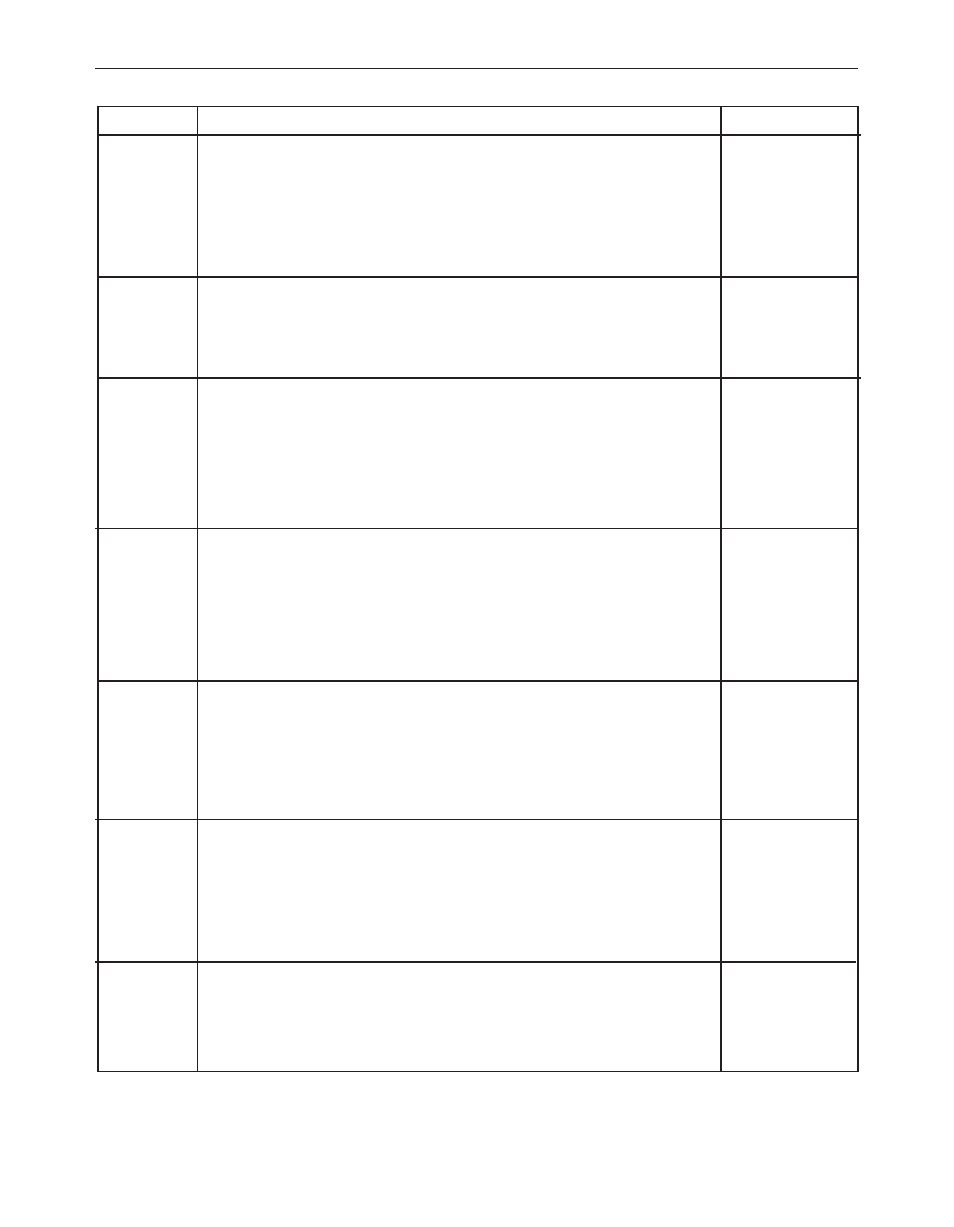
B-33
OPERATION
POWER FEED 84, POWER FEED 84 DUAL
Parameter
Name and Description
P.99
Show Test Modes
Most power sources contain weld modes used for calibration and test purposes. By
default, the machine does not include test weld modes in the list of weld modes that are
available to the operator. To manually select a test weld mode, set this option to "Yes".
When the power source is turned off and back on again, the test modes will no longer
appear in the mode list. Test weld modes typically require the machine output to be con-
nected to a grid load and cannot be used for welding.
P.100
View Diagnostics
Diagnostics are only used for servicing or troubleshooting the Power Wave system. Select
"Yes" to access the diagnostic options in the menu. Additional parameters will now
appear in the setup menu (P.101, P.102, etc).
P.101
View Event Logs
Used for viewing all the system event logs.
Press the Right Button to enter the option. Rotate Control Knob to select the desired event
log to read. Press the Right Button again to enter the selected log. Rotating the Control
Knob will scroll through the event log, displaying the log index number, event code and
some other data. Press the Left Button to back out to select another log.
Press the Left Button again to exit this option.
P.102
View Fatal Logs
Used for viewing all the system fatal logs.
Press the Right Button to enter the option. Rotate Control Knob to select the desired fatal
log to read. Press the Right Button again to enter that log. Rotating the Control Knob will
scroll through the log, displaying the log index number and fatal code. Press the Left
Button to back out to select another log.
Press the Left Button again to exit this option.
P.103
View Software Version Information
Used for viewing the software versions for each board in the system.
Press the Right Button to enter the option. Rotate Control Knob to select the desired board
to read. Press the Right Button again to read the firmware version. Press the Left Button to
back out to select another board. Rotate the Control Knob to select another board, or
Press the Left Button to exit this option.
P.104
View Hardware Version Information
Used for viewing the hardware version for each board in the system.
Press the Right Button to enter the option.
Rotate Control Knob to select the desired board to read. Press the Right Button again to
read the hardware version. Press the Left Button to back out to select another board.
Press the Left Button again to exit this option.
P.105
View Welding Software Information
Used for viewing the Weld Set in the Power Source.
Press the Right Button to read the Weld Set version.
Press the Left Button to back out and exit this option.
USER DEFINED PARAMETERS
Range
