2 installing your analyzer, 1 software installation, System restart – Teledyne LeCroy SierraNet M408 User Manual Ver.1.40 User Manual
Page 16: Error message, 3 hardware setup, 1 connecting in general
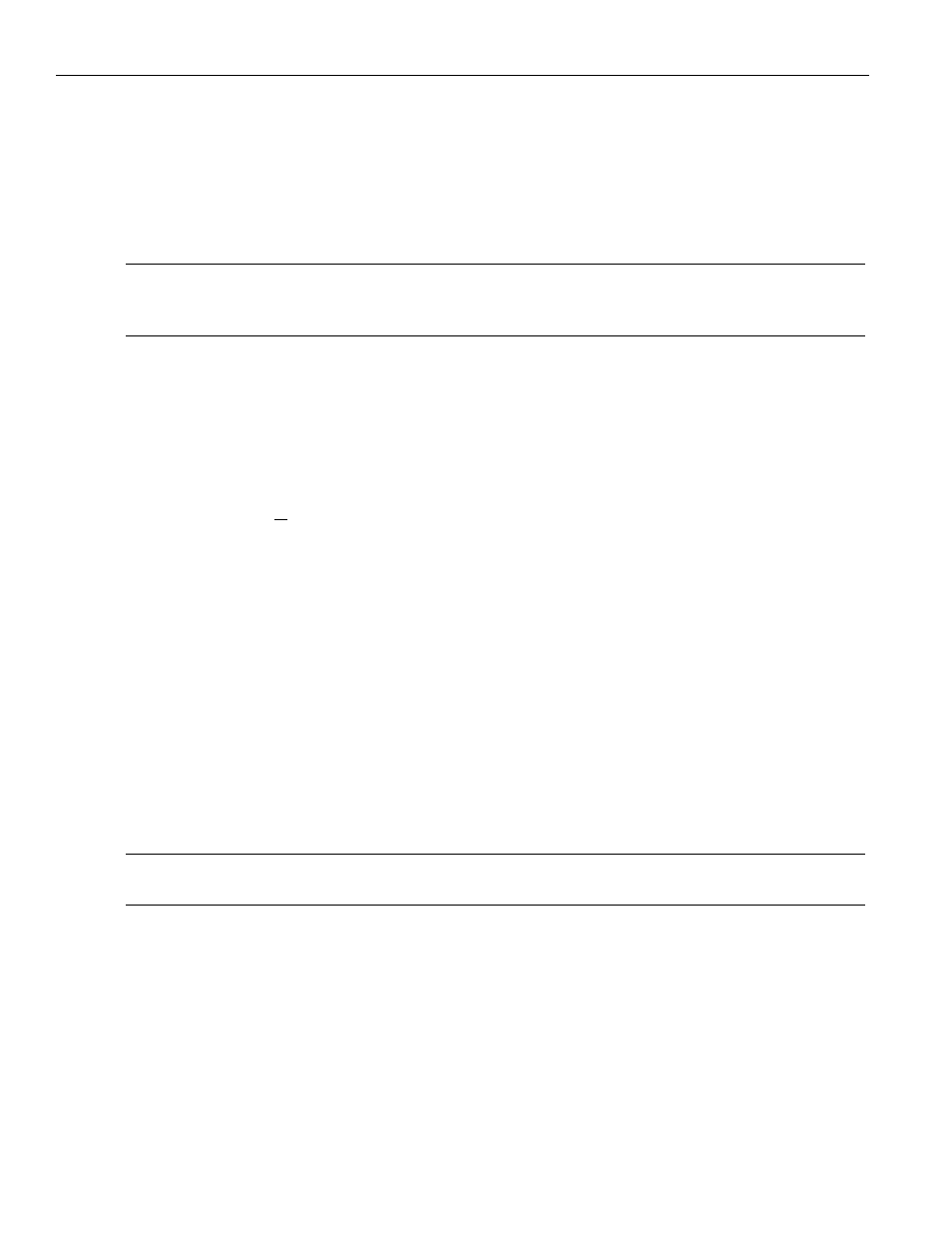
Teledyne LeCroy
Installing Your Analyzer
14
SierraNet M408 User Manual
1.2
Installing Your Analyzer
1.2.1
Software Installation
The software works on systems using the Windows
®
XP, Windows Server 2003, 2008,
Windows 7 and Windows 8 operating systems.
Note:
An effort is made to test the software with the latest beta or release candidate of Windows 8
and Windows Server 8. Full support will be added once Windows 8 and Windows Server 8 are
released by Microsoft.
1. Insert the Installation CD‐ROM into the CD drive on the host machine.
2. The installation automatically starts setup, unless Auto Run is off. In that case, select
the CD‐ROM from “My Computer” and click Setup.
3. After the warning to close all other programs and before starting the installation,
the Install component selection opens.
4. Select components for installation.
5. Click Next to complete the installation.
System restart
You must restart your computer before you can use your Analyzer software.
Error Message
If you get an error message during installation of the drivers for Windows, consult your
system administrator. Your system may allow only administrator‐level users to copy such
driver files.
1.3 Hardware
Setup
The hardware setup is described below.
1.3.1
Connecting in General
Note:
You must install the software before connecting the analyzer to the host machine for the first
time.
To set up the analyzer:
1. Connect the analyzer to a 100V–240V, 50Hz–60Hz, power outlet and turn on the
Power switch.
At power on, the analyzer will go through initialization as shown on the LCD display.
2. Connect the USB cable between the SierraNet M408 USB port and a USB port on the
Host PC. The host PC operating system detects the analyzer and configures the
drivers automatically.
(See
“Connecting via Ethernet” on page 27
for Ethernet connectivity.)
