Micromod MOD: 30ML Functions Data Base Reference User Manual
Page 99
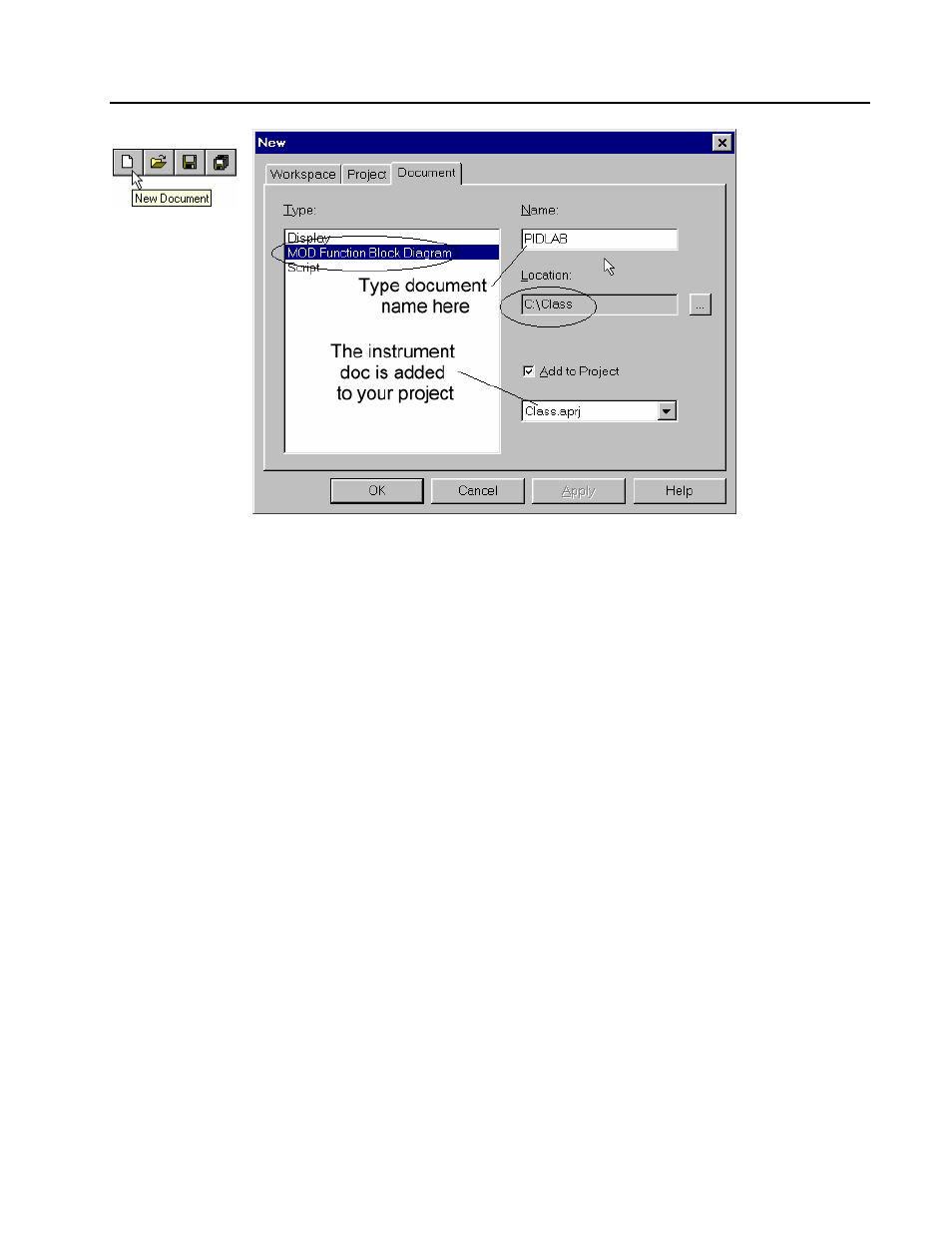
MOD 30ML Functions
CONFIGURATION EXAMPLES
Figure 3. 7. New Document
• The New dialog box shows the Document tab now. Select the type MOD Function Block
diagram by clicking on it and then type the name PIDLAB for the document in the Name field.
• This document will be created in the project folder \class automatically and will be added to
your Class project by default. See figure above.
When you create a new project, a file with the project name and file extension .APRJ will
be created. This file is called project file in the ViZapp installation directory. The
instrument document/ configuration files (MOD Function block diagram files) will have
extension .AFBD and will be saved in the project folder. The workspace we created will
be saved as a file with extension .AWSP (Class.awsp) and a file with same name and
.FEQP extension (Class.feqp) in the root folder where the project folder is located.
IF you move your workspace and project to a different location/ drive, move the project
folder and the two files for the workspace (.AWSP and .FEQP), maintaining their relative
location.
• Click
on OK. This will display the Choose Instrument Version dialog box as shown in the
next figure: This dialog box will display the different instrument ID module versions
(MODCELL and MOD 30ML).
3-5
