Loading a loop into a strategy, Loading a compound into a strategy – Micromod MOD: 30ML Functions Data Base Reference User Manual
Page 121
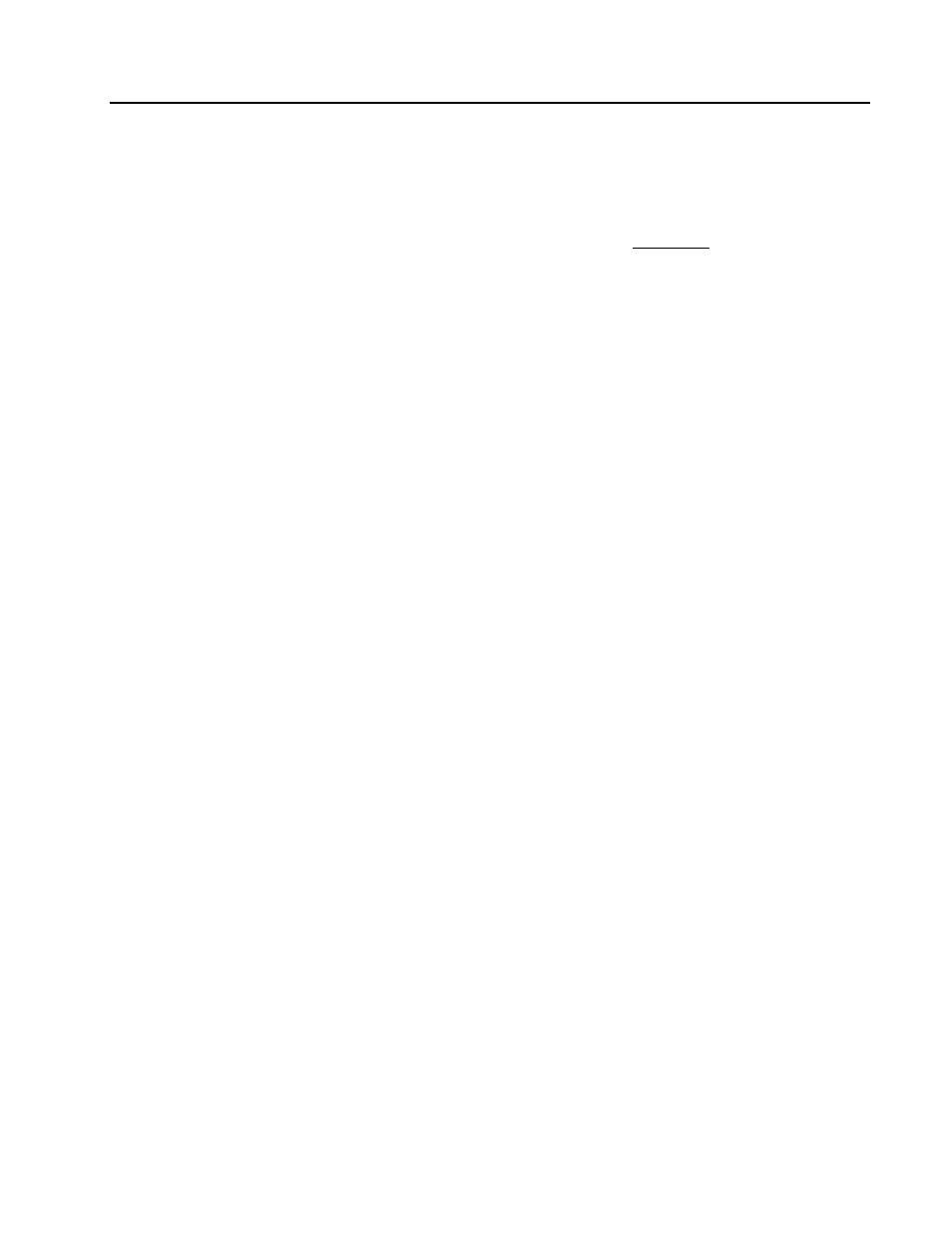
MOD 30ML Functions
CONFIGURATION EXAMPLES
Loading a Loop Into A Strategy
9. From the library icons on the left side of the workspace, select LP CPD (loop compound) and
place it in the workspace, Figure 3-34B.
10. Assign a tag name to the loop compound, then double click on the loop symbol. A loop block
and connection block appear in the workspace. This is the Loop Level of your strategy.
11. Load the required preconfigured compounds at the loop level as described below in the
Loading a Compound Into A Strategy steps and in the following referenced sections:
• PID Controller with Display Block Compound (Section 3.3.2)
• Totalizer with Display Block Compound (Section 3.3.5)
• Cascade with Display Block Compound (Section 3.3.9)
• Cold Junction Compensation Compound (Section 3.3.12)
Loading a Compound Into A Strategy
12. Access the loop level of the strategy requiring the compound. A loop block and connection
block appear in the workspace, Figure 3-34C. Any other previously configured loop level
blocks also appear.
13. From the tool bar, select the Compound icon using the right mouse key. A compound
submenu appears.
14. Select the load icon from the submenu. A Load Compound menu appears.
15. Double click on the COMPOUND directory to obtain the list of available compounds, then
click on a specific compound and select OK.
16. Select NO at occurrence number selection window so that block occurrence numbers in the
compound are not retained. Following this selection, the window closes and the compound
appears in the workspace, Figure 3-34D.
The only reason to select YES to retain existing block occurrence numbers is in the case
where the compound has been saved form an existing strategy and is being reloaded into the
same strategy.
17. Select and query the compound to obtain the identification window, then select the tag field
and enter the name you wish to assign.
18. Select the enter button to close the identification window. The compound appears in the
workspace with the assigned tag name.
The compound is now loaded into your strategy and any parameters can be configured to
meet the specific requirements of the strategy.
3-27
