Dynasonics TFXP Series Transit Time Ultrasonic Flow Meter User Manual
Page 114
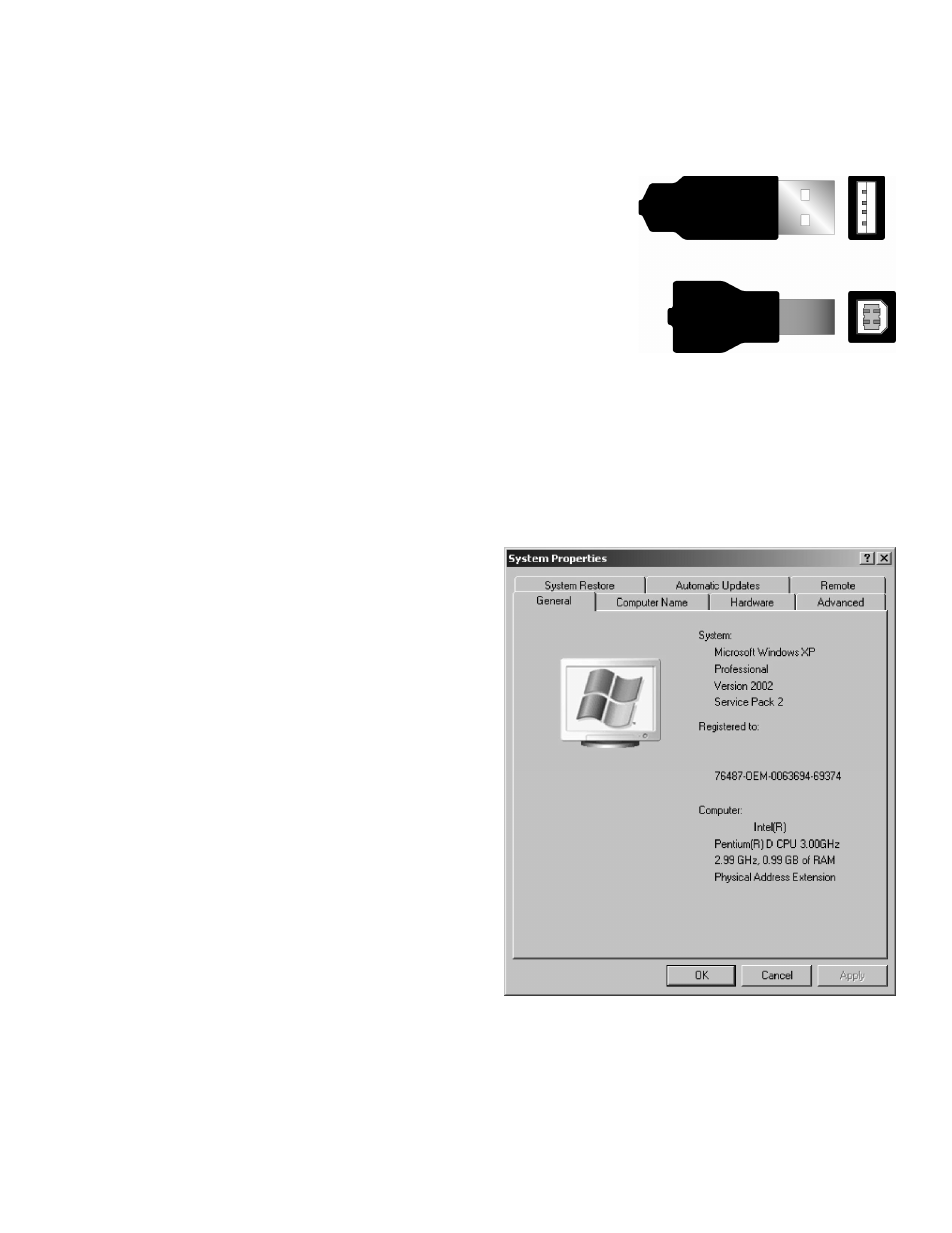
USB (Universal Serial Buss) Ports
USB ports also come in a variety of physical configurations. The two most common are USB A
and USB B. In most computers the USB A configuration is the most default.
The first problem is the need to convert the RS-232 output to a
USB format. Complicating issues even more is that there are two
major flavors of USB implementations depending on the age of
the computer.
If Windows XP and a USB converter are used there shouldn't be
connection problems from one day to the next as long as the
computer hasn t been forced to "rearrange" the com ports in-
between. If any new devices have been installed that use a USB port, the chances are the port
assignments made by the operating system will have to be modified so communications with the
meter can resume.
As far as the green "OK" goes that is only an indication that the hardware is communicating with
the computer. It isn't a guarantee that the flow meter is passing data to UltraLink. The only way to
know precisely that the computer is talking to the hardware through UltraLink is when the "Last
Update" line on the bottom of the text portion of the opening UltraLink screen changes from a red
"Never" to an actual time stamp.
Checking Comm Ports
To check on the availability of communications
(Comm) ports the Windows System Properties
utility must be viewed.
1. Click on Start
2. Scroll down to Settings and click on
Control Panel.
3. In the Control Panel screen choose
System. Click on Hardware to bring up the
Hardware panel
4. Click on the Device Manager to bring up
the hardware details
5. Record the com port number and the
devices assigned to the ports.
