Ocean Optics SpectraSuite User Manual
Page 161
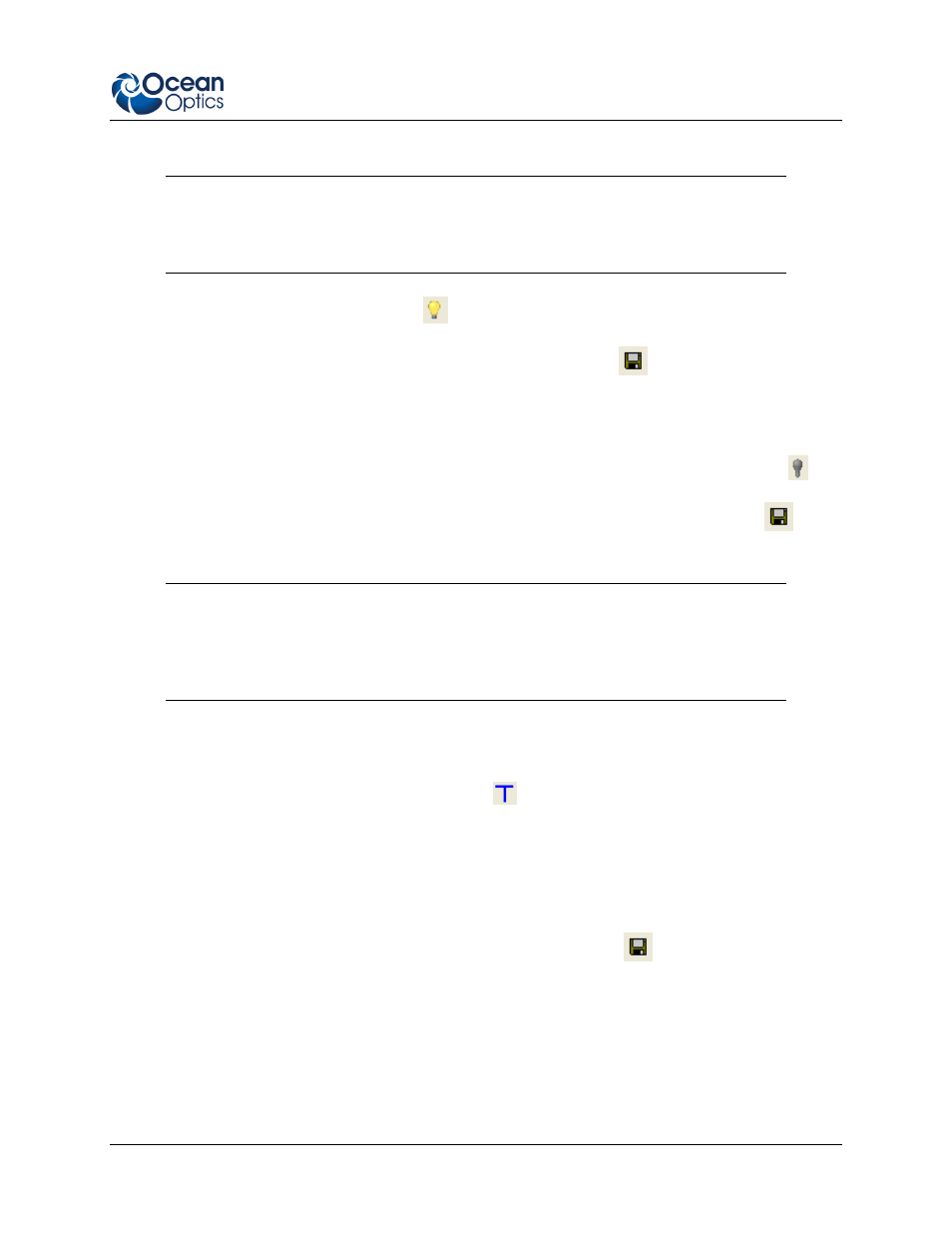
A: Experiment Tutorials
000-20000-300-02- 201110
149
Note
Do not put the sample itself in the path when taking a reference spectrum, only the
solvent.
Click the Store Reference Spectrum (
) icon on the toolbar or by select File | Store | Store
Reference Spectrum from the menu bar to store the reference. This command merely stores a
reference spectrum in memory. You must click the Save Spectra (
) icon on the toolbar to
permanently save the reference spectrum to disk.
4. If you have not already done so, store a dark spectrum reading. To do this, either block the light
path to the spectrometer, uncheck the Strobe/Lamp Enable box in the Acquisition toolbar, or
turn the light source off. Then, take a dark spectrum by clicking the Store Dark Spectrum (
)
icon on the toolbar or by selecting File | Store | Store Dark Spectrum from the menu bar. This
command merely stores a dark spectrum in memory. You must click the Save Spectra (
) icon
on the toolbar to permanently save the spectrum to disk.
Note
If possible, do not turn off the light source when taking a dark spectrum. If you must turn
off your light source to store a dark spectrum, allow enough time for the lamp to warm up
again before continuing your experiment.
You must take a dark spectrum before measuring transmission.
5. Put the sample in place and ensure that the light path is clear. Then, take a transmission
measurement by clicking on the Transmission (
) icon on the toolbar or selecting Processing |
Processing Mode | Transmission from the menu. Note the following changes on the screen:
The experiment mode listed in the Data Sources and Data Views panes changes to Transmission
Mode.
The units listed on the Graph pane changes to Transmission (%).
6. To permanently save the spectrum to disk, click the Save Spectra (
) icon on the toolbar.
