Generating a continuous tc in a playlist, How to loop back a playlist into the server, Introduction – EVS XT3 MulticamLSM Version 11.02 - July 2013 Operation Manual User Manual
Page 97: Settings for continuous timecode in playlists
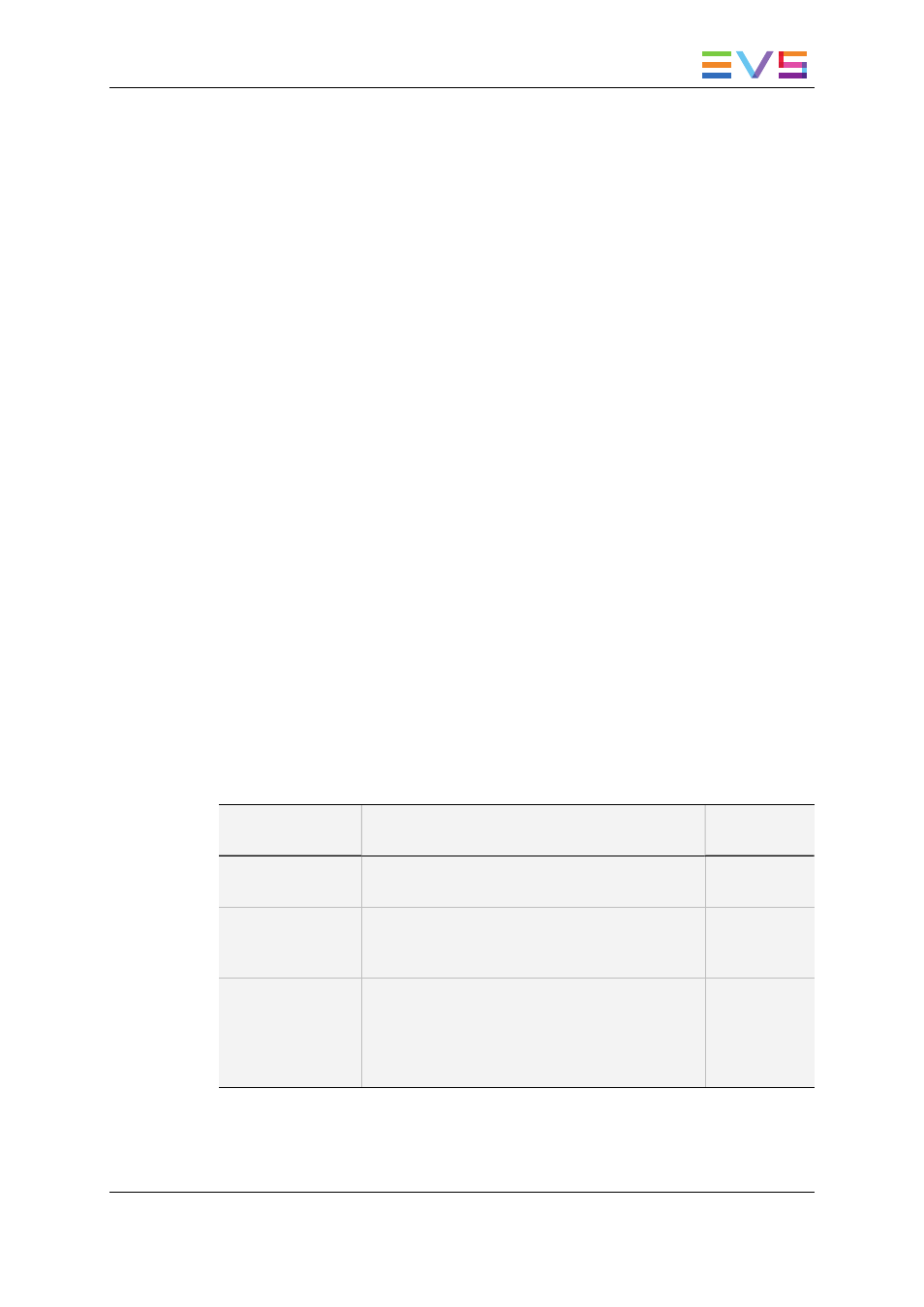
How to Loop Back a Playlist into the Server
To consolidate a playlist using the internal Loop mode, proceed as follows:
1. Add the requested effects to the playlist.
2. Recue the playlist.
3. Activate the Loop mode via the SHIFT+Loop key.
4. Roll the playlist.
The playlist will be recorded onto the disks (Channel 1 – CAM A) as a continuous
video/audio stream.
When you exit the playlist mode, go back to LIVE record and simply jog back, you will see
the playlist recorded with all its transitions and at the speed they were played.
5.5.7.
Generating a Continuous TC in a Playlist
Introduction
From the VGA interface, you can regenerate a continuous timecode for the whole playlist
or for each clip of a playlist. This can be useful when:
•
You do not want to have a playlist with disrupted timecodes from the various playlist
elements.
•
You want to change the timecode type in the VITC or LTC timecode.
Settings for Continuous Timecode in Playlists
The following table describes the various parameters that should be defined when
regenerating the timecode in a playlist:
Parameter
Description
Possible
Values
Continuous in …
Specifies whether the TC should be continuous
for the whole playlist or for each playlist element.
PLST, CLIP
From …
Specifies the initial TC value to be used for the
timecode regeneration
Timecode,
LTC TC, User
TC
In …
Specifies the TC type in which the timecode
should be regenerated
LTC or VITC
in SD
HANC VITC,
HANC LTC,
or both
OPERATION MANUAL Multicam LSM 11.02
5. Playlist Management
87
