Remote panel operations, Main menu, Introduction – EVS XT3 MulticamLSM Version 11.02 - July 2013 Operation Manual User Manual
Page 21: Returning to the main menu, Function keys in the main menu
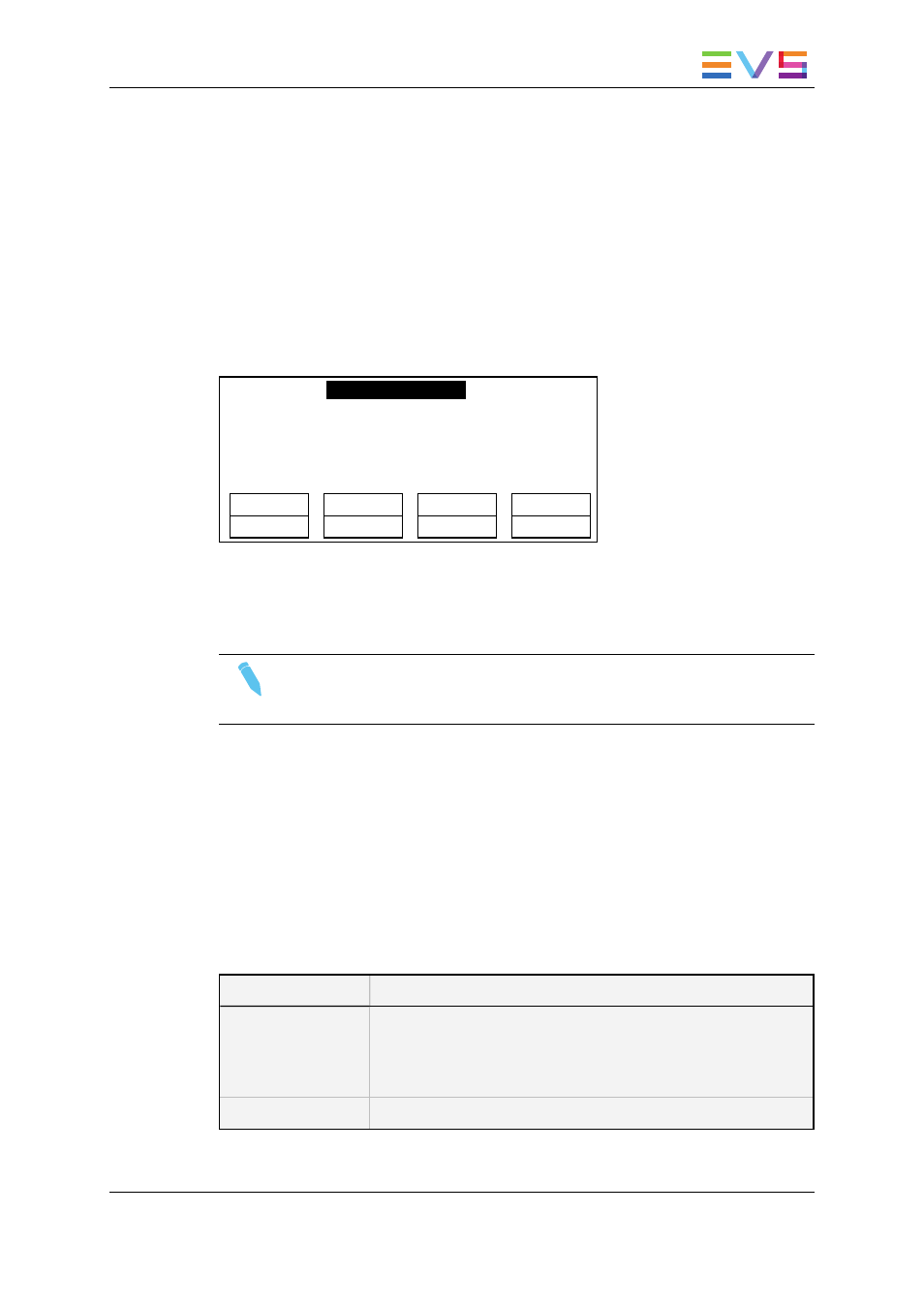
2.3.
Remote Panel Operations
2.3.1.
Main Menu
Introduction
After the boot sequence of the Multicam system, the LCD screen of the Remote Panel
will display the Main menu:
2Rec 4Play
Server
Ver:11.00.xx
F1: 1 Remote F6: Exit
F2: 2 Remotes F7: Clear all clips
F3: 3 Remotes F8: Stop Record
F4: 4 Remotes F9: Fill Playlist
F5: Char. On/Off F0: Technical setup
Split
Paint
Target
Setup
1PGM+PRV
2 PGM
The Main menu has special function key operations as shown above, as well as the “soft”
keys options to enter 1PGM, 1PGM+PRV, 2PGM, or 3PGM modes (if available) and to
enter the Setup menu to configure your remote controller or to add special functions to
your application.
Note
If 2 channels are available for the first Remote Panel, the B key will display 2
PGM. If 3 channels are available, the B key will display 3 PGM.
Returning to the Main Menu
From any section of the application, except Playlist mode, press SHIFT+MENU on the
first Remote Control panel to return to the main menu.
Function Keys in the Main Menu
Select the corresponding Function key (F_ key), and then press ENTER to validate the
selection.
Function Key
Use
F1 to F4
If desired, the Multicam system can be run using 1, 2, 3 or 4 EVS
Remote Panels. Depending on the number of play channels
available in the current configuration, 1-, 2-, 3- or 4- Remote
modes will be available from the main menu.
F1: 1 Remote
One Remote Panel is used in the configuration
OPERATION MANUAL Multicam LSM 11.02
2. Working Interfaces
11
