Managing keyframes, Managing the zoom option, Keyframe information display – EVS XT3 MulticamLSM Version 11.02 - July 2013 Operation Manual User Manual
Page 192: Rules when using keyframes
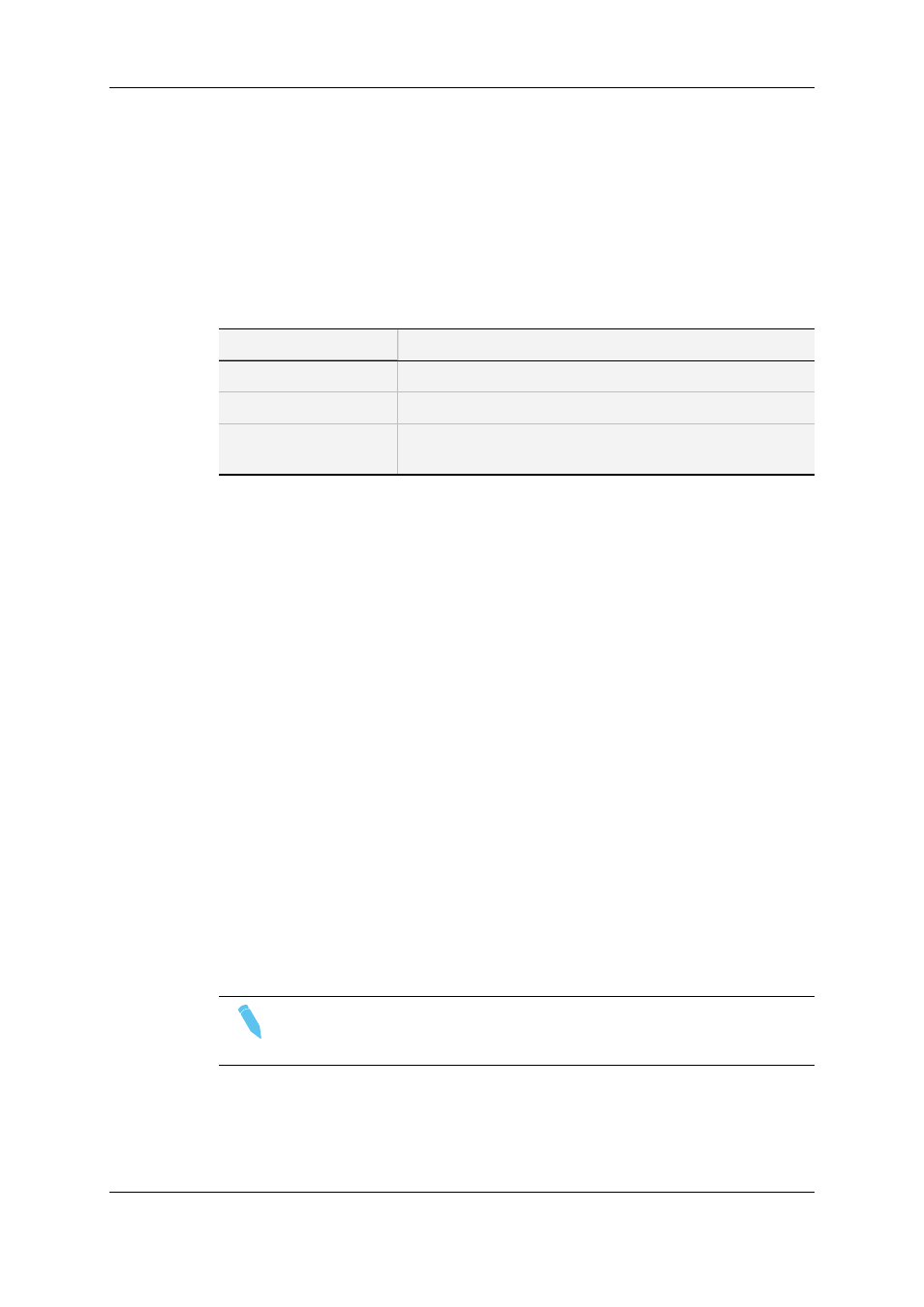
9.2.5.
Managing Keyframes
Keyframe Information Display
On the OSD, a second line is added to indicate the number of keyframes marked and the
position of the current keyframe.
The information displayed can be interpreted as follows:
Display
Meaning
---/---
No keyframes are defined.
---/021
21 keyframes are defined but the user is not on a keyframe.
012/021
21 keyframes are defined and the user is on keyframe 12 of
21.
Rules When Using Keyframes
•
The first / last keyframe can be at the IN / OUT points of the clip.
•
If, when a replay is viewed, the action is not accurately followed, stop the replay
where the tracking object has drifted away from the target and use the pen to move the
object to the correct point, marking an additional keyframe. This can be done as many
times as necessary.
•
When checking / modifying a track, the arrows that appear at the bottom left of the
screen may be used to select the next/previous marked keyframe.
•
If one keyframe is to be erased, use the arrows to get to the appropriate keyframe and
then select ERASE (E). Erasing ALL keyframes can be done using RESET (R).
•
If working in network mode, target tracking can be performed on remote clips as well
as on local clips.
9.2.6.
Managing the Zoom Option
On the Remote Panel display, selecting the Zoom option (soft key A) on the Remote will
cause the tracking object to be changed to the Zoom function. The tracking object will
magnify 4x the highlighted area of the image. This is a great feature for showing, for
example, a close call like a foot on a line or a ball in/out of bounds.
Note
•
The dissolve effect is not available when using the Zoom effect.
•
The T, S, E and C parameters are not available either in Zoom mode.
Selecting Zoom again will switch to Static Zoom mode. Keep in mind, when selecting the
Zoom option, that the software will take a few seconds to apply the change.
182
9. Advanced Control Modes
EVS Broadcast Equipment S.A.
Issue 11.02.A July 2013
