EVS XT3 MulticamLSM Version 11.02 - July 2013 Operation Manual User Manual
Page 174
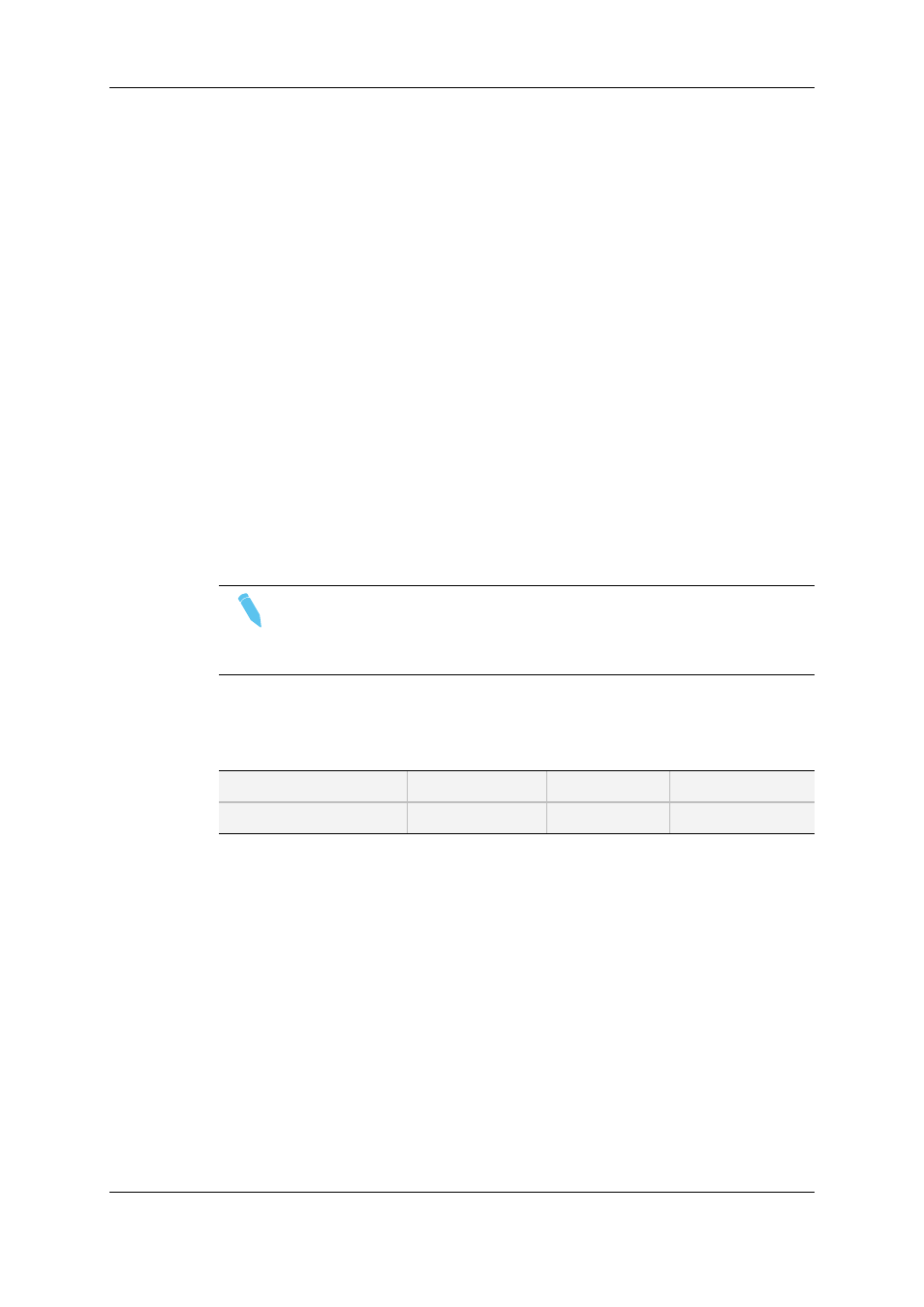
For each clip, the following information is displayed:
•
Position in the list
•
Clip ID
•
Clip name
•
Timecode of Short IN and Short OUT points
◦
Timecodes from the LTC table are displayed in grey/black.
◦
Timecodes from the USER TC table are displayed in yellow.
•
Ranking
•
Archive status
•
Current keywords.
Browsing Through Results and Loading a Clip
To browse the results list, use the UP ARROW and DOWN ARROW keys, PAGE UP,
PAGE DOWN, HOME, and END.
•
If the Browse mode of that screen is 'ON' (F5:BROWSE), the clip is loaded on the
primary play channel as soon as it is selected.
•
If the Browse mode is 'OFF', press ENTER after selecting the clip to load it.
Note
When a clip is displayed in the search results with a timecode from the VITC
table (when this search option has been selected), the clip is loaded with this
timecode even if the primary TC is the LTC.
Other Possible Actions
Many functions from the Clip screen are also available from the Search Results screen:
F1:NAME
F2:CLIP/CAM
F3:CALL
ALT+P:PLAY/PAUSE
ALT+R:RECUE
ALT+T:SET TC
ALT+Z:>ARCHIVE
To return to the Search screen to perform a new search, press ALT+S or F8.
The previous search criteria are kept until you select new criteria.
Adding the Search Results to the Current Playlist
•
To add a clip from the results list to the current playlist from the remote panel:
◦
Call up the clip.
◦
Press INSERT or ENTER on the Remote Panel.
•
To directly add the search results (clips only) to the current playlist from the VGA:
◦
Press INSERT on the selected clip to insert only the highlighted one.
◦
Press SHIFT+INSERT to insert all clips at the end of the current playlist.
164
7. Keyword Management
EVS Broadcast Equipment S.A.
Issue 11.02.A July 2013
