EVS XT3 MulticamLSM Version 11.02 - July 2013 Operation Manual User Manual
Page 65
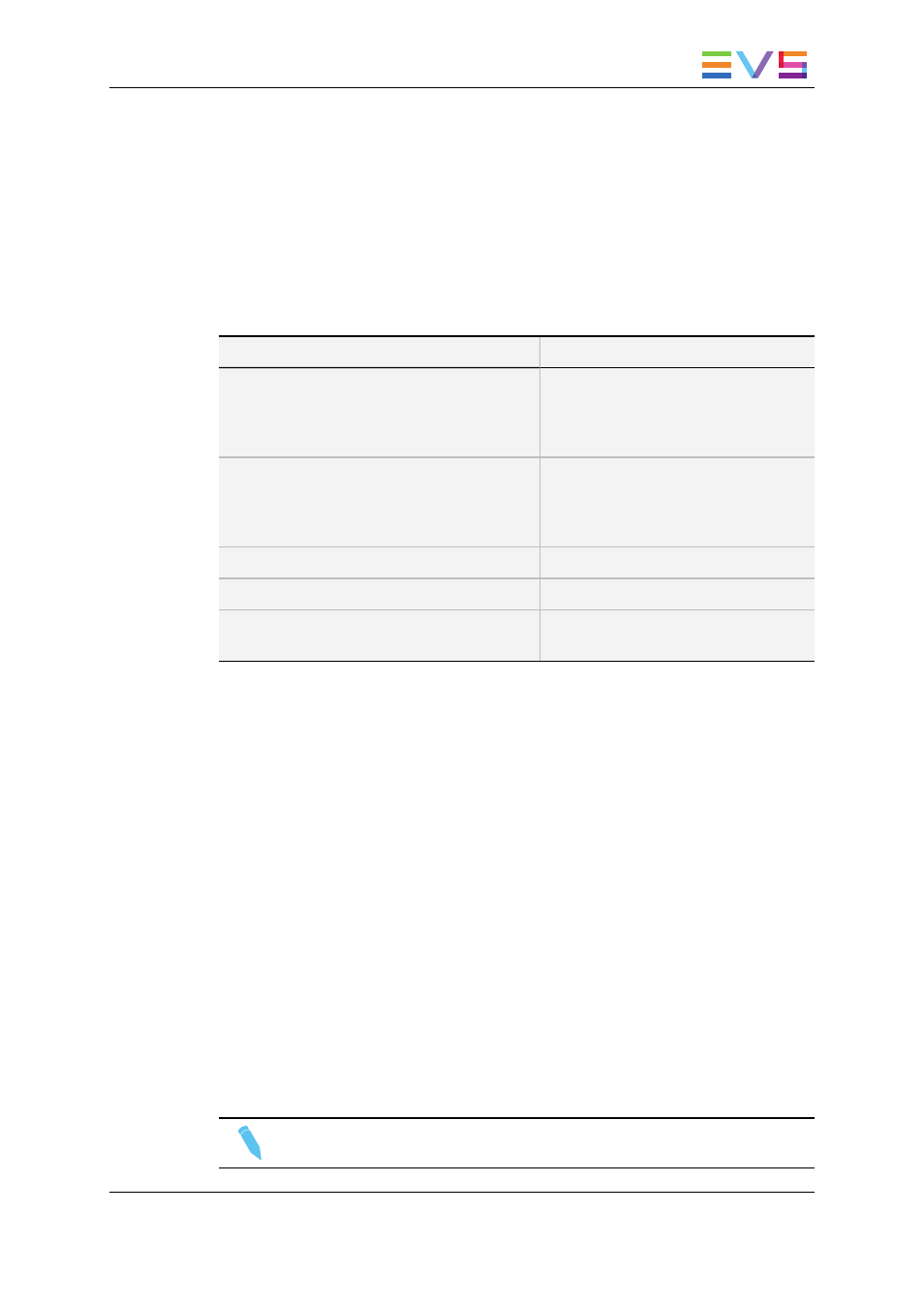
In the VGA Interface
Introduction
In the Clip window, use the keyboard keys to move through pages/banks, as well as
select and recall clips. The main commands are detailed in the table below:
Moving Around Pages and Banks
In order to ...
Proceed as follows:
Highlight clips in the displayed banks
Press the Up, Down, Left or Right
Arrow keys.
The highlighted clip or clip position is
surrounded by green arrows.
Display other banks
Press ALT+Up/Down Arrow key to
scroll vertically between banks.
Press ALT+Left/Right Arrow key to
scroll horizontally between pages.
Go to bank 1 of current page
Press the HOME key.
Go to bank 10 (playlist) of current page
Press the END key.
Return to the local clips and playlists (if Clip
window connected to a remote machine)
Press ALT+L
How to Cue and Play Back a Clip via the Clip Window
To cue up an highlighted clip, press ENTER.
The clip will be cued up on the on the primary channel controlled by the 1st Remote Panel
and on the VGA Call Channel defined in the setup.
If the channel where the clip is supposed to be loaded is in Plst Edit mode with a PRV
channel attached, the clip will automatically cue up on the PRV channel.
To recall a clip on the server you are connected to, proceed as follows:
1. Enter the 3 or 4 digits of the clip ID (for example 111 or 111A).
2. The entry appears in the Name field.
3. Press F3:
◦
If you entered only 3 digits, the clip primary camera is selected.
◦
If you entered 4 digits, the clip given camera angle is selected.
◦
If no clip matches the entry, no selection is done.
4. Press ALT+P to play back the selected clip.
Note
Press ESC at any time to clear the Name field.
OPERATION MANUAL Multicam LSM 11.02
4. Clip Management
55
