Editing an offside line, Playing the sequence – EVS XT3 MulticamLSM Version 11.02 - July 2013 Operation Manual User Manual
Page 197
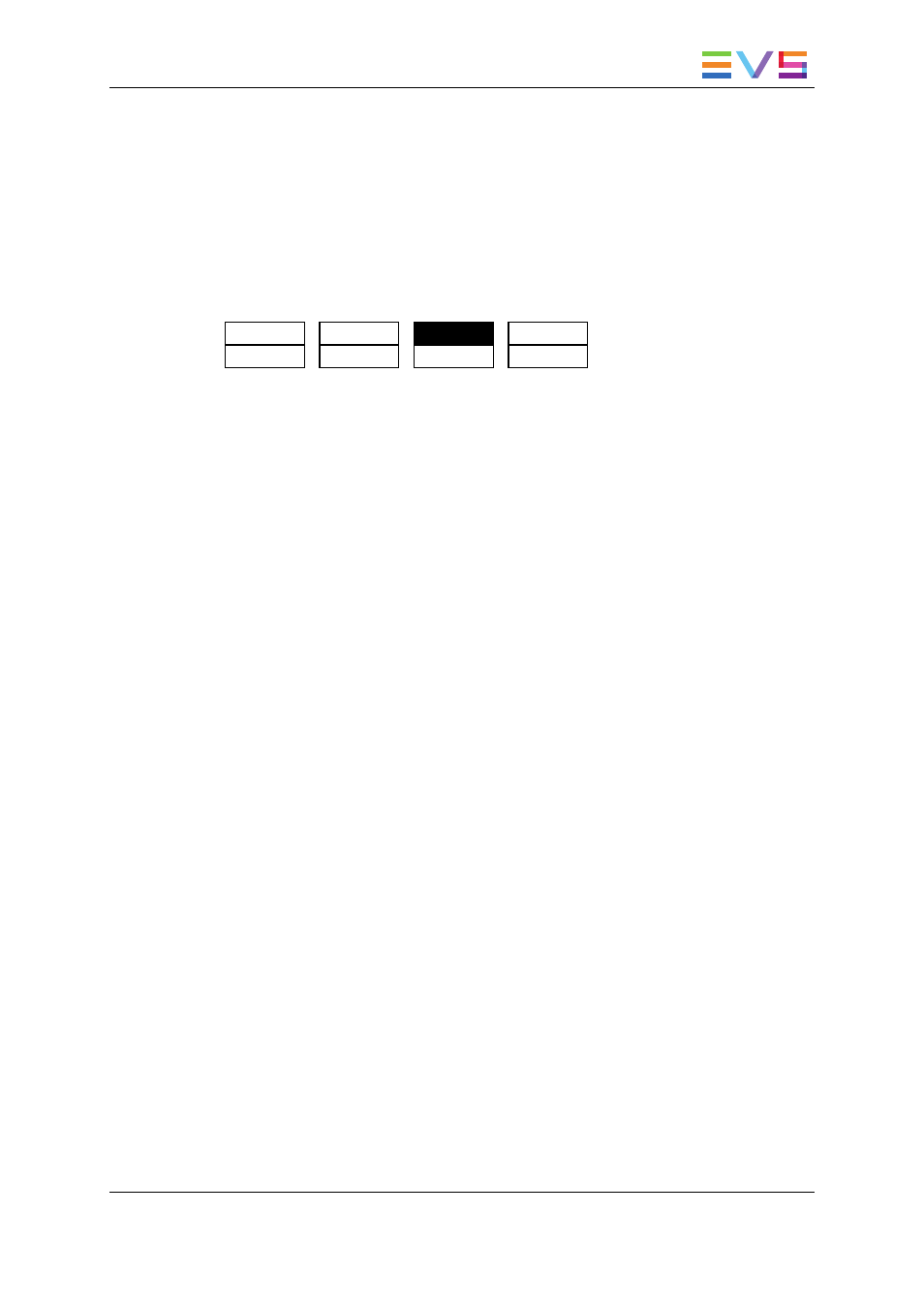
9.3.5.
Editing an Offside Line
Once the offside line is created, you can again load the sequence and edit it.
To edit an existing offside sequence, proceed as follows:
1. In the Offside Line mode, press Last Cue until you reach the cue corresponding to the
requested offside sequence.
2. The following menu is displayed on the Remote Panel:
OSD
QUIT
EDIT
SIDE
UNDO
3. Press the A key (EDIT).
4. Jog to move the pivot point to the position where you want to break the line.
5. Press TAKE to fix the pivot point.
6. Jog to break the line and change its inclination from the pivot point.
7. Repeat steps 4 to 6 for each new pivot point you want to define.
8. Press Mark to validate your changes.
9.3.6.
Playing the Sequence
Once the offside line has been defined, you can play it as long as you are in Offside Line
mode. It will be played based on the settings defined in the secondary menu.
To play back an existing offside line sequence, proceed as follows:
1. In the offside line mode, press Last Cue until you reach the pre-roll cue for the
requested offside sequence.
2. Press PLAY to play the sequence.
3. The offside line sequence is replayed according to the speed defined by the operator.
4. When the sequence reaches the keyframe, it is paused and the offside line is
displayed according to the fade in/out duration and the pause duration defined in the
secondary menu.
5. Move the lever or press PLAY on the Remote Panel.
OPERATION MANUAL Multicam LSM 11.02
9. Advanced Control Modes
187
