Searching for clips by timecode, Introduction, Starting a search – EVS XT3 MulticamLSM Version 11.02 - July 2013 Operation Manual User Manual
Page 75
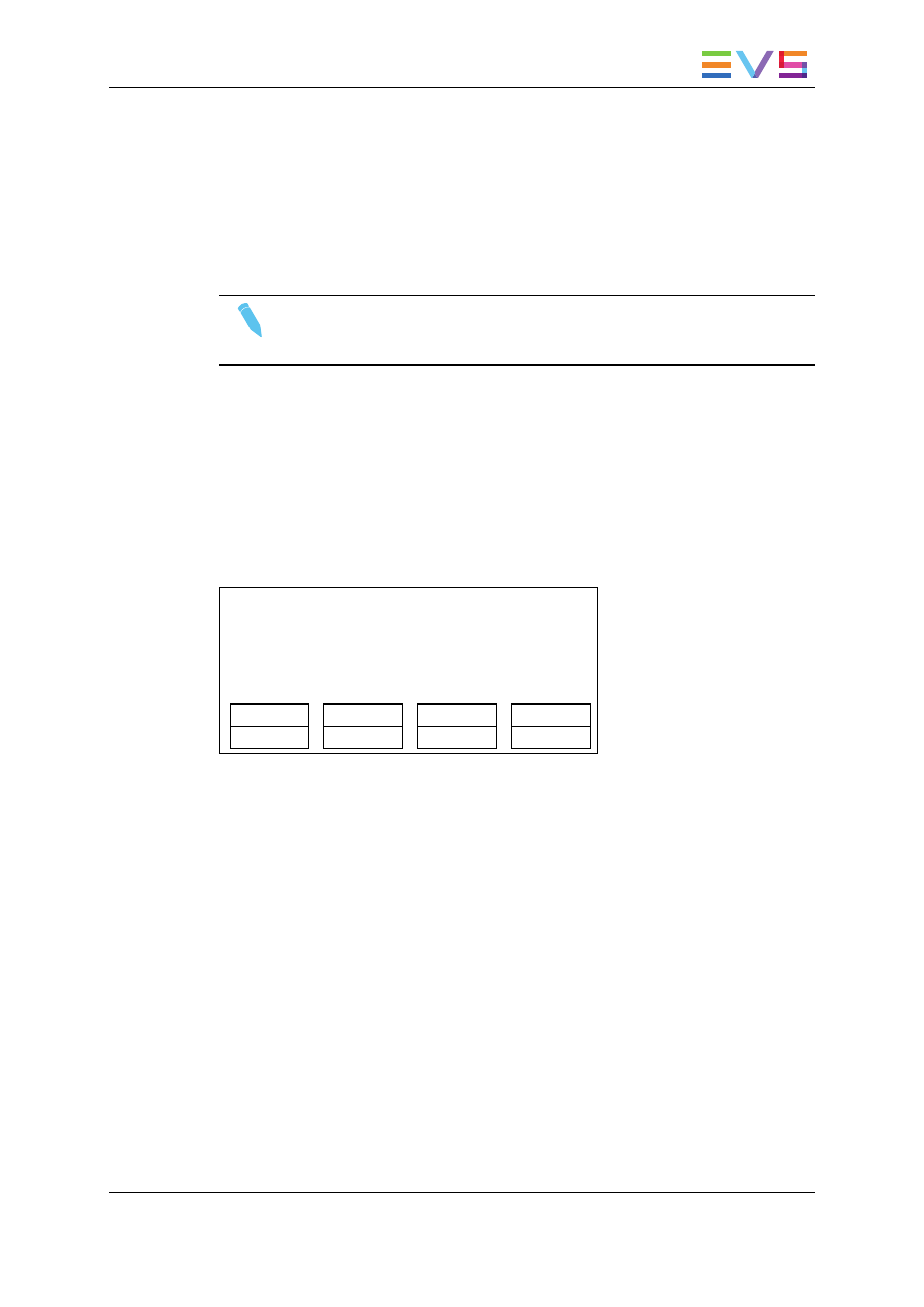
4.4.7.
Searching for Clips by Timecode
Introduction
Searching for clips by timecode is only available using the Remote Panel.
Note
The Reset function resets all default parameters, including the ones related to
the material and the TC type to search on.
Starting a Search
To search for clips or trains containing a specific TC, proceed as follows:
1. Go to the main Remote screen in Clip mode or Train mode.
2. Press MENU to access the secondary menu.
3. Press SHIFT+C to access the Sort TC function.
4. The following screen is displayed:
Sort TC xx:xx:xx:xx
[Menu] : Cancel
[Enter] : Search
Reset
Set TC
FromDate
To Date
Return
Clip
LTC
Srch Net
5. If requested, press SHIFT+C to define a date from which the search should be
applied:
6. Type the date in dd/mm/yy format using the F1 to F10 keys.
7. Press ENTER to confirm and exit the field.
8. If requested, press SHIFT+D to define a date to which the search should be applied:
9. Type the date in dd/mm/yy format using the F1 to F10 keys.
10. Press ENTER to confirm and exit the field.
11. Press one or several times the B key to specify whether to search for clips (Clip),
train (Rec), or both (Clip+Rec).
12. Press one or several times the C key to specify whether to search for the LTC (LTC),
the user-defined timecode type (USER) or whatever TC type (LTC+USER).
13. Press the D key to specify whether to search only for local clips (Srch Loc) or on the
entire XNet Network (Srch Net).
14. Press ENTER to launch the search.
OPERATION MANUAL Multicam LSM 11.02
4. Clip Management
65
