How to insert material into a timeline – EVS XT3 MulticamLSM Version 11.02 - July 2013 Operation Manual User Manual
Page 147
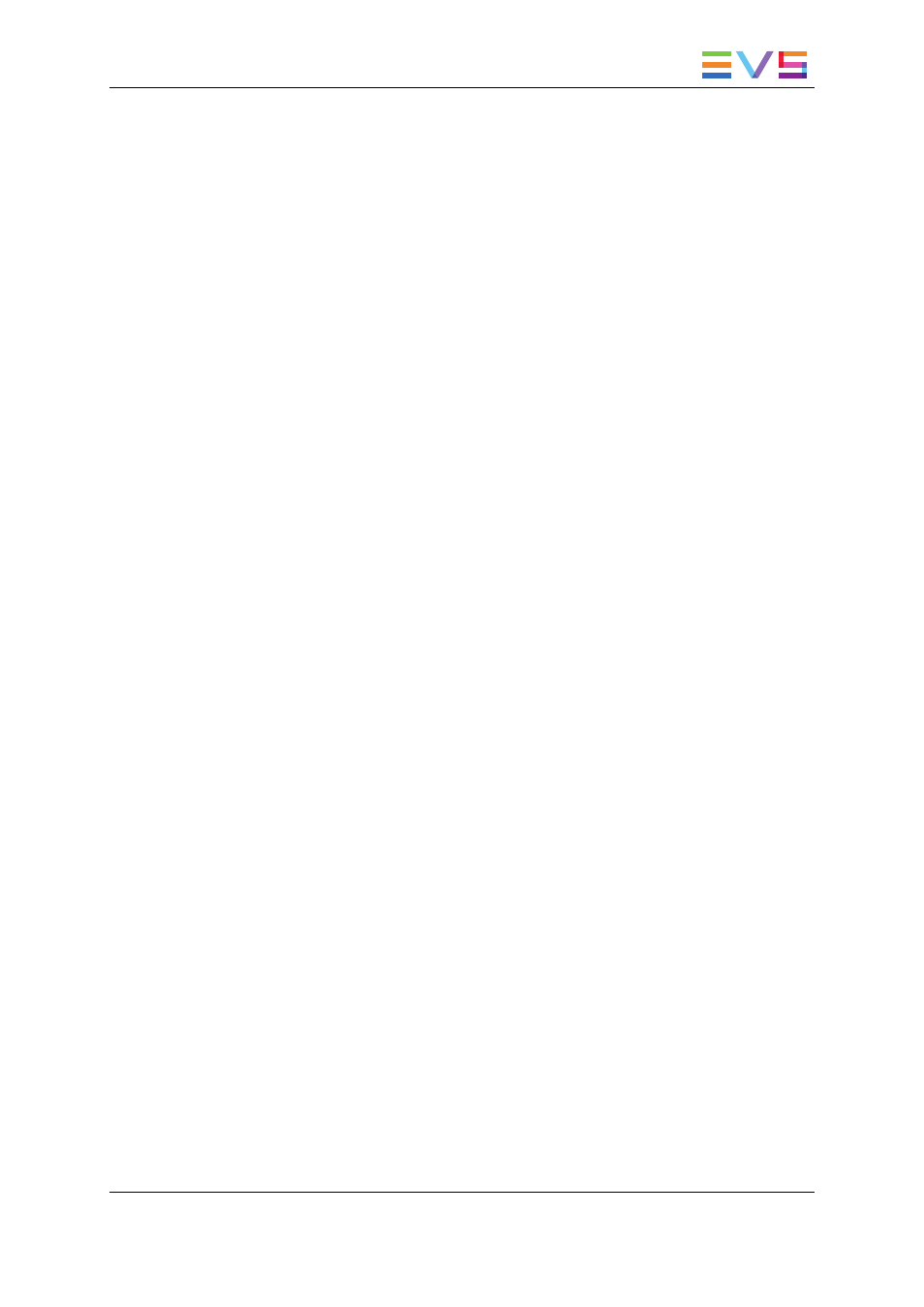
How to Insert Material Into a Timeline
Procedure
To perform an Insert (3- or 4- point edit), proceed as follows:
1. Recall the requested timeline by selecting its page (SHIFT+Page+F_ key), bank
(SHIFT+F10), and the timeline position (F_ key).
2. Press PLST to load the timeline in Timeline Edit mode.
3. Use the jog dial to position on the requested Mark IN point in the timeline and press
the IN key, if requested.
4. Use the jog dial to position on the requested Mark OUT point in the timeline and press
the OUT key, if requested.
At least one IN or OUT needs to be defined on the timeline in 3-point edit, and both
IN and OUT needs to be defined in 4-point edit.
5. Press the Preview Control key (PRV CTL) to access the player.
6. Recall the clip containing the new material to insert.
7. Place a Mark IN and/or Mark OUT in the clip.
At least one IN or OUT needs to be defined on the timeline in 3-point edit, and both
IN and OUT needs to be defined in 4-point edit.
8. When the three or four marks have been defined on the timeline and in the clip, do one
of the following actions:
◦
Press SHIFT+INSERT to perform the Insert action in Insert mode
◦
Press TAKE to execute the Insert action in Overwrite mode.
Results
In a three-point edit, a portion of the clip selected on the player has been inserted:
◦
Between the Mark IN and Mark OUT defined in the timeline
◦
After the Mark In defined in the timeline
◦
Before the Mark OUT defined in the timeline.
In a four-point edit, the portion of the clip selected on the player has been inserted between
the Mark IN and Mark OUT in the timeline, and the speed of the inserted portion has been
adapted to match the desired duration in the timeline.
In Insert mode, a black element is now present in the tracks the Insert action has not been
applied to.
OPERATION MANUAL Multicam LSM 11.02
6. Timeline Management
137
