How to insert a video advance, How to insert a video delay – EVS XT3 MulticamLSM Version 11.02 - July 2013 Operation Manual User Manual
Page 128
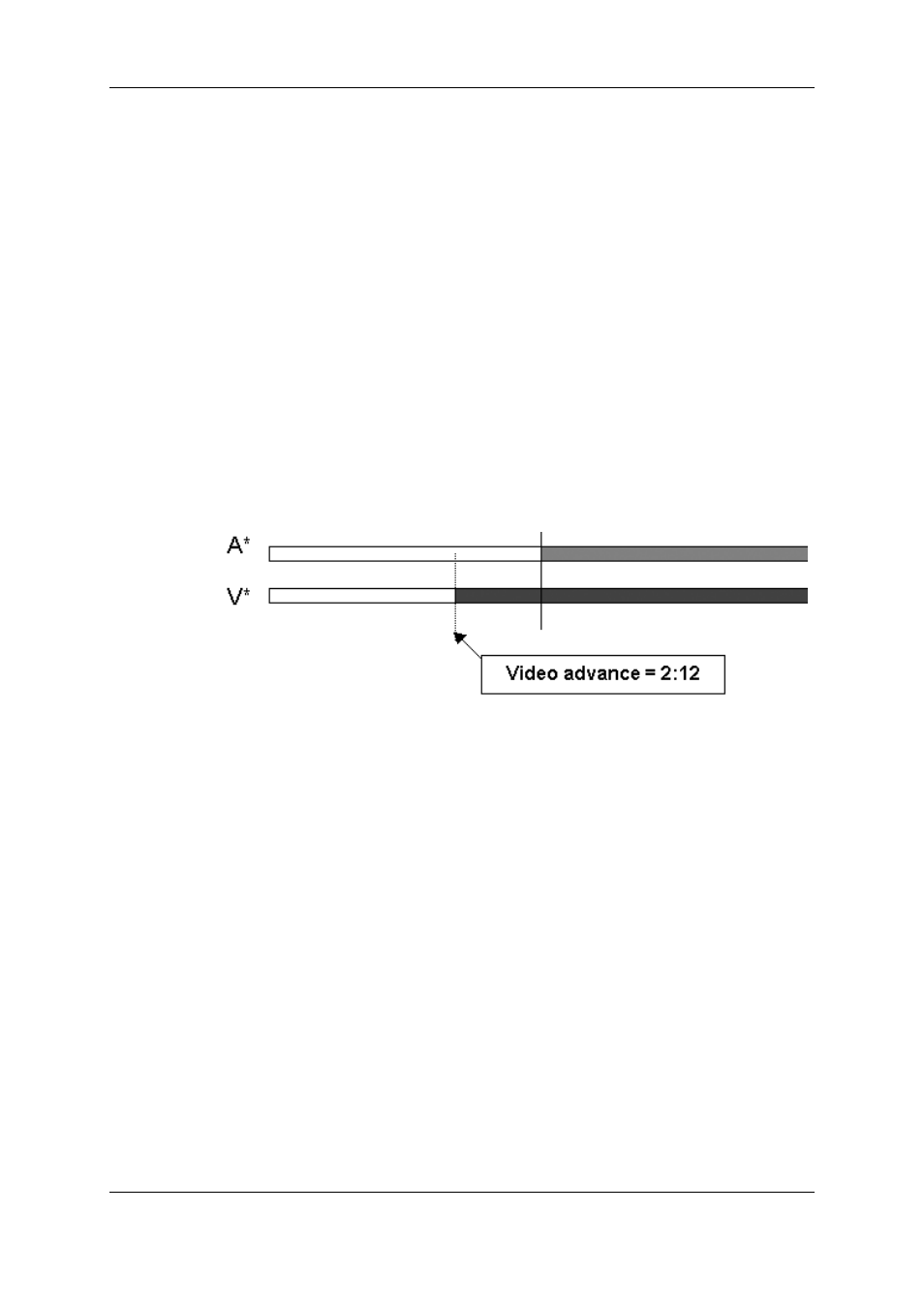
How to Insert a Video Advance
Inserting a video advance consists of advancing the beginning of the video transition
compared to the audio transition.
To insert a video advance, proceed as follows:
1. Enter the Playlist Edit mode.
2. Browse to the desired clip in the playlist.
3. Press A Base (SHIFT+B).
4. Press to highlight V Advance (SHIFT+A).
5. At the on screen prompt, enter a value on the F_ keys including leading zeros
(0+2+1+2= 2:12).
OR move the lever and press ENTER.
The value entered will be present on the PRV SCREEN when the clip is next to play in a
playlist.
Video is shortened in the previous clip and the video from the clip being edited is
extended.
How to Insert a Video Delay
Inserting a video delay consists of delaying the beginning of the video transition compared
to the audio transition.
To insert a video delay, proceed as follows:
1. Enter the Playlist Edit mode.
2. Browse to the desired clip in the playlist.
3. Press A Base (SHIFT+B).
4. Press to highlight V Delay (SHIFT+B)
5. At the on screen prompt, enter a value on the F_ keys including leading zeros
(0+2+1+2= 2:12).
OR move the lever and press ENTER.
The value entered will be present on the PRV SCREEN when the clip is next to play in a
playlist.
118
5. Playlist Management
EVS Broadcast Equipment S.A.
Issue 11.02.A July 2013
