Highlighting video material – EVS XT3 MulticamLSM Version 11.02 - July 2013 Operation Manual User Manual
Page 191
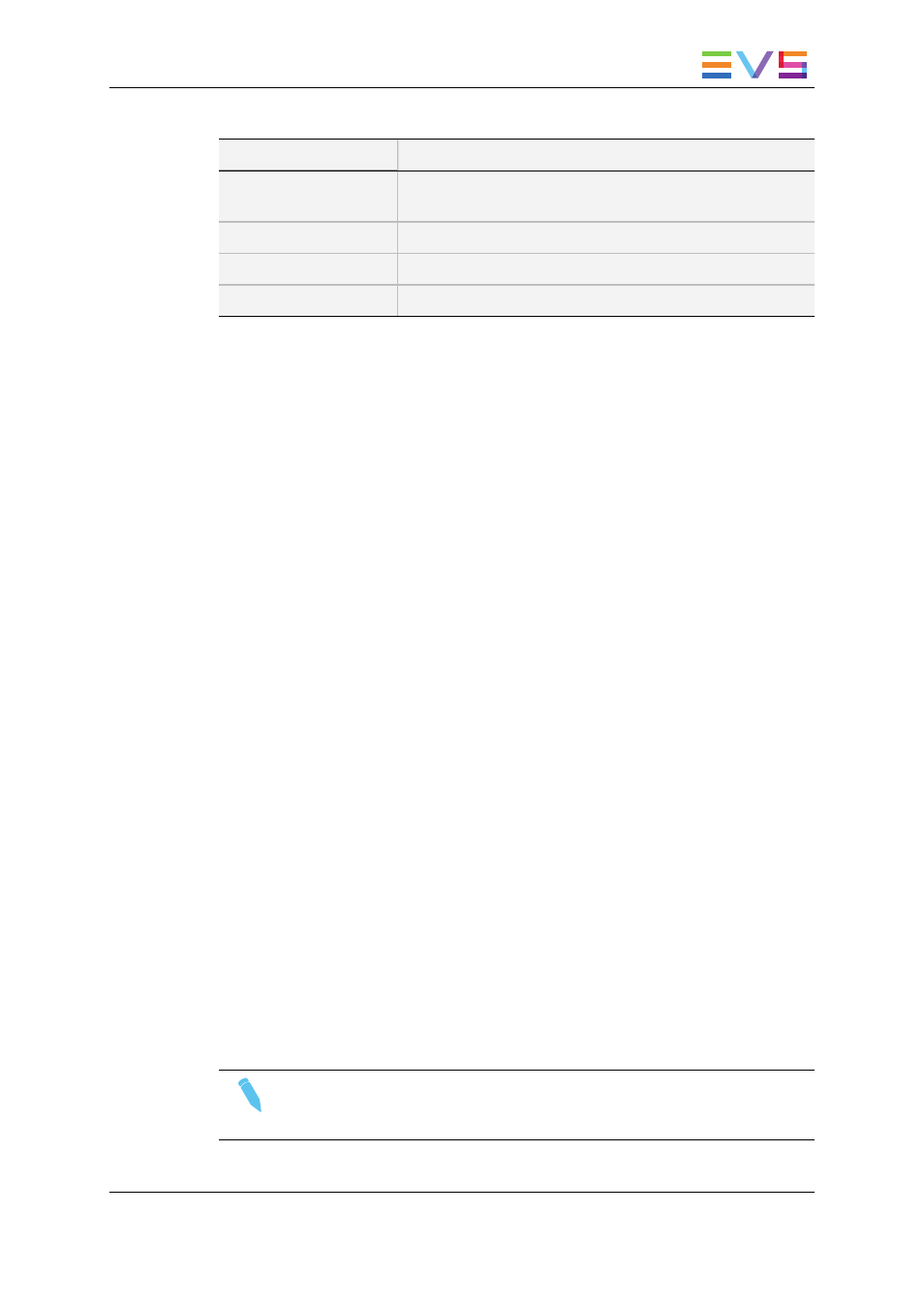
3. Select the tracking object appearance parameters.
Character
Parameter
T
Transparency level: Selects the background shade (select
the last choice to set the background in black and white)
E
Edge: Selects the border thickness
S
Size: Selects the size of the tracking object
C
Color: Selects the border color
4. To select the size of the tracking object when it is a rectangle or an ellipse:
a. Click on S on the first line of the OSD.
b. Define the position of two opposite corners of the rectangle (or of the rectangle
inclosing the ellipse).
c. Once these two corners are defined, the system draws the resulting rectangle or
ellipse.
d. Confirm by clicking on OK or clear the screen by clicking on CLEAR and redefine
a new shape.
9.2.4.
Highlighting Video Material
To highlight video material, proceed as follows:
1. Select the material that you wish to highlight (this may be a clip, or simply a cued
replay).
2. Position the material on the field corresponding to the target start point.
3. Place the pen on the tablet.
At this point the tracking object appears on the screen. If it is an arrow, it will appear
slightly off the cursor position, so that the object remains visible.
4. Once the tracking object is positioned correctly, mark a keyframe:
◦
By pressing the button of the stylus,
◦
By clicking on the M sign on the monitoring screen.
The K appears in the upper left corner indicating that a keyframe has been marked.
5. Re-position the material.
6. Mark the next keyframe, and so on...
7. Once the final keyframe has been marked, the replay can be re-cued.
8. Run through the material in Loop mode and the effect can now be retrieved and stored
as a new clip with the target tracking.
9. This can be repeated several times to include multiple objects.
Note
When the replay is animated, the illustration will appear with a dissolve effect at
the first keyframe and disappear, with a dissolve effect, at the last.
OPERATION MANUAL Multicam LSM 11.02
9. Advanced Control Modes
181
