Functions in playlist edit mode, Accessing the playlist playout mode, Main menu functions – EVS XT3 MulticamLSM Version 11.02 - July 2013 Operation Manual User Manual
Page 82
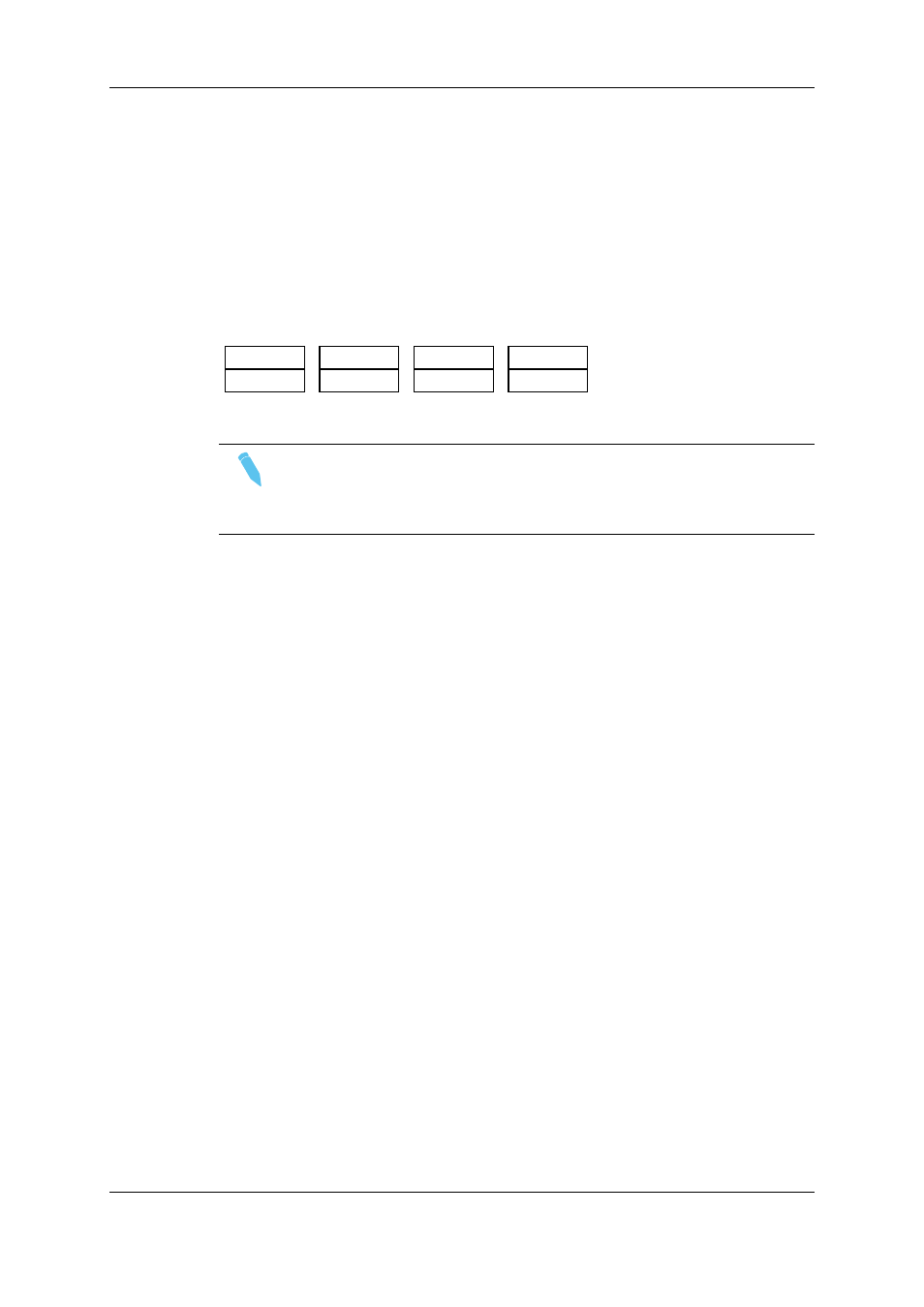
Accessing the Playlist Playout Mode
When you load a playlist pressing the PLST key on the Remote Panel, you need to press
PLST a second time to enter the Playlist Playout mode.
The first frame of the playlist element following the one on the PGM will be displayed on
the PRV side. This allows the operator to play only parts of the playlist, starting from the
current position.
The menu available from the Playlist Playout mode on the Remote Panel display is the
following:
2nd CTRL
FilmFX
NEXT
SKIP
EDIT
Note
A third selection of the PLST button cues the playlist to the beginning,
displaying the first playlist element on the PGM side and the following clip on the
PRV.
5.3.2.
Functions in Playlist Edit Mode
Main Menu Functions
Edit All
If you want to edit all clips of the playlist at the same time, select Edit All (SHIFT+D)
before you perform the requested editing action with one of the following playlist
commands: Speed, Effect, FX Dur.
Insert
The Insert function (A key) allows the operator to insert a clip into the playlist. The same
operation can be achieved using the TAKE key.
Speed
The Speed function (B key) allows defining the speed at which one or all clips of a playlist
will be played. Select the playback speed of the clip with the lever, then press ENTER to
validate. Values are ‘Unknown’ and from 0 to 100%.
Operators have access to the secondary lever control like when clips are replayed. While
editing the speed of a clip, pressing SHIFT+Lever on the Remote allows to access the
secondary lever speed defined in the menu.
72
5. Playlist Management
EVS Broadcast Equipment S.A.
Issue 11.02.A July 2013
