Adding transition effects in a timeline, Description – EVS XT3 MulticamLSM Version 11.02 - July 2013 Operation Manual User Manual
Page 154
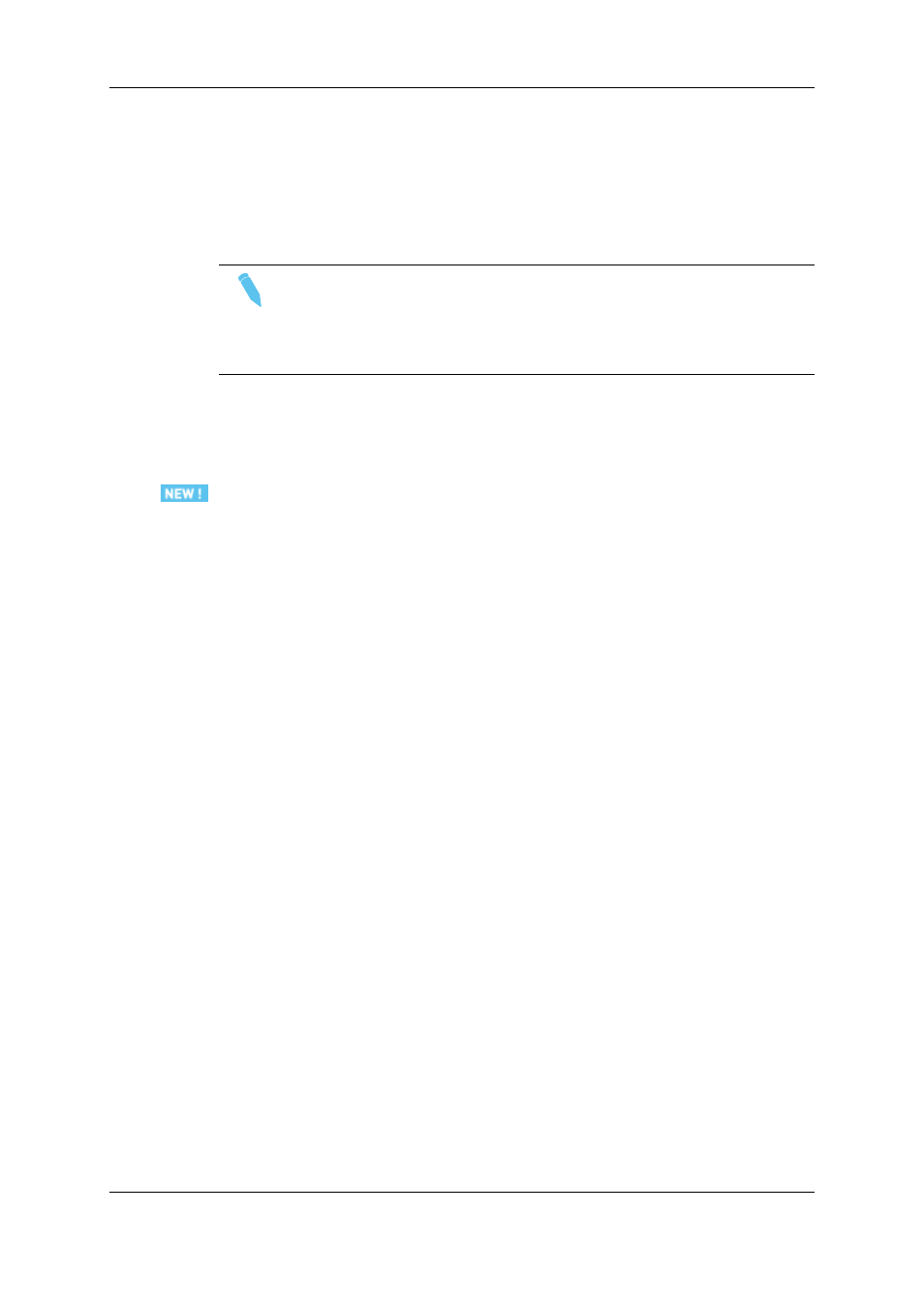
4. Select the Overwrite or Insert mode by pressing D on the Remote Panel.
By default, the Overwrite mode is active.
5. If you need to access the second lever range, press SHIFT+LEVER.
6. Move the lever to change the speed.
7. Press ENTER to confirm the action.
Note
Increasing or decreasing the speed of timeline element on individual tracks in
Overwrite mode will obviously desynchronize the modified track with the other
ones up to the end of your timeline. When the tracks are desynchronized, the
track type (V, A1, A2) is displayed in red.
6.4.8.
Adding Transition Effects in a Timeline
Description
You can apply effects on transitions within a timeline loaded on the Remote Panel in
Timeline mode. You can jog in the timeline effects.
Unlike in playlist transitions, the material needed to apply the effect for the specified
duration is taken from the guardbands. The maximum effect duration is therefore tied to
guardbands duration. The timeline element is NOT shortened when a transition is applied.
The effects can be defined on the loaded timeline element or on all elements of the
timeline. The effects are defined at the beginning of the timeline element, and are centered
on cut. This means the effect duration is equally distributed on both sides of the transition.
The effects you can define are the same as the ones available in playlists: mix, wipe and
fade effects. See section "Adding Transition Effects in a Playlist" on page 100 for more
information on effect types.
The audio effect is the same as the video effect, except with video wipe effects where the
audio effect is a mix.
How to Add a Transition Effect to a Timeline Element
To add a transition effect to an element in a timeline loaded in Timeline mode, proceed as
follows:
1. Browse to the timeline element you want to add a transition effect to.
2. If you do not want to apply the transition effects on all tracks, deselect the requested
tracks by pressing the A, B, and/or C key(s).
144
6. Timeline Management
EVS Broadcast Equipment S.A.
Issue 11.02.A July 2013
