Sorting the playlist elements by tc in, How to trim clips in a playlist, Introduction – EVS XT3 MulticamLSM Version 11.02 - July 2013 Operation Manual User Manual
Page 106: How to sort playlist elements by tc in
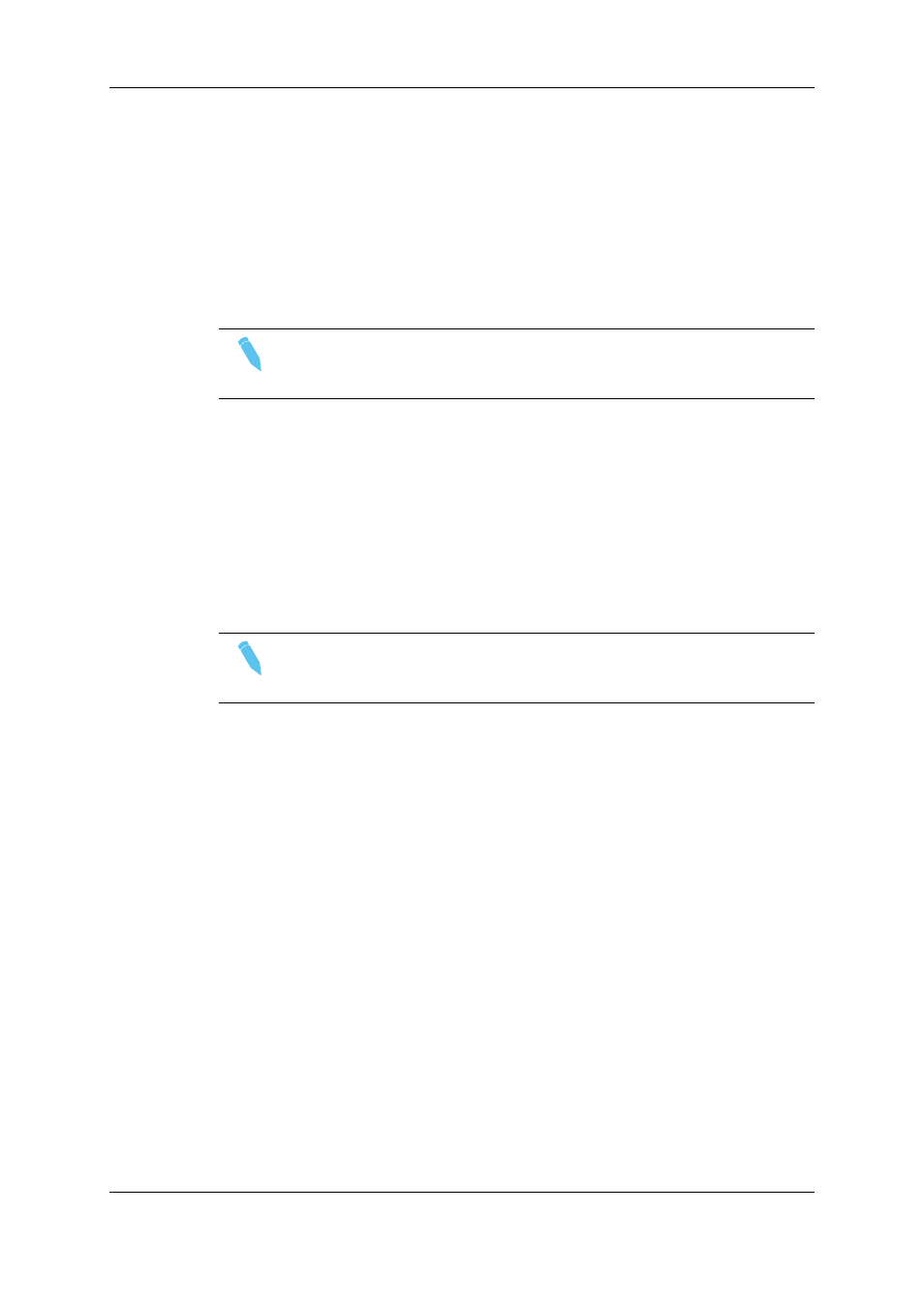
How to Trim Clips in a Playlist
To trim clips in a playlist, proceed as follows:
1. Browse to the desired element in the playlist.
2. Re-mark a new Short IN or Short OUT.
If the clip duration is too short, clear the IN or OUT point by selecting CLEAR and
then set the new IN or OUT point at the desired position.
Note
Clearing restores the existing IN or OUT point to the end of the guardbands of
the clip.
5.6.7.
Sorting the Playlist Elements by TC IN
Introduction
From the VGA Interface, it is possible to sort (reorder) the playlist elements by TC IN. The
sort is done on the TC displayed in the TC IN column, whatever the type of TC displayed
(User TC or LTC).
Note
This operation will change the order of the playlist elements, and reset the
transitions to the default transitions defined on the Remote Panel.
How to Sort Playlist Elements by TC IN
To reorder the playlists elements by TC IN in a playlist, proceed as follows:
1. Open the playlist in the VGA Playlist screen.
2. Press the TAB key until you highlight the Sort by TC IN field in the Playlist
management area at the bottom of the screen.
3. Press ENTER to validate.
4. Press ENTER again to confirm the operation.
The playlist elements are reordered by TC IN.
You can undo the operation using the Undo command available in Playlist Edit mode on
the Remote Panel.
96
5. Playlist Management
EVS Broadcast Equipment S.A.
Issue 11.02.A July 2013
