Copying playlists, Introduction, Copy options – EVS XT3 MulticamLSM Version 11.02 - July 2013 Operation Manual User Manual
Page 91
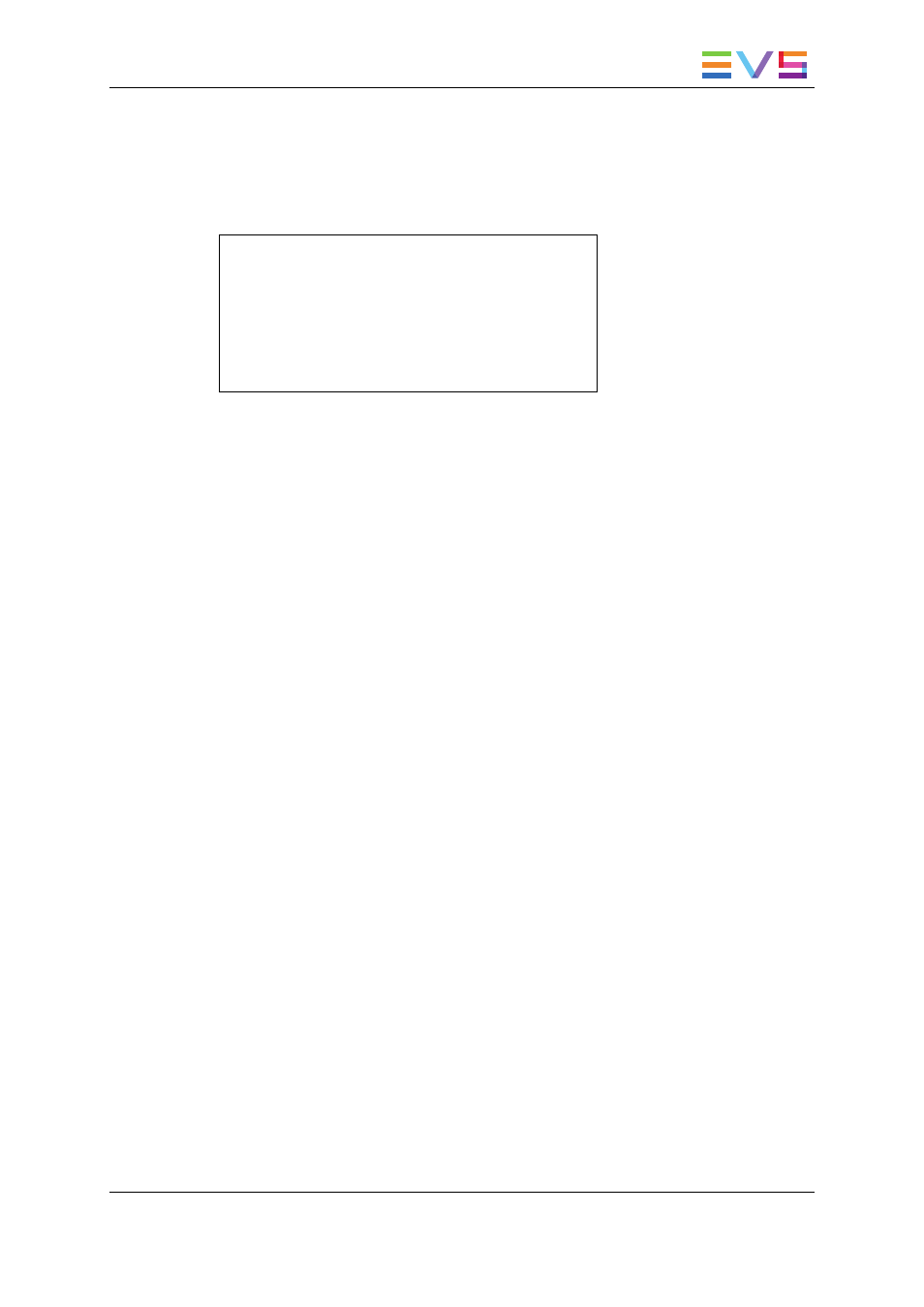
To delete all playlists stored on a same bank, proceed as follows:
1. Press SHIFT+Page+F_ key to select the page in which the playlists to delete are
located.
2. Press CLEAR+SHIFT+F10 to delete all playlists stored in the corresponding bank.
The following confirmation message is displayed:
Caution:
This will delete all playlists/
timelines stored on bank 0
[Menu] : Cancel [Enter] : Confirm
3. Press ENTER to confirm the deletion. All playlists and timelines on the selected bank
will be deleted.
In the VGA Interface
To delete a playlist, proceed as follows:
1. In the Clip window, go to the requested playlist bank by pressing ALT+Down Arrow
in the requested page.
2. Highlight the requested playlist and press CTRL+DEL to delete the playlist entry.
5.5.4.
Copying Playlists
Introduction
From the VGA Clip screen, you can copy or move playlists, through cut, copy and paste
commands, in the same way as you do with clips.
From the Remote Panel, you can only copy playlists.
The copy process is seamless to the user as long or short copies of a playlist are
performed as a background process. If the destination playlist is recalled and the on-air
playlist element has not yet been transferred to the local machine, the on-air element
played out is the original one. The on-air element will be automatically copied locally when
the playlist will be removed from the playout channel.
Copy Options
When you copy a distant playlist from the VGA, or a local/distant playlist from the Remote
Panel to the local EVS server, you have different options:
•
The EDL copy copies only the playlist definition while the playlist elements remain at
their original location.
OPERATION MANUAL Multicam LSM 11.02
5. Playlist Management
81
