Commands description, Camera differences, License code – EVS XT3 MulticamLSM Version 11.02 - July 2013 Operation Manual User Manual
Page 203: Activating the hypermotion mode, Accessing and leaving the hypermotion mode
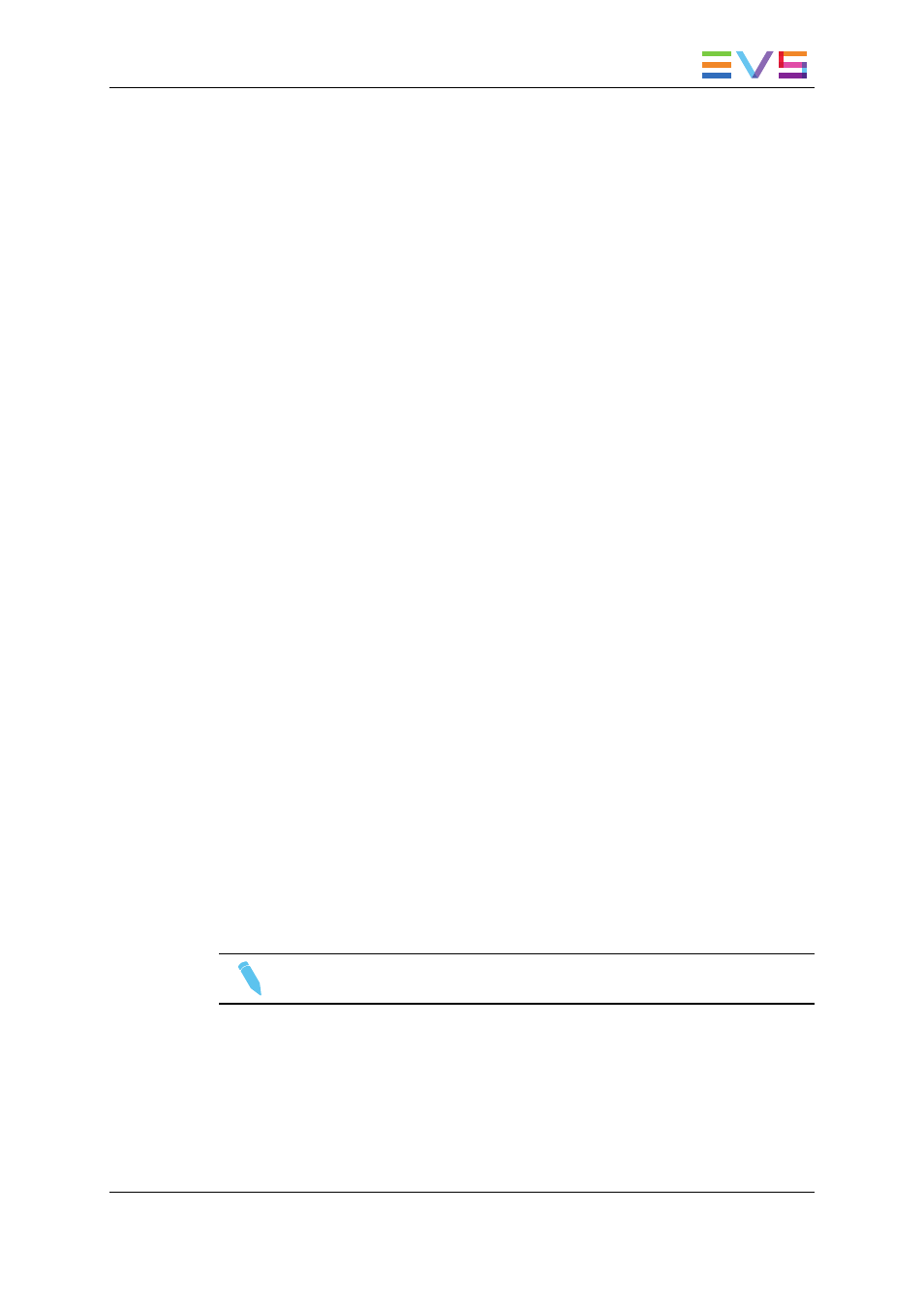
Camera Differences
The aim of the hypermotion mode is to enable the use of a standard EVS Remote to
control the hypermotion camera. Though most commands are identical for such cameras,
the last part of this chapter lists some of the supported cameras model along with their
specific features.
License Code
The hypermotion mode is a software option which requires the installation of the license
code 20. For more information on this required license key, contact the Support or Sales
team.
Activating the Hypermotion Mode
To access the hypermotion mode, you should ensure that:
•
The mandatory license code is activated.
•
The Hypermotion parameter is activated in the Operational Setup menu of the remote
(p.11.1 F1), or see also the Multicam Configuration manual.
•
You have correctly selected the number of remotes in the main menu according to the
Remote mode parameter defined in the Operational Setup menu of the remote (p.11.1
F3), or see the Tech Ref Software manual.
Depending on the selected Remote mode, you will control the hypermotion camera
only or the hypermotion camera and a PGM of the server.
9.5.2.
Commands Description
Accessing and Leaving the Hypermotion Mode
To access the hypermotion menu, press SHIFT+D (HyperMo) in your Remote Panel
menu.
To leave the hypermotion menu or switch to the PGM control, press again SHIFT+D in the
operational menu.
Note
In hypermotion+LSM mode, the SHIFT+D key displays LSM Mode.
OPERATION MANUAL Multicam LSM 11.02
9. Advanced Control Modes
193
