Using horizontal split, Auto-tracking mode – EVS XT3 MulticamLSM Version 11.02 - July 2013 Operation Manual User Manual
Page 200
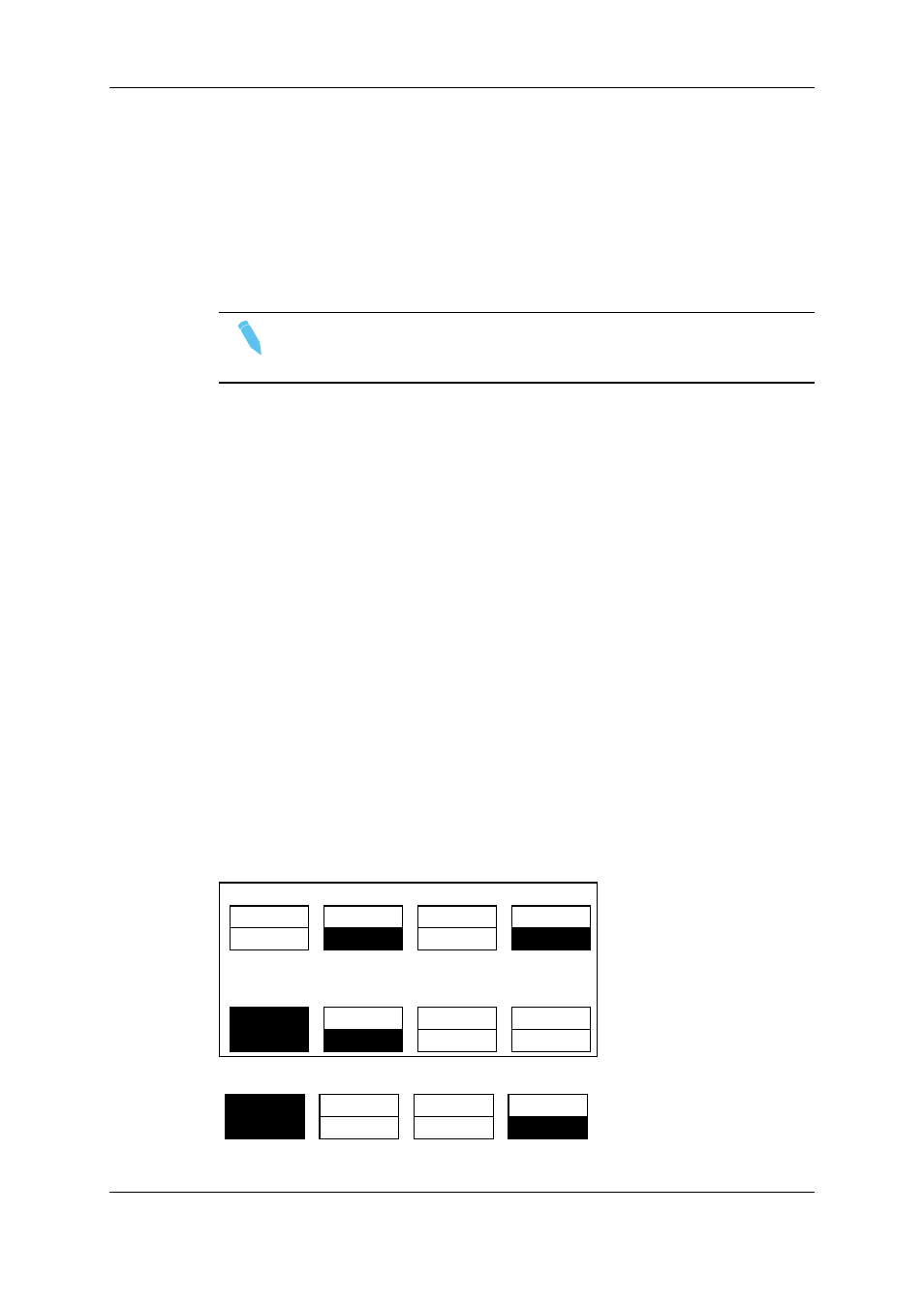
•
Press the SHIFT+D to enter this mode. The menu will change, as shown above.
•
Press the <–Lf–> key, and move the command knob to centre the left side picture.
•
Press the <–Rg–> key and do the same operation for the right side picture.
•
To restore the default positions, press CLEAR+<–Lf–> and CLEAR+<–Rg–> .
•
Press the <–WP–> key to move the border. To restore the default position of the
border press CLEAR+<–WP–> .
•
To exit the SHIFT mode, press the SHIFT+D again.
Note
If working in network mode, split screen can be performed on remote clips as
well as on local clips.
Auto-tracking mode
The Auto-tracking mode applies only to the Vertical Split mode, and allows to adjust the
horizontal position of a sequence to make sure it is as close as possible to the centre of
the left/right part of the screen.
To use the Auto-tracking, the first step is to track the object that must be kept in the centre
of the frame. Using the Target Track mode the keyframes are marked to determine the
path of the object.
When the tracking is completed in the desired clips, enter the Split Screen mode and
recall these clips on the left and right side of the screen. If keyframes have been marked
inside selected clips, the word “TRACKED” will appear on the corresponding side of the
output monitor. At playback, the picture will be shifted horizontally to keep the tracked
object in the centre of its frame.
To disable temporarily the auto-tracking without leaving the Split Screen mode, press
CLEAR+LEFT (disables Auto-tracking on left side) or CLEAR+RIGHT (disables Auto-
tracking on right side).
9.4.3.
Using Horizontal Split
The Horizontal Split function is controlled from the Remote Panel:
PGM1 CAM A *PGM2* CAM B
Aud.Met.
PgmSpd
Sort->TC
PostRoll
Sw to IN
Search
Pref
P.1 B.1 Clips: LOCAL Records: LOCAL
PL 11: <
Msg:
H Split
Swap
Sync
Top
Bottom
T & B
SHIFT
Press the SHIFT+D to switch between normal and special commands:
H Split
Swap
Sync
<-Tp->
<-Bt->
<-WP->
SHIFT
190
9. Advanced Control Modes
EVS Broadcast Equipment S.A.
Issue 11.02.A July 2013
