Acroprint timeQplus (software version 4.x and above) User Manual
Page 76
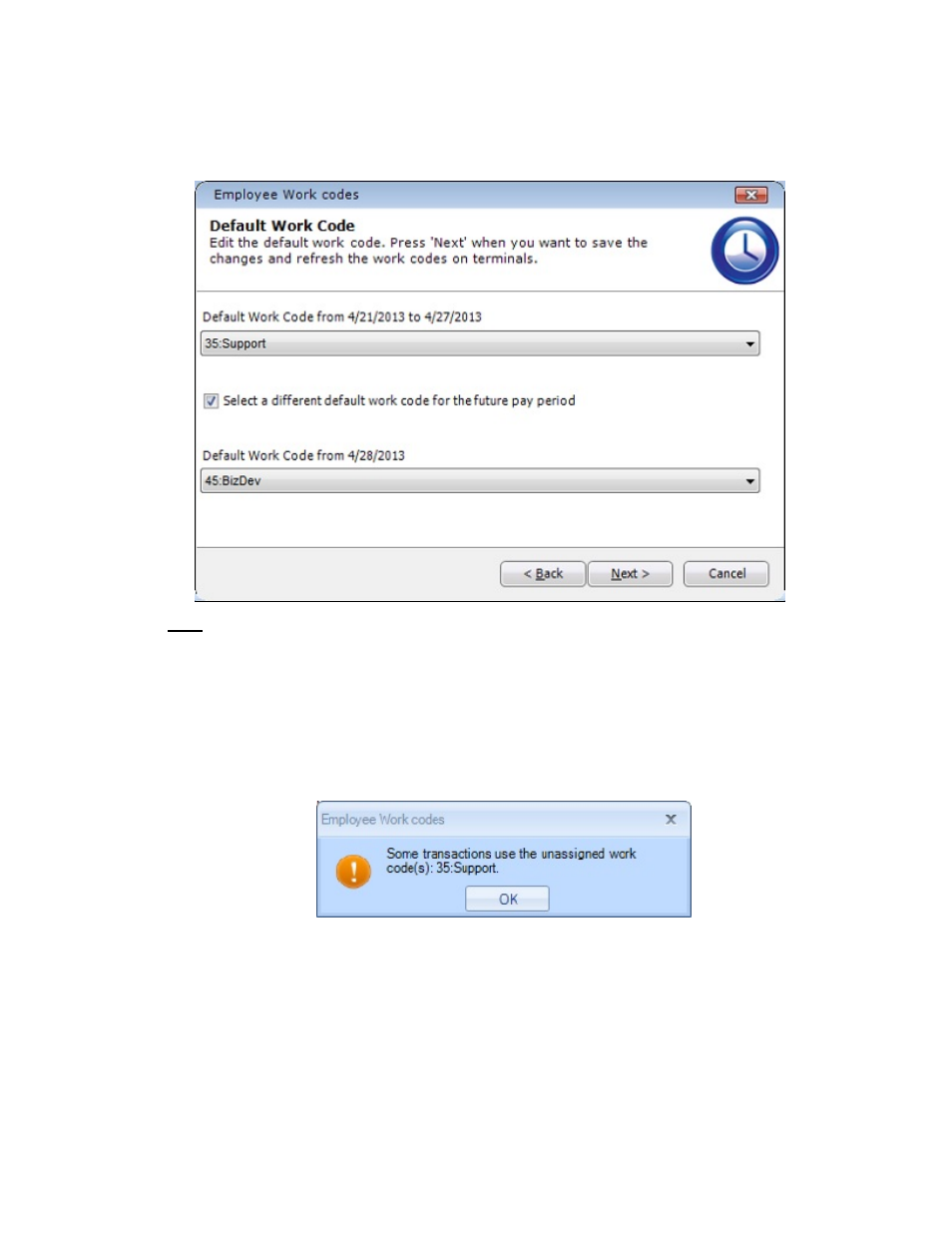
timeQplus Supervisor Functions
06-0414-000 Rev. B
72
• On the Default Work Code screen, select the work code that should be the employee’s default.
Check the “Select a different default work code for the future pay period” box to choose a different
default work code for the next pay period. Please note that this option is only visible when the
chosen pay period is Current.
Note: Only the employee’s assigned work codes are populated in the Default Work Code drop
down list. If the employee has no assigned work codes, then the Default Work Code drop down
list will contain all available work codes.
• After selecting a default work code, click Next. For work codes that were unassigned, the
software will then determine if there are existing transactions in the chosen pay period that
use those work codes. If so, an error message will be displayed indicating which work codes
are in use. In order to continue, you will need to click the Back button to reassign the work
code(s) or click the Cancel button to exit. No work code can be unassigned if it is being used
by at least one transaction.
