Export – Acroprint timeQplus (software version 4.x and above) User Manual
Page 33
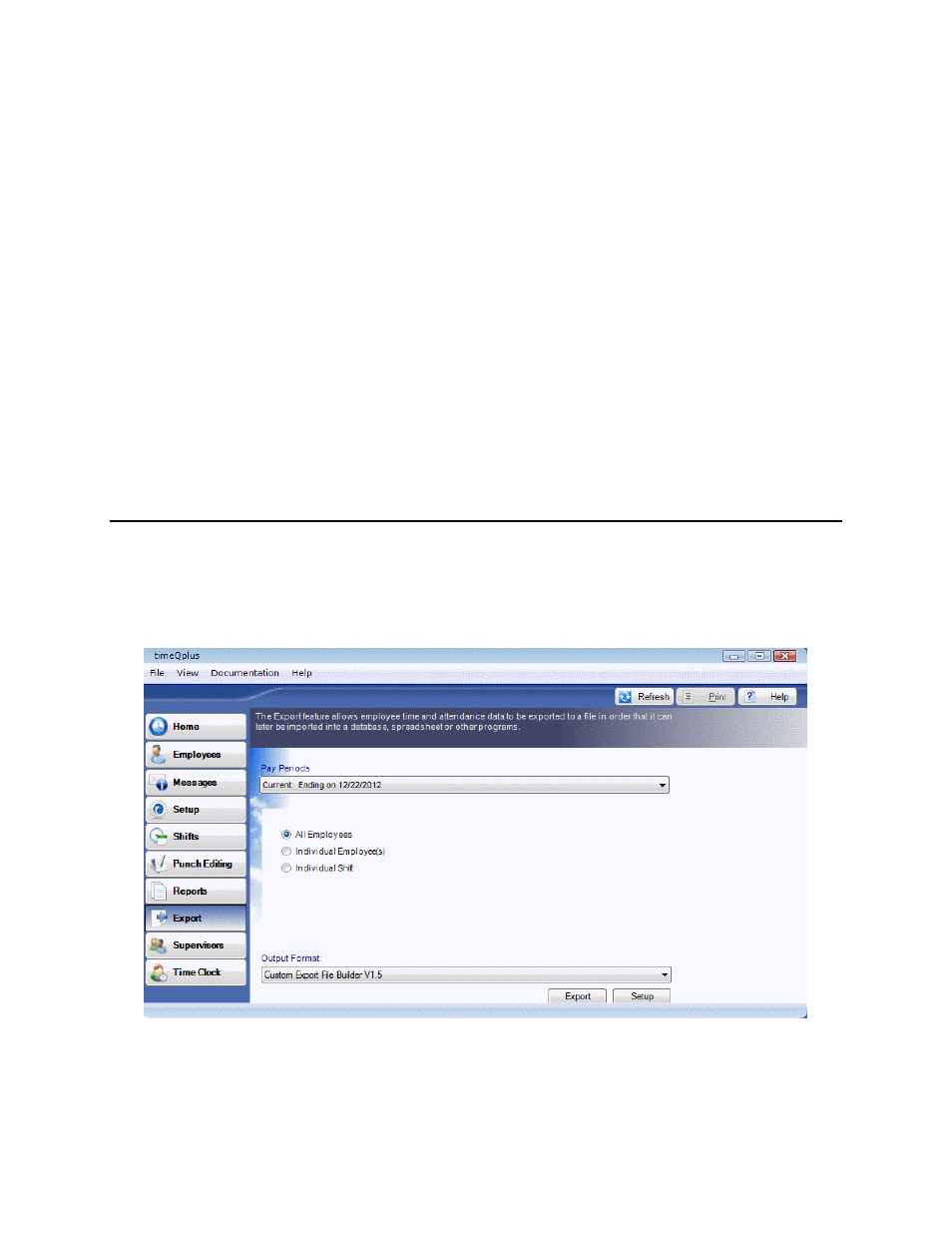
timeQplus Administrator Functions
06-0414-000 Rev. B
29
o
Print – print a paper copy of the report
o
Preview – preview a copy of the report before printing
o
Export – create an electronic copy of the report. Format options include:
Image
(*.tiff)
Adobe
(*.pdf)
Web
Archive(*.mhtml)
Microsoft Excel (*.xls)
CSV
(*.csv)
Future Transactions Report
The Future Transactions Report shows all transactions that have been entered into the system with
dates that occur after the end of the current pay period. These transactions will automatically be properly
inserted into the appropriate pay period as it becomes current. To print a Future Transactions report:
• On
the
Reports screen, select the Time Card report and select Future from the ‘Choose a Pay
Period’ drop down list.
• Click
the
Preview button to view the report on-screen, the Print button to produce a paper copy,
or the Export button to produce an electronic copy of the report.
Export
The timeQplus system is designed to work with most common payroll programs. The Export screen
allows employee time and attendance data to be exported to a file so it can later be imported into a
database, spreadsheet, payroll software, or payroll service provider.
To access the Export screen, click the Export button in the left Navigation Bar or click View in the top
menu bar and choose Export.
