Acroprint timeQplus (software version 4.x and above) User Manual
Page 70
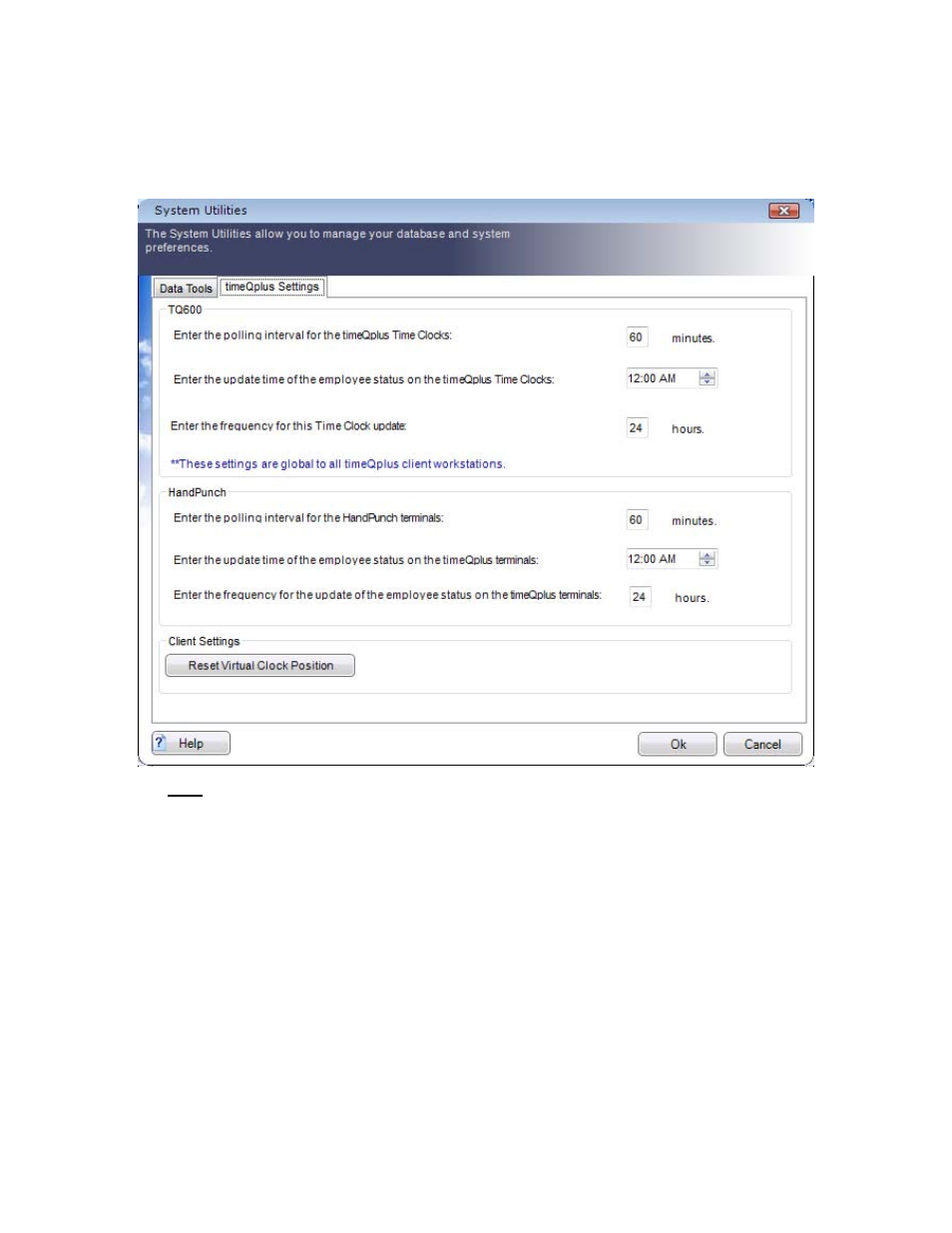
timeQplus Administrator Functions
06-0414-000 Rev. B
66
timeQplus Settings
The timeQplus Settings tab of the System Utilities screen allows an administrator to enable and
configure the automatic polling and update of all time clocks in addition to resetting the position of the
virtual clock.
Note: The settings on the timeQplus Settings screen apply to all online Time Clocks.
• Enter
the
desired
Polling Interval (in minutes). This determines how often the system will poll the
Time Clock(s) and bring new punch data in to the central database. The default is every 60
minutes. When setting the Polling Interval, you should keep in mind employees cannot clock
In/Out while the Time Clock is being polled. Also, polling too frequently may affect the availability
of computer system resources.
• Enter the desired Update Time for employee status on the Time Clocks. For TQ600 clocks, this
is the time of day at which the system will determine and set the correct IN/OUT status of each
employee, and also calculate and store in the Time Clocks the number of hours worked this pay
period for each hourly employee. The system will also "push" to the Time Clocks any employee
name changes that have occurred since the last status update.
• Enter
the
Frequency (in hours) at which employee statuses should be updated. The default is
once every 24 hours.
• Click
the
Reset Virtual Clock Position button to center the Virtual Clock on the currently active
display. This will take affect the next time the Virtual Clock is launched.
