Acroprint timeQplus (software version 4.x and above) User Manual
Page 30
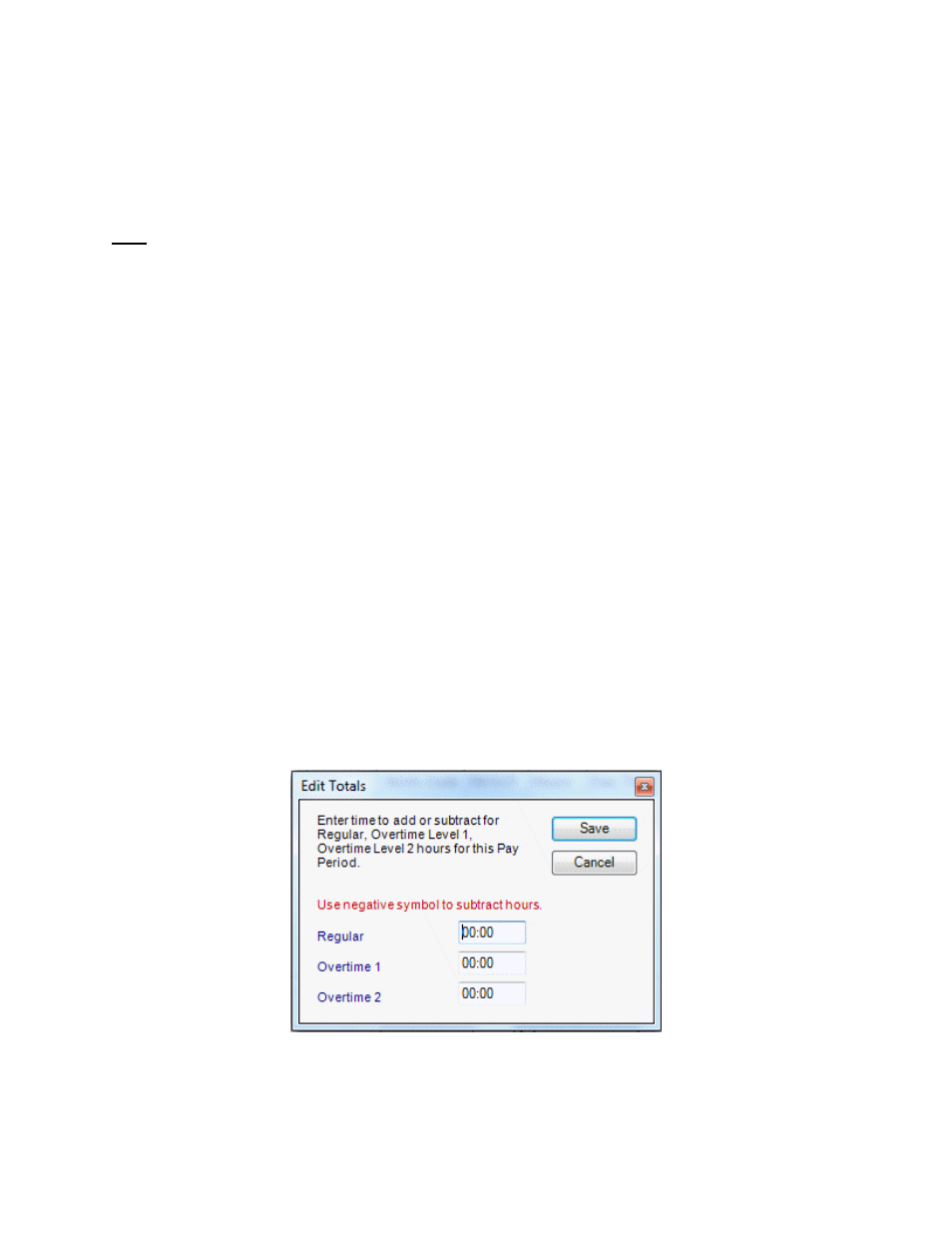
timeQplus Administrator Functions
06-0414-000 Rev. B
26
To delete a transaction:
• On
the
Punch Editing screen, select employee from the ‘Select an Employee’ drop-down list.
• Select the appropriate pay period from the ‘Choose a Pay Period’ drop-down list.
• Click the transaction to be deleted.
• Click
the
Delete button, or simultaneously press the
Note: When a PC or SLP transaction is deleted in Punch Editing, the timeQplus software does not
actually remove the transaction from the database. The transaction will no longer appear in the Punch
Editing screen, but will appear on the Time Card Report in a separate section entitled “Deleted
Transactions”. These deleted transactions are ignored in calculating the employee's total time
accumulation.
To view deleted transactions:
On the Punch Editing screen, select the desired employee and Pay Period from the drop down lists and
then click the View Deleted button. If an employee does not have any deleted punches during the
selected Pay Period, the View Deleted button will be grayed out.
To view the details of a transaction, including adjustments arising from the use of Round, Grace,
Dock or lunch rules:
• On
the
Punch Editing screen, select employee from the ‘Select an Employee’ drop-down list.
• Select the appropriate pay period from the ‘Choose a Pay Period’ drop-down list.
• Select a transaction. Click the Details button or simultaneously press the
keyboard. The Punch Details screen appears. It lists the rules applied to both the IN and OUT
punch as well as adjustments made to the total time.
• Click
the
Ok button to exit the Punch Details screen.
Editing Total Time Accumulations
To edit total time accumulations:
• On the Punch Editing screen, select employee from the ‘Select an Employee’ drop-down list.
• Select the appropriate pay period from the ‘Choose a Pay Period’ drop-down list.
• Click
the
+/- Edit Totals button or simultaneously press the
This will launch the Edit Totals screen, which will allow you to add or subtract time from an
employee's totals.
• Enter the number of hours and minutes to be added to or subtracted from the Regular, Overtime
1 or Overtime 2 categories. A value of 0:00 means that no time will be added to or subtracted
from the employee's total time accumulations for that category.
