Acroprint timeQplus (software version 4.x and above) User Manual
Page 31
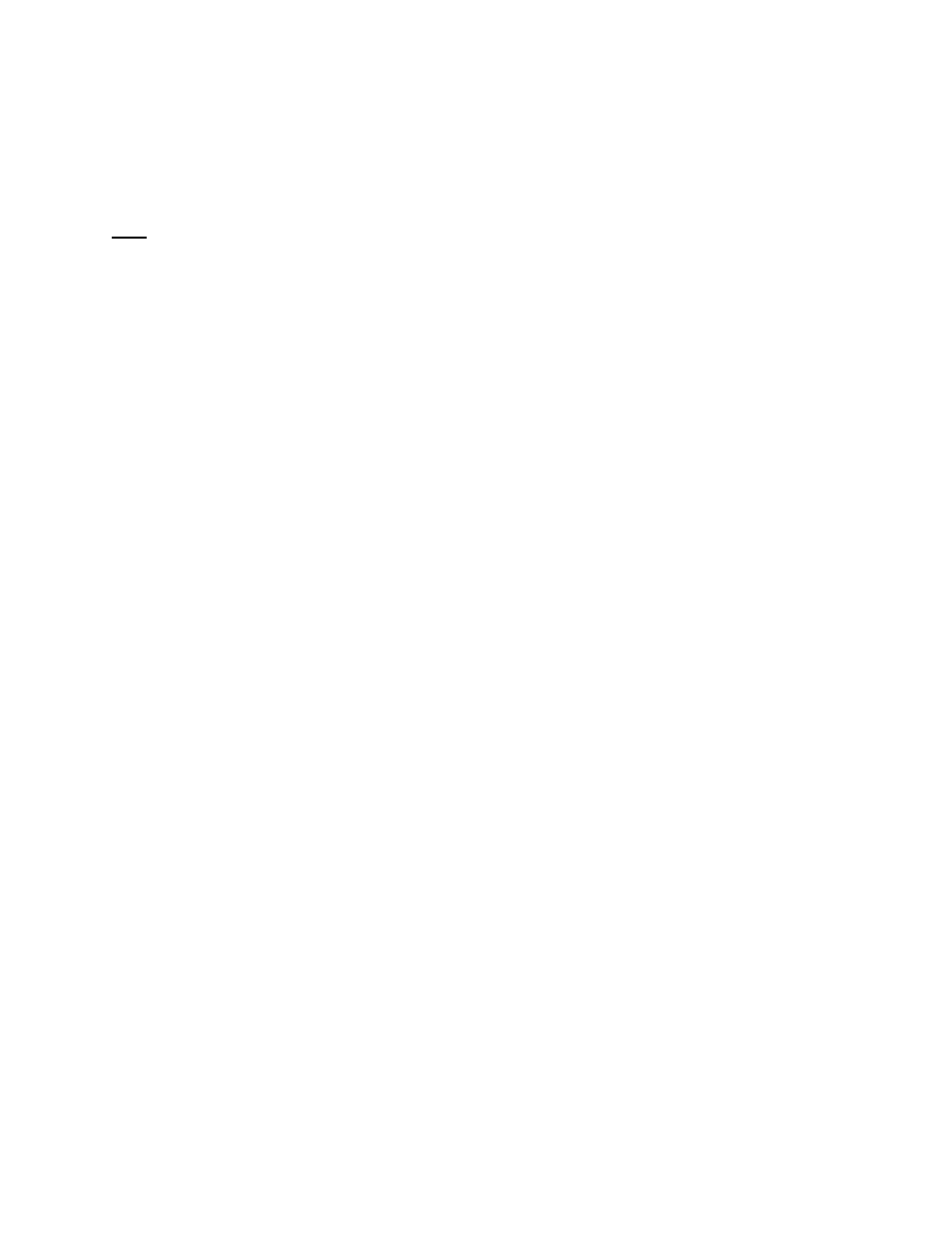
timeQplus Administrator Functions
06-0414-000 Rev. B
27
• When subtracting time, enter a minus sign (-) before the number of hours and minutes. When
adding time, simply type the number of hours and minutes to be added. You do NOT need to
insert a plus sign (+) in front of the number.
• Click
the
Save button to accept changes or the Cancel button to exit the Edit Totals screen
without saving changes. The changes you enter are reflected on the Punch Editing screen in the
Totals area in the Edits and Totals columns.
Note: The edited hours are added to or deleted from the overall pay period totals. They are not allocated
to a particular day.
Printing Time Cards
An employee’s Time Card can be printed from either the Punch Editing screen by clicking the Print
button at the upper right corner or from the Reports screen by following the steps below.
To print a Time Card using Reports:
• Click
the
Reports button on the left Navigation Bar or click View on the top menu bar and choose
Reports.
• Select
the
Time Card report.
• Choose the appropriate Pay Period from the ‘Choose a Pay Period’ drop-down list.
• On
the
Filters and Sorting area, select whether to print all employees, individual employees,
salaried employees only or employees assigned a specific shift.
• To include Work Codes, check the Include work codes box.
• When printing individual employees, select the specific employees to include from the list in the
box at the right of the screen. To print one employee, click that employee’s name. To print
multiple employees, press and hold the CTRL key while clicking each employee name.
• When printing an entire shift, select the desired shift from the drop-down list that appears below
the filter selection.
• Select the desired sort order from the ‘Sort By’ drop-down list. By default, employees are sorted
in alphabetical order by last names. You can change the sort order to alphabetical by first name
or numerical by badge number, employee number or shift.
• To print the report, click the Print button. To preview the report before printing, click the Preview
button.
