Acroprint timeQplus (software version 4.x and above) User Manual
Page 52
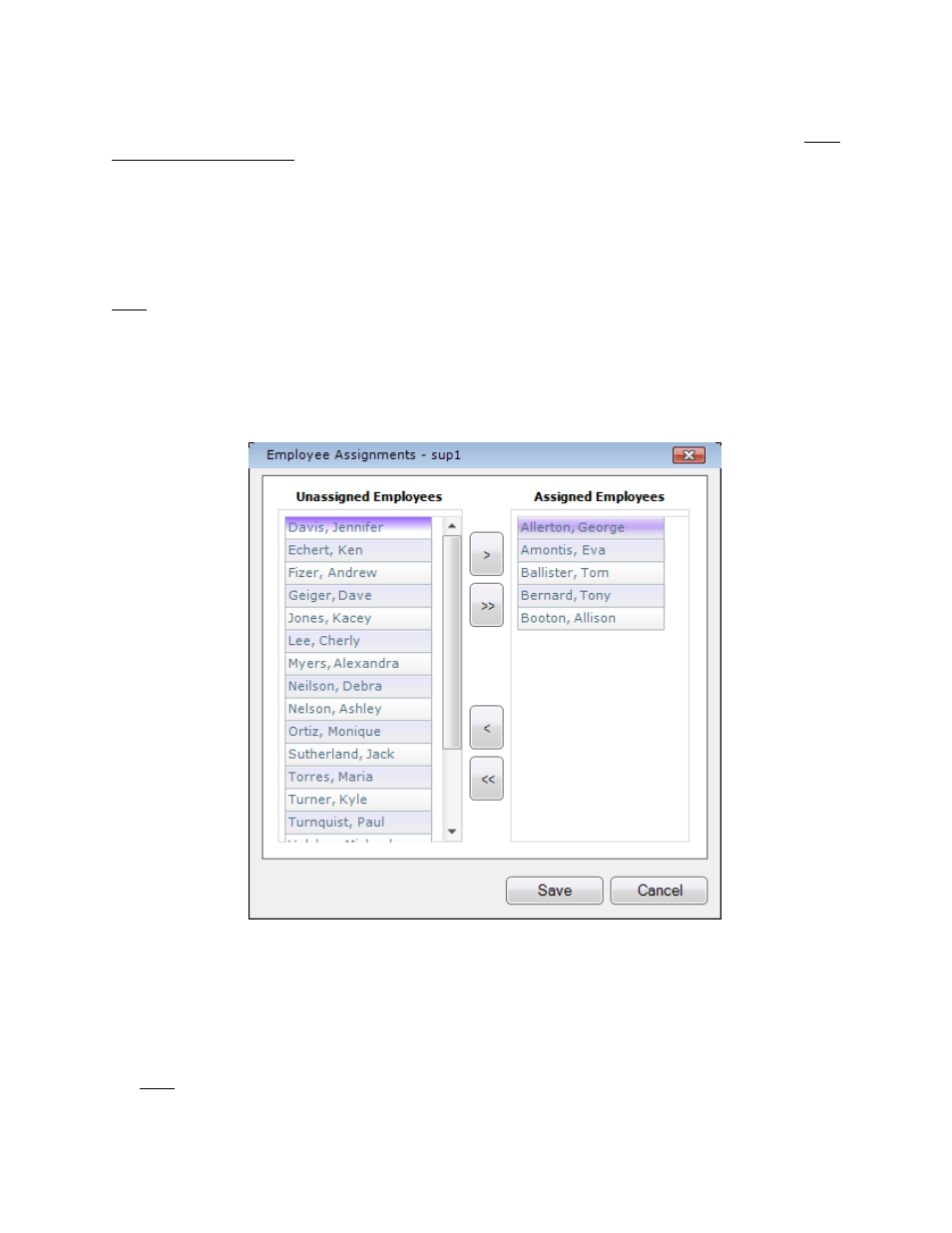
timeQplus Administrator Functions
06-0414-000 Rev. B
48
An Administrator/Supervisor may change his/her password at any time by logging in and choosing
Change Password from the File menu (on top bar). This will open the Change Password dialog box.
Enter the desired new password in the New Password field as well as in the Confirmation field. Both
entries must be identical. Click the Ok button to change the password. Click the Cancel button to exit.
To reset the password of another administrator/supervisor:
• On
the
Supervisors screen, click the row displaying the Login ID of the user whose password
you want to reset.
• Click
the
Reset Password button. Click Yes in the dialog box to reset the password to the user’s
Login ID. Click No to exit without resetting the password.
Note: After password reset, the system will prompt the user to choose a new password during next logon.
To edit a supervisor’s list of assigned employees:
• On
the
Supervisors screen, click the row displaying the Login ID of the supervisor whose
employee list is to be edited.
• Click the Assign/Unassign Employees button. The Employee Assignments screen is
displayed for this supervisor.
• To assign an employee to this supervisor, click the employee’s name under the Unassigned
Employees column and then click the right arrow button to move the employee’s name to the
Assigned Employees column. To assign all employees, click the double right arrows.
• To remove an employee from this supervisor’s assigned list, click the employee’s name under
the Assigned Employees column and then click the left arrow button to move the employee’s
name to the Unassigned Employees column. To remove all employees, click the double left
arrows.
Note: To select multiple employee names, press and hold the CTRL key while clicking each name.
• Click
the
Save button when done or click Cancel to exit without saving.
