Acroprint timeQplus (software version 4.x and above) User Manual
Page 21
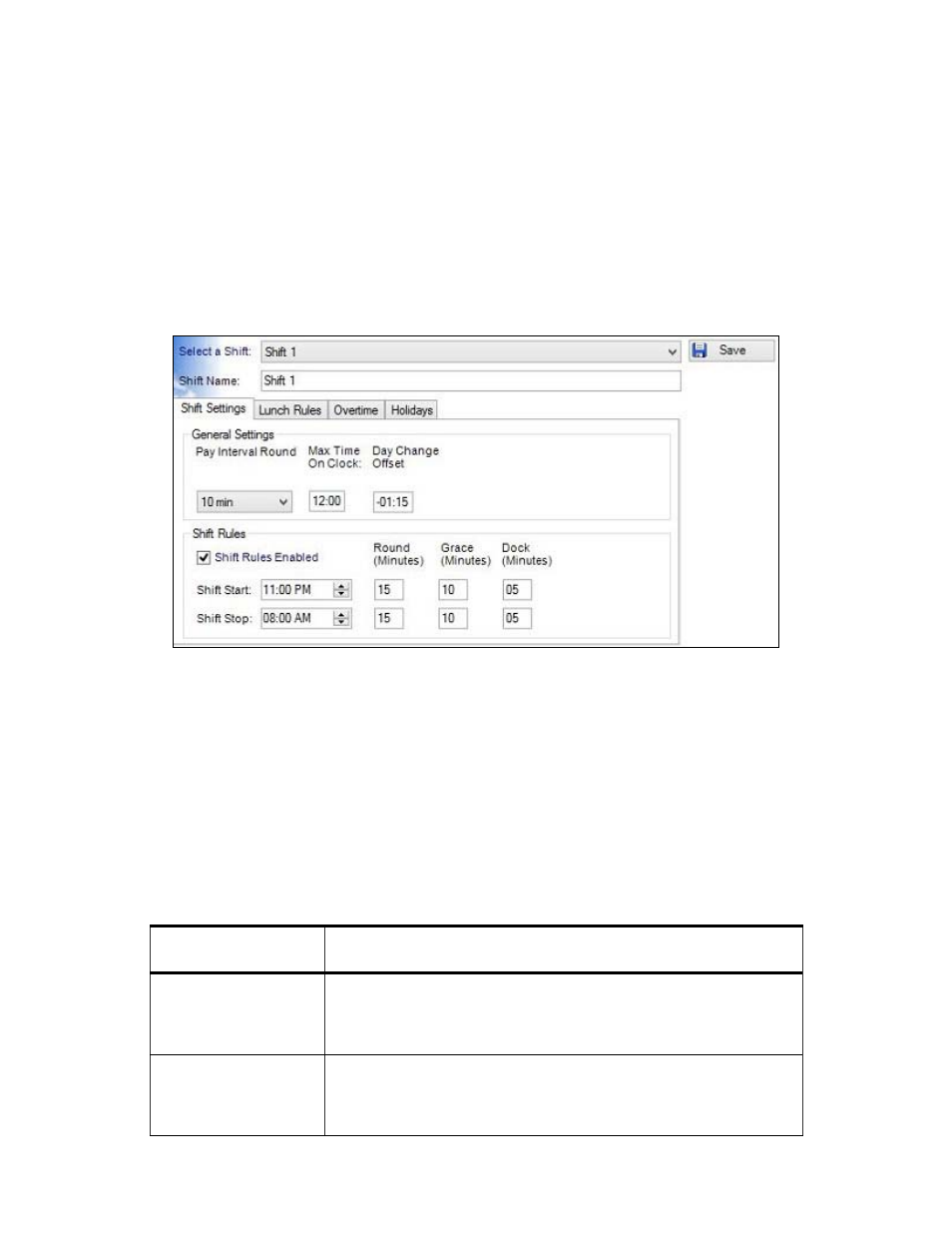
timeQplus Administrator Functions
06-0414-000 Rev. B
17
• If you have employees that begin work on Day1 but end work on Day2, and the hours worked
should be allocated to Day1, set Day Change Offset to the following calculated value:
[Shift Stop Time + Shift Stop Round]
Example: If your shift stops at 4:30 AM and you have a 30-minute shift stop round, the
Day Change Offset is set to [5:00].
• If you have employees that begin work on Day1 and end work on Day2, and the hours worked
should allocated to Day2, set the Day Change Offset to the NEGATIVE of the following calculated
value:
[12:00 – Shift Start Time + Shift Start Round]
Example: If your Shift starts at 11:00 PM and you have a 15-minute shift start round, the
Day Change Offset is set to [-01:15].
To edit Day Change Offset:
• Click
the
Shifts button on the left Navigation Bar or click View on the top menu bar and
choose Shifts. Select the shift you want to modify, and then click on the ‘Shift Settings’ tab.
• Enter the appropriate value in the Day Change Offset field.
• Click
the
Save button when done. To quit without saving changes, select another option from
the left Navigation Bar or click the Refresh button at top right and then click No in the Save
Changes dialog box.
Shift Rules
Check the Shift Rules Enabled box to modify Shift Start, Shift Stop, Round, Grace and Dock values.
Click the Save button when finished. If you do not wish to make use of the Round, Grace or Dock
features, leave the minutes set to zero. The following table describes each setting in more detail.
Shift Name:
The name of this shift as you would like it to appear on reports and
screen displays.
Shift Start Time:
The time of day employees are scheduled to start work. Pay careful
attention to the AM and PM settings to ensure your times are set
correctly.
Shift Stop Time:
The time of day employees are scheduled to stop work. Pay careful
attention to the AM and PM settings to ensure your times are set
correctly.
