Acroprint timeQplus (software version 4.x and above) User Manual
Page 12
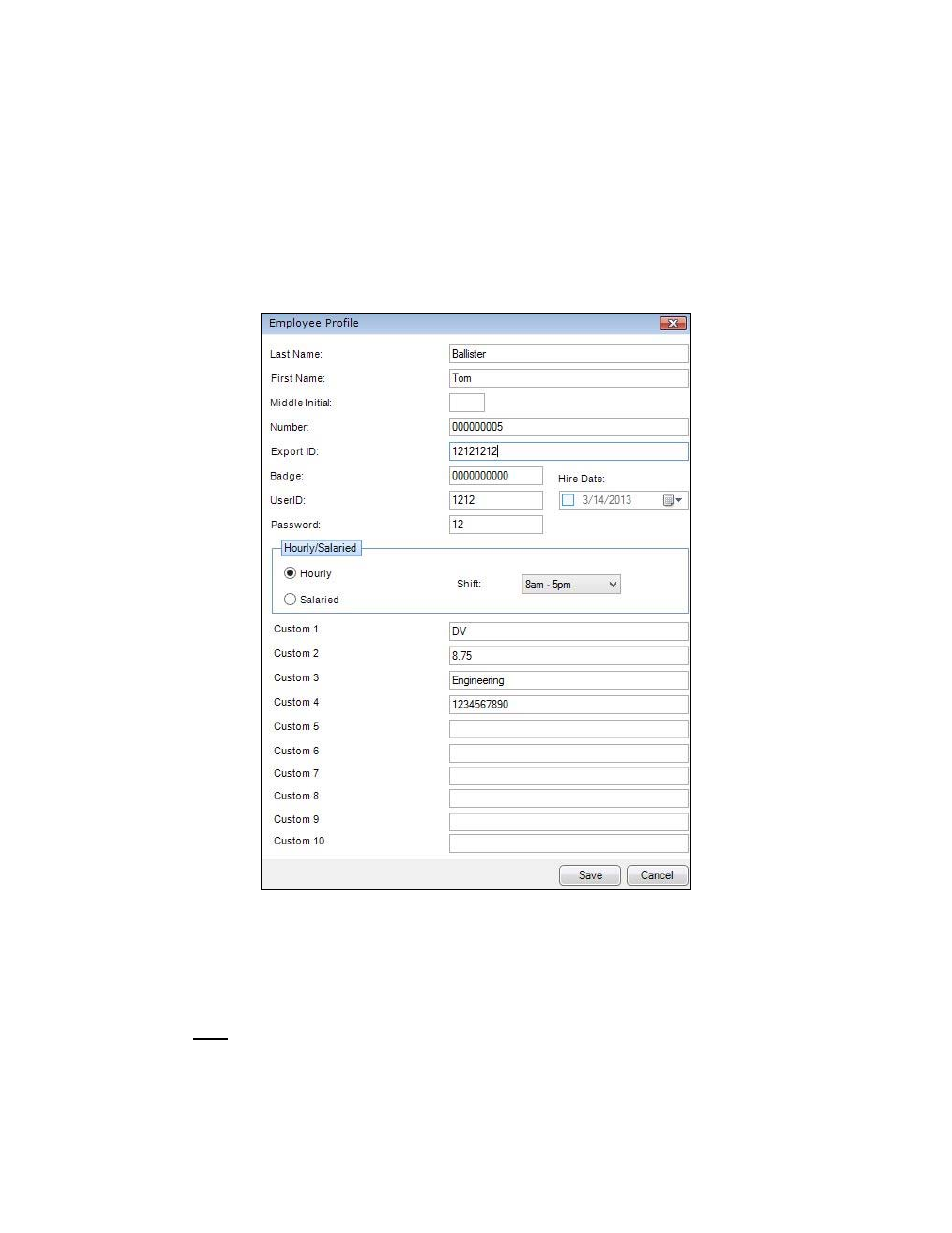
timeQplus Administrator Functions
06-0414-000 Rev. B
8
To Edit an Employee:
• From the Employees screen – On the Employees screen, simply type the updated
information directly into the appropriate field and press ENTER.
• From the Employee Profile screen – Click anywhere on the row containing the employee to
be edited. Click the Detail button at bottom right to launch the Employee Profile window.
This screen allows additional employee information to be recorded and saved. The
Password field must be populated with the password the employee will be using to punch at
the Virtual Clock and/or a connected Time Clock. There are also ten custom fields that can
be used for creating Custom Payroll Exports. You can update the employee’s information and
then click Save. Click Cancel to return to the Employees screen without saving.
To Delete an Employee:
• Click
the
Employees button on the left Navigation Bar or click View on the top menu bar and
choose Employees.
• Click anywhere on the row containing the employee to be deleted.
• Click
the
Delete button at lower right.
Note: You will not be able to delete an employee who has punches in the current or previous
pay periods. The employee will be marked for deletion (shown with a red line through the
row), and will be automatically deleted when the employee no longer has active punches in
the current or previous pay periods.)
• Click
Yes to confirm the deletion, or click No to cancel.
