Reports – Acroprint timeQplus (software version 4.x and above) User Manual
Page 32
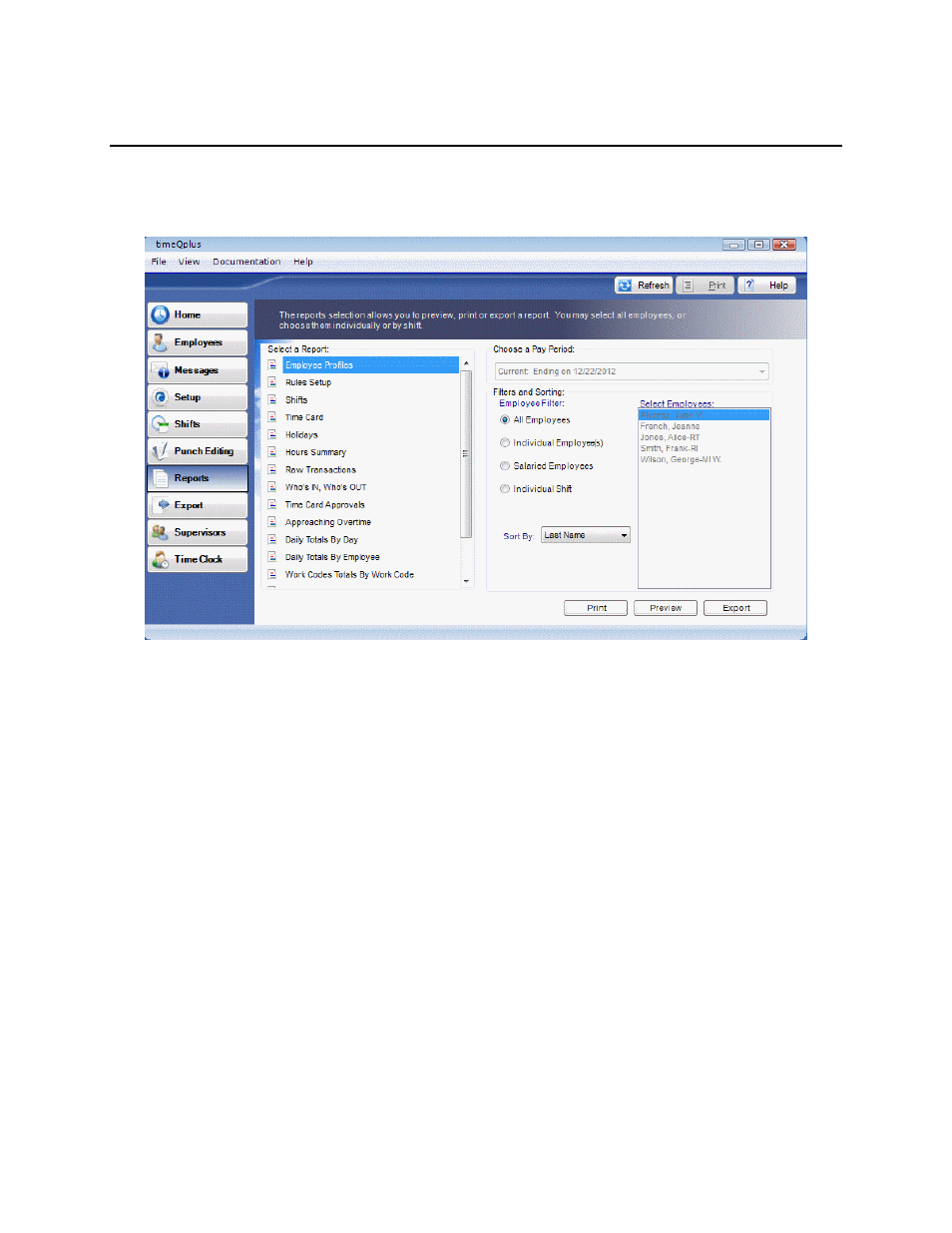
timeQplus Administrator Functions
06-0414-000 Rev. B
28
Reports
The Reports screen allows reports to be generated for preview, print, or export. To access the Reports
screen, click the Reports button on the left Navigation Bar or click View on the top menu bar and choose
Reports.
Certain reports offer filter options: All Employees, selected Individual Employee(s), only Salaried
Employees or Individual Shift; and sorting options: Last Name, First Name, Badge Number, Employee
Number or Shift.
Generating a Report
To generate a report:
• On
the
Reports screen, select the type of report you wish to print.
• If
generating
Hours Summary or Time Card reports, select the desired Pay Period from the
‘Choose a Pay Period’ drop down list.
• Select the filter criteria when applicable. For certain reports, you may choose to filter your report
to include All Employees (the default), selected Individual Employee(s), only Salaried Employees
or all employees assigned to an Individual Shift. If filtering is not applicable to the report you have
selected, the options will be grayed out.
• If filtering by Individual Employee(s), select the desired employee's name in the ‘Select
Employees’ box at the right of the screen. To select more than one employee, press and hold
down the CTRL key while clicking each employee name.
• If
Individual Shift is selected, select the shift in the drop down list that appears below the filter
selection.
• If
generating
either
Hours Summary or Time Card reports, select either the current, previous or
one of the available Archived Pay Periods (from the ‘Choose a Pay Period’ drop down list).
• Select the sorting method, if applicable. You may choose from alphabetical by first name or last
name (the default) or numerical by badge number, employee number, or shift.
• Select the output (where you want the report to go). Choices include:
