Acroprint timeQplus (software version 4.x and above) User Manual
Page 17
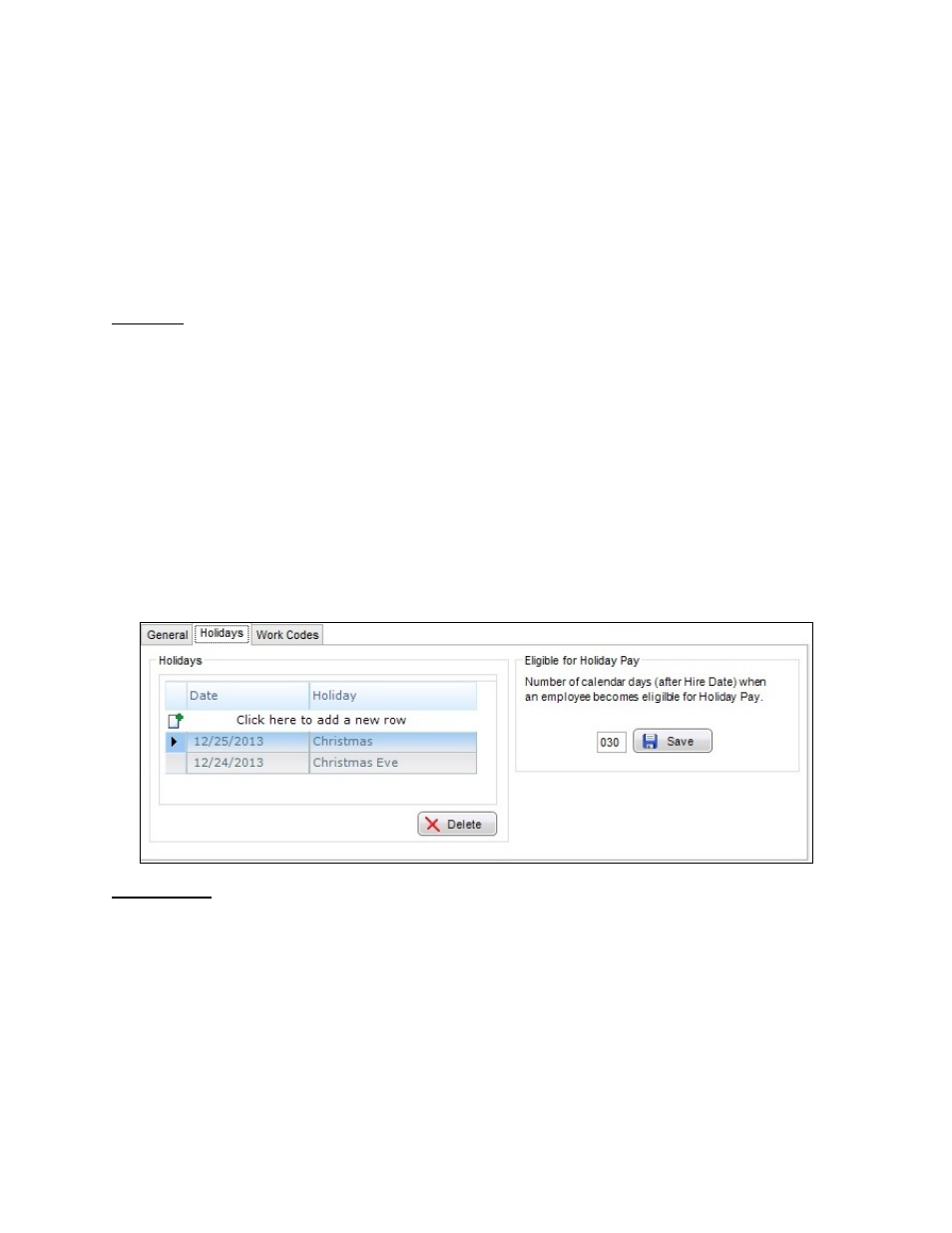
timeQplus Administrator Functions
06-0414-000 Rev. B
13
To configure Time Card Approvals preferences:
• Check the “Do not export unapproved Time Cards for Hourly Employees” box to prevent the
export of unapproved time cards for hourly employees.
• Check the “Do not export unapproved Time Cards for Salaried Employees” box to prevent the
export of unapproved time cards for salaried employees.
• Click
the
Save button when done. To quit without saving changes, select another option from the
left Navigation Bar or click the Refresh button at top right and then click No in the Save Changes
dialog box.
Holidays
Optionally, timeQplus can track paid holidays and include this information when exporting to payroll. The
timeQplus software does not automatically calculate holiday dates; they will need to be manually entered
each year. If your company requires that an employee work a certain number of days before becoming
eligible for paid holidays, this can also be configured on this screen.
The following items may be edited using the Holidays tab:
• Holiday Dates - Enter the date or select a date from the popup calendar. Enter the name of the
holiday and press Enter to save. Repeat to add additional holidays.
To delete a holiday, click to highlight the holiday you want to remove, and then click the Delete
button.
• Employee Eligibility for Holidays - In the ‘Eligible for Holiday Pay’ box, enter the number of
days a new employee must work before becoming eligible for Holiday Pay and then click Save.
To quit without saving changes, select another option from the left Navigation Bar or click the
Refresh button at top right and then click No in the Save Changes dialog box.
Work Codes
Work Codes are used to allow a company to calculate how an employee’s work time is applied to a
specific department, project, task, etc. Work codes can be entered, edited or deleted using the Work
Codes tab on the Setup Screen. This list is referred to as the Master List of Work Codes. timeQplus can
be configured to include work code information when exporting punch data to payroll.
The following items may be edited using the Work Codes tab:
• Code – the work code number. After entering the first code number, timeQplus will auto increase
the next work code number by 1. You may choose to keep the new number or just type over to
input another of your choice.
• Name – the work code name.
• Description – a description of the work code; optional but can be very useful.
