Shifts – Acroprint timeQplus (software version 4.x and above) User Manual
Page 19
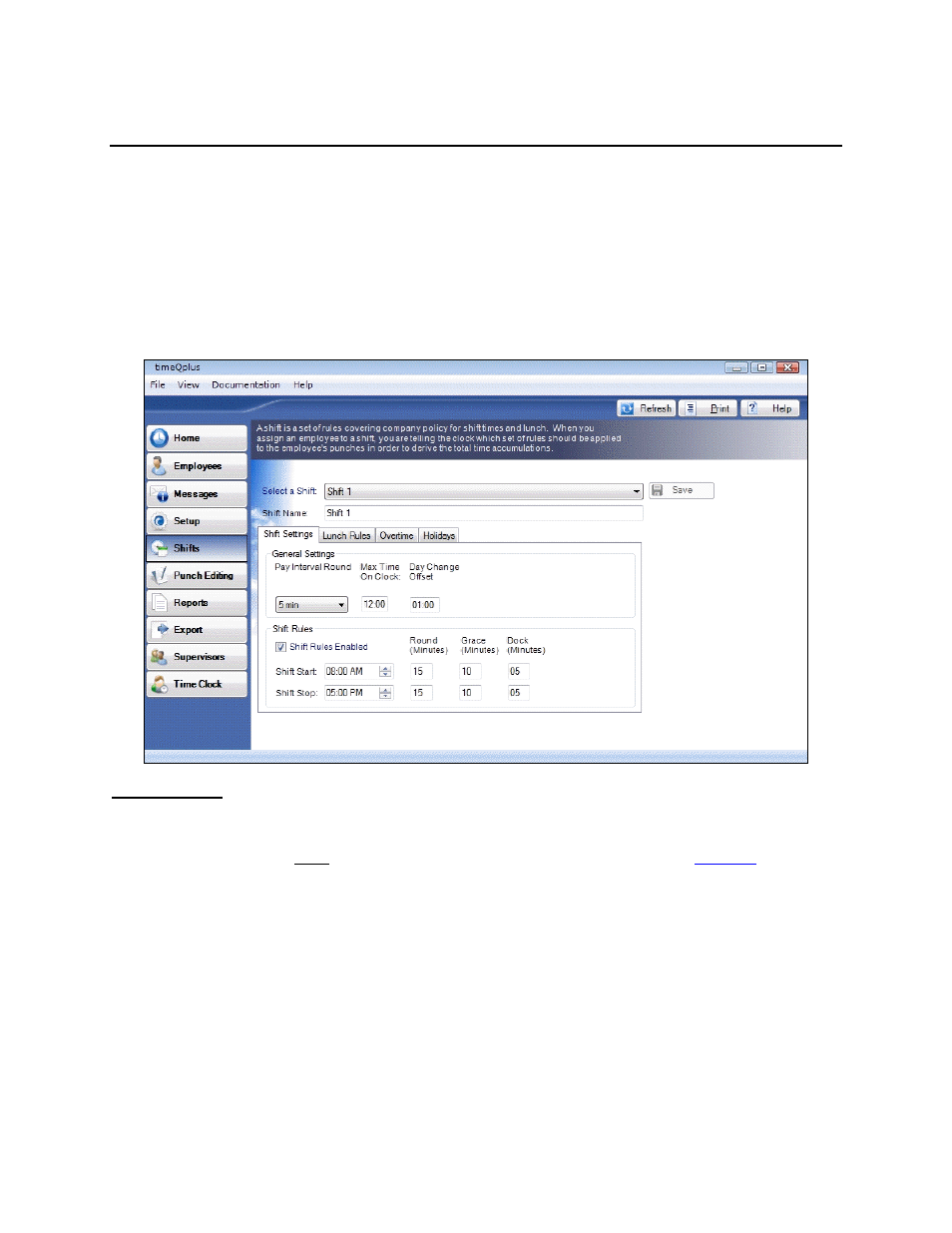
timeQplus Administrator Functions
06-0414-000 Rev. B
15
Shifts
A shift can be defined as a set of rules enforcing company policy for a group of employees, related to
start and stop times, lunch times, overtime, and holidays. When an employee is assigned to a shift, the
software then refers to the set of rules defined for that shift and applies those rules to that employee's
transactions in order to derive the total time accumulations.
Up to twelve different shifts can be defined in timeQplus. A shift can be a traditional shift, a department, a
group within a department, etc. Each shift may be defined differently with its own set of rules.
To access the Shifts screen, click the Shifts button on the left Navigation Bar or click View on the top
menu bar and choose Shifts. The Shifts screen consists of four tabs: Shift Settings, Lunch Rules,
Overtime, and Holidays.
Shift Settings
Under the Shift Settings tab, the following items may be edited: Pay Interval Round, Max Time on
Clock, Day Change Offset, Shift Start, Shift Stop, Round, Grace, and Dock. Each setting is described
in the sections that follow. Note: Definitions for all these settings can be found in the
Glossary
.
To edit a shift’s settings:
• Select a shift to edit from the Select a Shift drop-down list.
• To change the name of a shift, simply type the new name in the Shift Name field.
• Click
the
Shift Settings tab to modify Pay Interval Round, Max Time on Clock, and Day Change
Offset. Check the Shift Rules Enabled box to modify Shift Start, Shift Stop, Round, Grace and Dock
values. Click the Save button when finished. If you do not wish to make use of the Round, Grace or
Dock features, leave the minutes set to zero.
Pay Interval Rounding
Pay Interval Rounding causes time worked totals for each employee to be rounded to the nearest one,
five, six, ten or fifteen minute increment. It will not affect the actual punch time recorded in the software,
only the worked time totals. If you do not wish for your worked time totals to be rounded, set the Pay
Interval Rounding value to one minute (this is the default).
